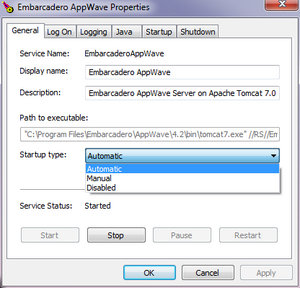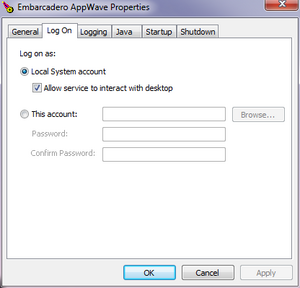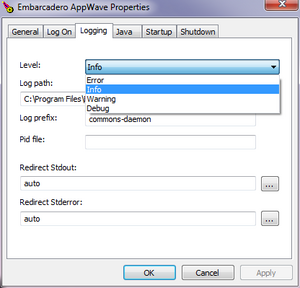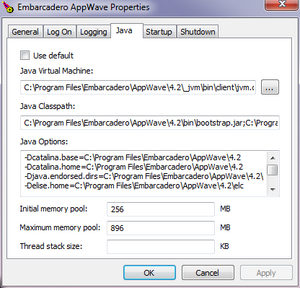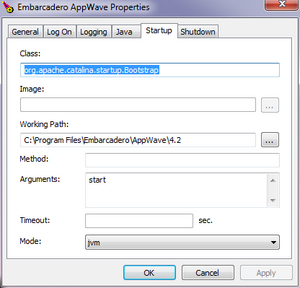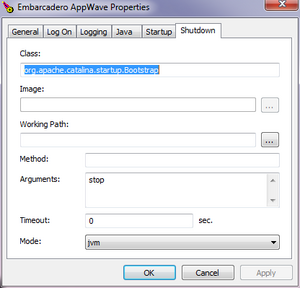Configuring AppWave Service
Go Up to AppWave Configuration and Administration
In most cases, the standard configuration of the AppWave service will meet your needs, but in some circumstances you may want to customize the Windows service configuration.
To access the Embarcadero AppWave Service on the Windows desktop, click Start > All Programs > Embarcadero AppWave X.X > Configure AppWave Service.
Embarcadero AppWave Service Tabs
This section offers more infomation about the different tabs of the Embarcadero AppWave Service.
General Tab
You can stop and start the AppWave Service here.
AppWave is installed as a Windows service and automatically starts when the computer starts. If you have trouble accessing AppWave, check to see if it is running. You may need to stop the AppWave service to perform maintenance on the system. You may need to restart the AppWave service to implement system property changes, such as the configuration of a proxy server.
To Start/Stop the AppWave service:
- From the Start menu, click Embarcadero AppWave X.X > Configure AppWave.
- On the General tab, click Start to start the service or Stop to stop the service.
Log On Tab
You can choose to log on to AppWave under your local system account or under another account.
To change the Log On settings:
- From the Start menu, click Embarcadero AppWave X.X > Configure AppWave.
- Click the Log On tab.
- Choose to log on as:
- Local System account: this is a default setting to log on as the local system account, specify if the service will interact with the desktop.
- This account: if you want to log on as another account, specify the credentials of the alternate account in the fields provided.
- Click OK.
Logging Tab
Use this option to configure the level of logging you want the AppWave to keep.
To change the logging level:
- From the Start menu, click Embarcadero AppWave X.X > Configure AppWave.
- Click the Logging tab.
- Set the parameters that control server logs.
- Level: Indicates at what severity level server logging should occur. Choose Error, Info, Warning or Debug.
- Log Path: Specifies the location where the log files will be stored.
- Log Prefix: Specifies a file name prefix to be used for the log files.
- Redirect Stdout: Indicates the full path of the file to which stdout messages are redirected.
- Redirect Stderror: Indicates the full path of the file to which stderror messages are redirected.
- Click OK.
Java Tab
Use this option to set the parameters that control the JRE within which AppWave runs.
To change the Java parameters:
- From the Start menu, click Embarcadero AppWave X.X > Configure AppWave.
- Click the Java tab.
- Set the parameters:
- Use default: Indicates that AppWave should use the default Java settings as defined during the installation process.
- Java Virtual Machine: Indicates the directory path of the Java Virtual Machine (JVM) used for the Server.
- Java Classpath: Indicates the directory path of the Java classpath used for the Server.
- Java Options: Displays the Java options used for the Server.
- Initial memory pool: Specifies the initial memory pool size (in MB) for the JVM.
- Maximum memory pool: Specifies the maximum memory pool size (in MB) for the JVM.
- Thread stack size: Specifies the thread stack size (in MB) for the JVM.
- Click OK.
Startup Tab
Use this option to set the parameters that control how AppWave starts.
To configure how AppWave starts:
- From the Start menu, click Embarcadero AppWave X.X > Configure AppWave.
- Click the Startup tab.
- Set the parameters:
- Class: Indicates the classpath of AppWave.
- Image: Specifies a directory location for the AppWave image.
- Working Path: Specifies the working path directory location for AppWave.
- Method: Specifies the method.
- Arguments: Specifies the arguments used when executing the server class and working path.
- Timeout: Specifies the timeout settings on Server communication in seconds.
- Mode: Specifies the mode, JVM or Java.
- Click OK.
Shutdown Tab
Use this option to set the parameters that control how AppWave shuts down.
To configure how AppWave shuts down:
- From the Start menu, click Embarcadero AppWave X.X > Configure AppWave.
- Click the Shutdown tab.
- Set the parameters:
- Class: Indicates the classpath of AppWave.
- Image: Specifies a directory location for the AppWave image.
- Working Path: Specifies the working path directory location for AppWave.
- Method: Specifies the method.
- Arguments: Indicates the arguments used when executing the AppWave class and working path.
- Timeout: Specifies the timeout settings on AppWave communication in seconds.
- Mode: Specifies the mode, JVM or Java.
- Click OK.