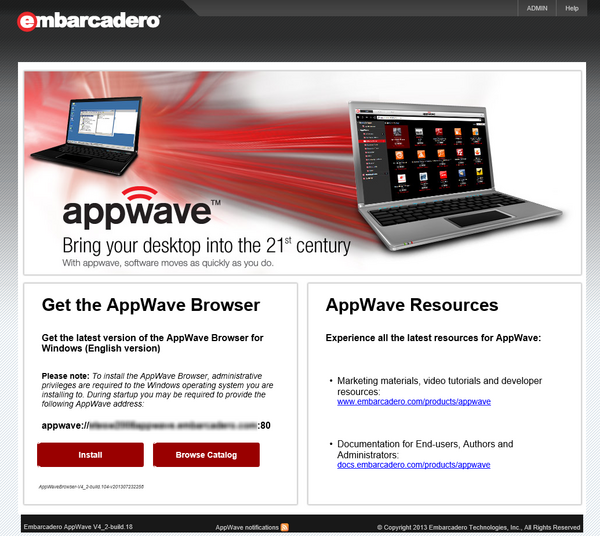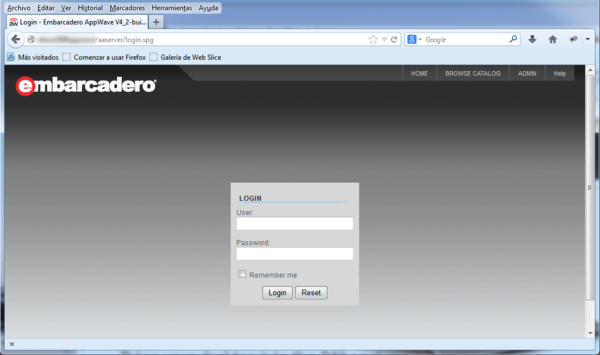Logging in to the AppWave Page
Go Up to AppWave Configuration and Administration
You manage products, licenses, and users from the AppWave ADMIN page. You can enter in the ADMIN page with the AppWave Browser or with a browser.
To enter in the Admin page with a browser:
- Go to
hostname:port_numberorhostIPaddress:port_number, orlocalhost(the latest one if the AppWave is in the same machine as the browser). - For example, to access AppWave on port 8080, enter an address such as:
10.28.65.90:8080servername:8080localhost:8080 (use when the browser is on the Server machine)
- Note: the default server port number during installation is 80. If you are using the default number you do not need to specify the port number:
localhost/aaserver
LOGIN
Once you have entered to the main page of your AppWave server:
- On the upper right-hand corner of the AppWave HOME page, click ADMIN.
- In the LOGIN dialog box, enter the administrator User name and Password.
- The default administrator user name is admin and the default password is admin.
 You should change the password. For more information, see Change Admin Password.
You should change the password. For more information, see Change Admin Password.
- Note: If you get a message indicating that an error occurred while starting the server, try restarting the Embarcadero AppWave service. Embarcadero AppWave Properties.
- Tip: You can directly access to the Login Page:
servername:<port_number>/aaserver/login.spg.
To log in to AppWave with the AppWave Browser:
- Go to the Admin tab.
- On the upper right-hand corner of the AppWave HOME page, click ADMIN.
- In the LOGIN dialog box, enter the administrator User name and Password.
LOGOUT
To log out from AppWave:
- On the upper right-hand corner of the AppWave HOME page, click WELCOME.
- On the WELCOME,<user> menu, click LOGOUT.