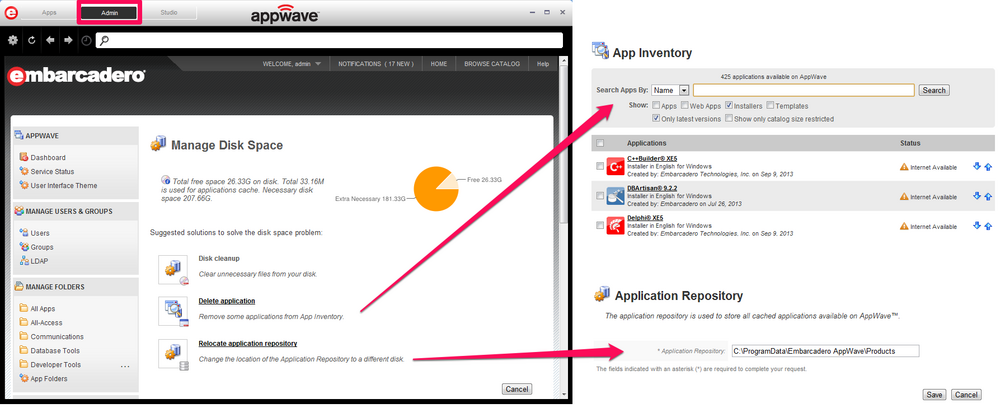Manage Disk Space
Go Up to Dashboard Commands
Go Up to Application Management
The Manage Disk Space area of the Dashboard displays the total amount of free space on the disk where AppWave is installed and the total required space to cache all the apps.
The necessary disk space displayed is the current amount of disk space required by AppWave to cache all the applications in the application repository.
To access the Manage Disk Space page:
- From the Dashboard, click Manage disk space. The Manage Disk Space pane appears.
- You can perform several tasks in this page that will help you to solve the disk space problems.
Suggested solutions to solve the disk space problem:
Disk Cleanup
Use this option to clear unnecessary files from your disk. This option only appears available when you are running out of space.
Delete Application
Use this option to remove applications from the App Inventory.
When you click Delete Application, the App Inventory appears. The applications with the Available status are already cached in the host. You can free some space by deleting Apps that you do not use or are out of date.
To delete a cached application:
- On the App Inventory page click the name of the application you want to delete.
- On the application page choose the version or versions to delete.
- Click the cross to delete the application binary or click Delete Binaries at the bottom of the page.
Warning: The button Delete Apps permantly remove the applications entries from you catalog. You will not be able to reload the entries even if you update the catalog again. If you have this problem follow in the section bellow.
Recover an Application in the Catalog
When you delete an application from the catalog by clicking Delete Apps you are removing the entrie of the application. If you need to recover it again follow these steps:
- Edit the file <aaserver.properties>
- XP: C:\Program Files\Embarcadero\AppWave\<version>\conf
- Windows 7: C:\Program Files\Embarcadero\AppWave\<version>\conf
- Add the line:
last.catalog.update=0 - Restart the AppWave Service.
- Manually update the catalog if the process does not start automatically
![]() Delete the string
Delete the string last.catalog.update=0 from aaserver.properties because the host will reload all apps on each restart.
Relocate Application Repository
Use this option to change the location of the Application Repository to a different disk.
You can choose to locate the Application Repository at a different location on the machine where the AppWave is installed which has read/write privileges for the AppWave administrator and read privileges for all AppWave users. This can be either a local or a network disk.
From that moment all the new cache Apps will be located in that path.
By default, the application repository is located at:
- Windows XP: C:\Documents and Settings\All Users\Application Data\Embarcadero AppWave\Products
- Windows Vista/Windows 7 and Windows 8/Windows Server 2008: C:\ProgramData\Embarcadero AppWave\Products