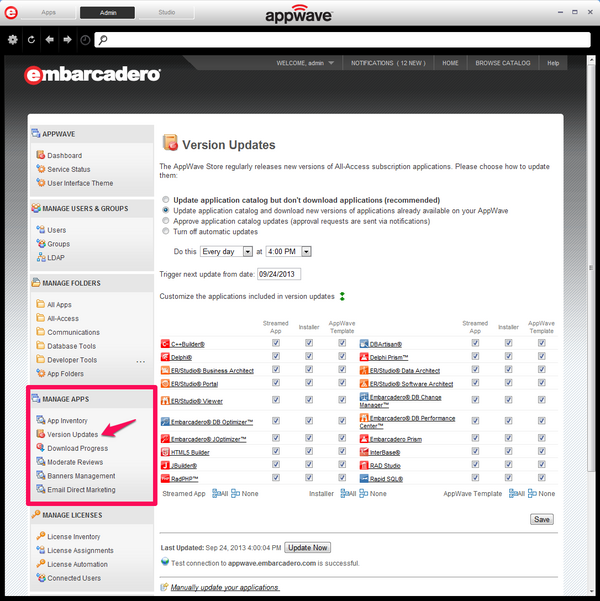Update the Application Catalog
Go Up to Application Management
Automatically updating the application catalog ensures you obtain all new product versions from Embarcadero. We recommend to configure this function if you have an All-Access membership subscription.
To configure Version Updates:
- On the MANAGE APPS menu, click Version Updates. The Version Updates pane appears.
- Choose an update option.
- Set the frequency at which AppWave connects to the Embarcadero AppWave Store to receive updates or a list of updates.
- Define trigger next update from date with the date from which you want to start the update automatization.
- Choose which applications you want to be automatically updated. Click the arrows
 next to Customize the applications included in version updates and the list of products available to you on the Embarcadero AppWave Store displays. All the applications are selected by default.
next to Customize the applications included in version updates and the list of products available to you on the Embarcadero AppWave Store displays. All the applications are selected by default.
- Click All to choose all applications.
- Click None to deselect all applications.
- Deselect the applications you do not want to automatically update and select the applications you want to automatically update.
- Notice that there are different types of applications: Streamed Apps, Installer and AppWave Template.
- Click Save.
Version Updates Options
Update application catalog but don't download applications (recommended): Checks the Embarcadero AppWave Store at the frequency defined in the Do this area and updates the catalog with the new entries but does not automatically cache the product updates to your repository.
Update application catalog and download new versions of applications already available on your AppWave: Checks the Embarcadero AppWave Store at the frequency defined in the Do this area, updates the catalog with the new entries and automatically cache any available updates for applications already available on your AppWave.
Approve application catalog updates (approval requests are sent via notifications): Checks the Embarcadero AppWave Store at the frequency defined in the Do this area and sends a notification when an update is available. Check NOTIFICATIONS for available updates. For more information on notifications, see Handling Notifications. AppWave can also email some notifications types. For more information see: Email Alerts.
Turn off automatic updates: Does not check for downloads and available updates from the Embarcadero AppWave Store.
Manually Updating the Application Catalog
You can import the Apps an installers manually:
- From the MANAGE APPS menu, select Version Updates.
- At the bottom of the Version Updates page, click Manually update your applications.
- On the Manually Update Applications page, enter the path to the repository location or mastered app and then click Submit.
- This will update the application catalog and the applications available on AppWave.
- Note: When moving mastered Apps, the App file must be located on the disk of the AppWave or AppWave Store.