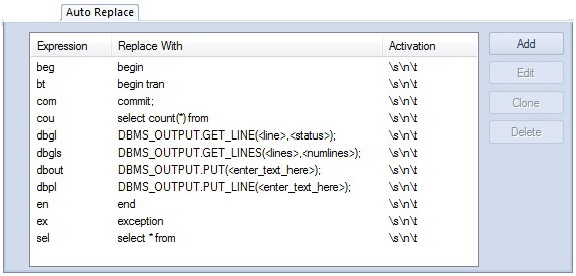Configuring Auto Replace Shortcuts
Go Up to Working with Code Workbench Auto Replace Shortcuts
The Code Workbench window’s Auto Replace tab lets you maintain your list of Auto Replace shortcuts.
Each entry in the list consists of the following:
- The shortcut
- The full term that will be substituted for the shortcut
- The keystroke events that trigger substitution of the term for the short cut.
To open the Code Workbench and navigate to the Auto Replace tab
- Select Tools > Code Workbench.
To add a shortcut to the list
- On the Auto Replace tab, click Add.
- In the Expression box, type a new expression.
- In the Activation box, press one or more of SPACE, TAB, or NEWLINE to set those as activation keys for this shortcut.
- In the Replace With box, type the replacement string.
- Click OK.
- The replace expression is now ready for use in the ISQL Window.
To delete a shortcut from the list
- Select one or more shortcuts from the list, click Delete, and confirm when prompted.
To edit an existing shortcut
- Select a shortcut from the list, click Edit, and modify the Expression, Activation, or Replace With boxes, as necessary.
Also see the following topics:
- Working with Code Workbench Auto Replace Shortcuts, for an introduction
- Enabling Auto Replace Shortcut Substitution, for details on enabling the feature