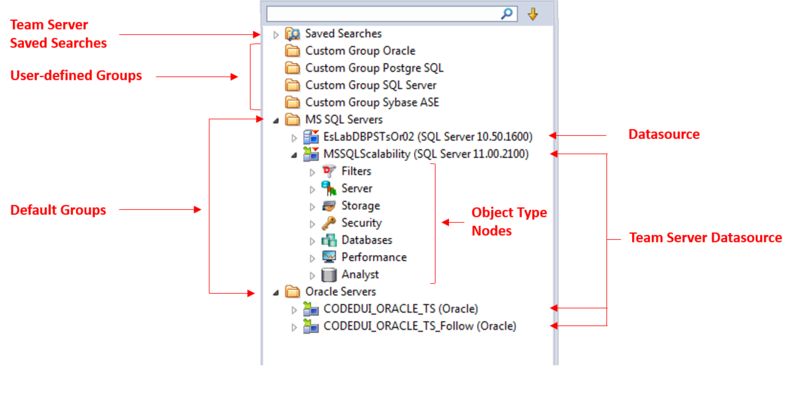Using the Datasource Navigator/Explorer
Go Up to Datasource and Server Management
The Datasource Navigator provides a visual method for browsing, accessing, and manipulating objects. The Datasource Navigator contains a hierarchy consisting of groups, datasources, object type, and object nodes. Higher level nodes in the hierarchy have an associated Expand/Collapse icon, letting you drill down through the hierarchy to expose lower level nodes and objects.
- Groups organize the available data sources. A default set of groups corresponds to the supported DBMS platforms. You can also create custom groups to organize your data sources. For more information, see Categorizing Datasources using Color-coding and Labeling.
- Inside these groups are the data sources on your network that you have registered. You must register data sources in order to work against them. For more information, see Registering Datasources and Connecting to Datasources.
- With the exceptions of the Filters node, nodes below the datasource level correspond to the object types supported on the DBMS platform. For more information on the Filters node, see Filtering in the Navigator/Explorer.
- At the lowest level, are the individual database objects on the data source. For a listing of object types by DBMS platform and detailed support summaries for each type, see Supported Objects.
For information on opening and closing the Navigator/Explorer, Hiding and Displaying the Datasource Navigator/Explorer
Bookmarks provide another means to quickly navigate to specific Navigator/Explorer object nodes. For details, see Working with Bookmarks.
You can also initiate object type-specific actions and open object editors from the Navigator/Explorer. For details, see Initiating Object Actions in the Navigator/Explorer.
A number of viewing and organization options are available. They let you optimize the Navigator/Explorer for your own purposes. These include:
- Basic viewing options that let you toggle between type-based or owner-based display, one-step expansion and collapse of hierarchy elements, hiding or display of system objects, saving of view option settings.
- Creating custom datasource groups to provide a deeper level of organization.
- Categorizing datasources using color-coding and labeling to quickly distinguish between datasources used for different purposes in your organization.
- Filtering the Navigator/Explorer tree to display only selected nodes and objects. You can filter by name, schema or object type,