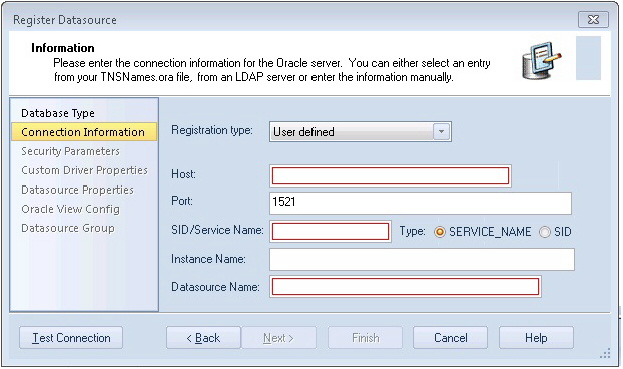Registering Cross-Platform Datasources to DBArtisan
Go Up to Session 1: Getting Started with DBArtisan
The Datasource Registration Wizard walks you through the process of registering a datasource for use with DBArtisan.
- On the Datasource menu, select Register Datasource. DBArtisan opens the wizard, initially prompting you for the DBMS type.
- Select Oracle as the database type and then click Next. DBArtisan opens the next panel of the Datasource Registration Wizard.
- Ensure that User defined is selected and provide the Host machine name associated with an Oracle datasource.
- Type a Port number. The default is 1521, but you can change it to wherever the Oracle listener is set up.
- Specify a Type of SERVICE_NAME or SID and enter the corresponding value in the SID/Service box.
- In the Datasource Name text box, type SAMPLE_DATASOURCE for the purpose of this example.
- Click Next. DBArtisan saves your selections and opens the next panel of the wizard. This is where you enter login credentials.
- Provide a User ID and Password.
- To save and encrypt your password so that you do not have to provide credentials each time you connect, select Auto-Connect?.
- Click Datasource Group to display the last panel.
- In the Managed Datasources tree, select the folder corresponding to the type of DBMS you are registering.
- Click Finish. DBArtisan prompts you as to whether you want to connect to the datasource.
- Click Yes.
The same easy-to-use Datasource Registration Wizard is available for directly-supported DBMS platforms as well as JDBC and ODBC datasources. Datasource information is stored in the registry, is editable, and datasources can be deleted. If you run multiple IDERA products on the same machine, they can share the same datasource catalog.
A number of datasource catalog storage options are available:
- A local, file-based alternative lets you easily move a datasource catalog between users.
- A remote, file-based alternative lets multiple users share a single catalog. Settings can be changed locally but are not propagated to other users or retained over shutdown/startup
Another way of centralizing datasource definition maintenance is available if you use IDERA Team Server 2016. Datasource definitions can be stored on Team Server 2016 and subsequently registered as local datasources. Local connection details for a datasource are synchronized with the Team Server 2016 version on each attempt to connect to a datasource.
For details on datasource options, refer to the DBArtisan online Help.
Proceed to Setting up the Datasource Explorer.