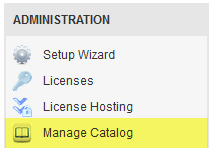Manage Catalog
Go Up to Administration Pages
The Manage Catalog view allows you to Download, Edit, Activate, and Deactivate the current licensed product installer downloads.
Manage Catalog Tab
The table on the Manage Catalog page can be ordered by the following columns.
To change the order of the columns, click the column title text.
- Product Name: This column contains the name of the product.
- Product ID: This column contains the ID of each product.
- Product Family: This column contains the name of the family that each product is related to. Selecting this column will group your products together, allowing you to view similar products together.
- Product Family ID: This column contains the ID of each family group.
- Actions: This column contains the admin actions available for each product. You can download, activate, deactivate or edit each product. When a product is activated, the download link will be made available to your users in the Product Families pages. This can be either a local download from your server, or a download from Embarcadero servers.
- Get all links: Clicking this button will download a text file with the location of your licensed product download URLs.
- Download: Clicking this button will download all licensed products to your configured download location. This is configurable in Configuration Properties under installerDir.
![]() Note: Should you prefer your users download the program executable files from your local network instead of the Internet, clicking the download button will host the executable files on your local server. This can reduce your Internet traffic as the files will be available locally for your users. Please go to Configuration Properties to configure the download location.
Note: Should you prefer your users download the program executable files from your local network instead of the Internet, clicking the download button will host the executable files on your local server. This can reduce your Internet traffic as the files will be available locally for your users. Please go to Configuration Properties to configure the download location.
Downloads log Tab
The main window is updated with the text from the downloads log file where you can see the log file entries for each download action.
- Clean log: Clicking this button will clear the log file.
Further Information:
The Catalog downloader port can be modified by adding the property downloaderPort to <ELC_HOME>/LicenseCenter/conf/elise.properties.
For Example:
downloaderPort = 8081
This is a hidden property, and cannot be changed from the Web GUI.
The AppWave Enterprise License Center service has to be restarted for this to take effect.