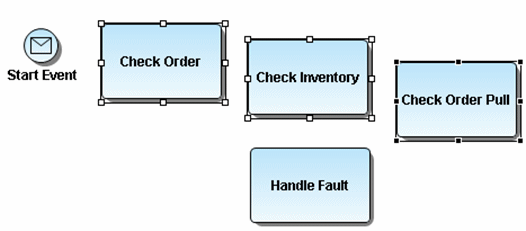Aligning in the Diagram View
Go Up to Session 3: Creating a Business Process Model Diagram
There is a quick and simple way to align your placed objects. In this example we want to make sure our top set of tasks are aligned and distributed evenly.
- Select the three tasks you placed at the top of your diagram by holding down the left mouse button and drawing a box around the tasks. Notice that all three tasks are now marked with handles.
- Place the mouse cursor on the task labeled “Check Order” and Shift+Click because you want to align all the other elements with it. That element is now highlighted with black box handles instead of hollow boxes.
- Select the Align Top icon (
 ) from the Alignment toolbar and the three tasks are now aligned.
) from the Alignment toolbar and the three tasks are now aligned. - With the same three tasks selected, click the Distribute Evenly icon (
 ) and the three tasks are evenly distributed horizontally.
) and the three tasks are evenly distributed horizontally.