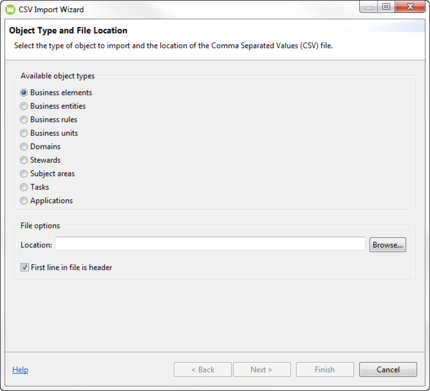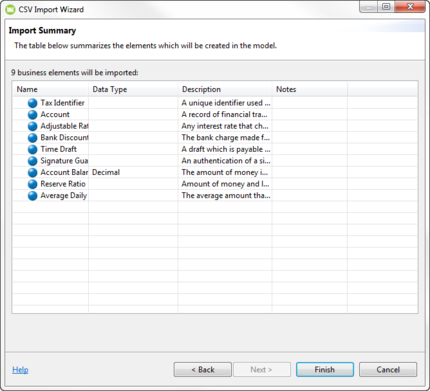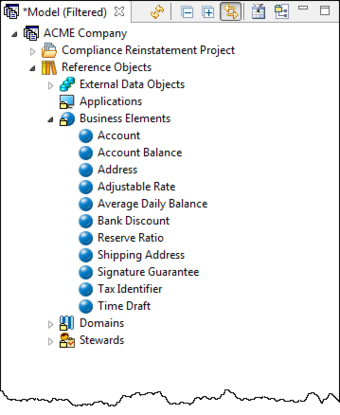Session 14: Importing Comma Separated Value (CSV) Files
Go Up to Tutorials
You can import large amounts of data into ER/Studio Business Architect using the CSV import wizard. You can include Business Elements, Business Entities, Business Rules, Business Units, Stewards, Subject Areas, Domains, and Tasks. Using pre-existing templates you can input data into a comma separated value file and then import it into the application.
Templates exist for each object and are available in x:\Program Files\IDERA\ERStudio Business Architect X.X.X\samples\CSV\Templates. You can open these templates in Microsoft Excel or a text editor to enter data.
- On the main menu, select File > Import > Comma Separated Values (CSV)… and the CSV Import Wizard opens.
- Ensure “Business Elements” is selected from the list of available object types.
- In the Location text box, browse to
… ERStudio Business Architect X.X.X\Samples\CSV\Data\Waterfront Bank\Waterfront Business Elements.csv, and then click Open. - You can import CSV files with or without headers. If the file you are importing has headers, keep the “First line in file is header” option selected.
- Note: If this option is not selected and your file has headers, your first row is imported as data. For example, if your headers are Name, Data Type, Description, and Notes, when the file is imported, your first row of data is Name, Data, Type, Description and Notes. This may cause errors because the import values are invalid.
- Click Next. The Possible Duplicate Elements dialog opens informing you that the target project contains existing elements. You have two options: create a new Business Element with a unique name or update the existing business element. For this tutorial, select the first option.
- When you click Next, an Import Summary dialog opens displaying all of the imported records.
- Click Finish. A CSV Import Complete notification dialog opens telling you how many elements were created in ER/Studio Business Architect.
- If you are importing reference objects, once you close the notification dialog, the imported elements are placed under the appropriate Reference Object node in the Model View. In our example, nine imported elements were placed in the Business Elements node.
- If you are importing Subject Areas, Tasks, and Entities, they are placed in a model. You are prompted where to place them on the Model and Diagram Selection panel of the Import Wizard. You can also select the option to create the imported element on either a new or existing diagram.
Proceed to Session 15: Creating Links and Impact Analysis Diagrams