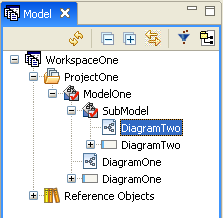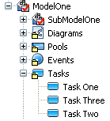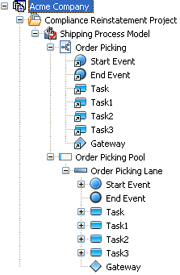Using Models
Go Up to Using ER/Studio Business Architect
A model is a specific collection of elements/objects related to a modeling notation (BPMN, Conceptual, etc.). For example, the Human Resources BPMN model would contain those objects associated with the business processes of HR: tasks, swimlanes, gateways, etc. A model is where the object “lives”. i.e., objects are stored within a model, but can be visualized in other formats such as a visual diagram, grid editor, etc. In Business Process Modeling you can choose whether to create a model in “Validation” mode, which enforces the rules of the specified notation, or with validation off, which allows you to use the visual objects without being constrained by the rules of the notation. Nested models are allowed. The file extension of a model is .exm.
When you create a workspace or project in ER/Studio BA you are given the opportunity to create a new model. You can have “nested” models with a model. These nested models can also contain diagrams as shown in the following graphic.
Elements within a model can be displayed two different ways in the Model View tree: