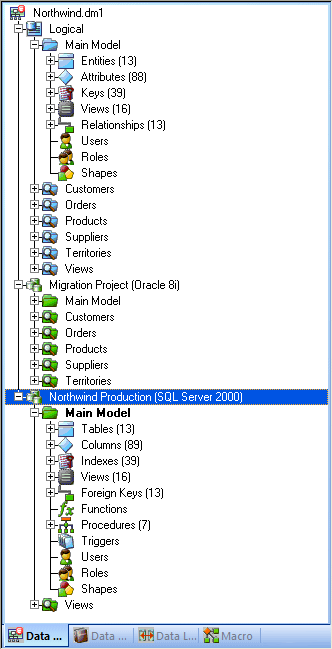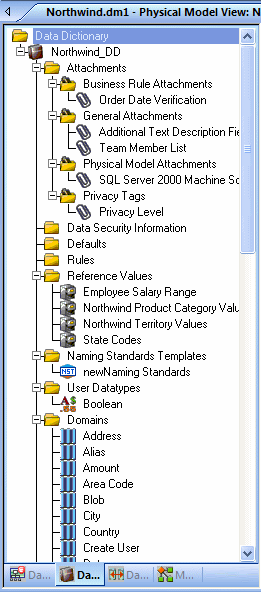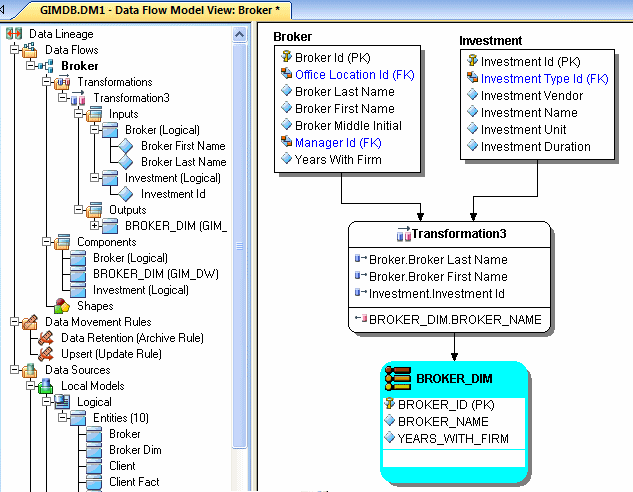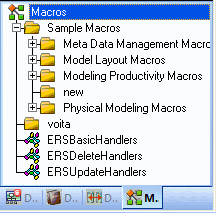Data Model Explorer
Go Up to Application Interface
The Data Model Explorer helps you navigate data models and their objects, reuse design elements, and create new objects. The Data Model Explorer has four tabs that offer easy access to important functionality, enabling you to efficiently manage your Data Models.
- Data Model: Expand and collapse the Data Model Explorer nodes as needed. Double-click a node to start an Object Editor.
- Data Dictionary: Manage data dictionary objects, including attachments, defaults, rules, reference values, user data types, domains, reusable procedural logic, reusable procedures, and libraries.
- Data Lineage: Document how data is moved and transformed. You start with a data source and move through an intermediate schema or target using as many transformations as you need.
- Macros: Manage sample, system, and user macros. Create, rename and delete folders as well as add a macro and refresh the macro list.
Data Model
The Data Model tab displays logical elements such as entities and relationships, and physical schema objects such as packages and triggers as separate nodes. Shortcut menus are available on the Data Model tab when you right-click an element. Use the Data Model tab to:
- Create an object
- Edit an object
- Delete an object
- Rename an object
Change how the data model tree displays by choosing Tools > Options > Application settings.
Use the Data Model tab also to manage objects that are contained within objects, such as columns, which are contained within tables.
- ER/Studio DA displays the active model in bold type, so you can easily recognize which model or submodel on which you are working.
Data Dictionary
Use the Data Dictionary tab of the Data Model Explorer to manage data dictionary objects, including attachments, defaults, rules, reference values, user data types, domains, reusable procedural logic, reusable procedures, and libraries. The shortcut menu available when you right-click an object lets you add, edit, or delete these Data Dictionary objects.
The Reusable Procedural Logic folder lets you organize several procedural logic items such as reusable triggers, reusable procedures, and libraries.
Data Lineage
The Data Lineage tab provides a visual, drag-and-drop interface to enable you to document how data moves between the target and source systems along with why and when the data is moved.
Data lineage documents the Extraction, Transformation, and Load (ETL) of data movement and the relevant computations required when moving data between disparate systems. You can create data movement rules that can dictate, for example, when the data should be archived or a specific value range the data must fall within in order to be moved. You may also need to massage the data to, for example, compute the total sales for a particular product before moving the data to the target. This is sometimes referred to as source and target mapping. For example, your organization's data warehouse may have data fed in from multiple sources such as CRM, Payroll, General Ledger, Accounting, or Product/Inventory system. The data warehouse will likely need on-line data marts receiving data from one of those systems to produce reports for Sales Executives, HR Executives or marketing teams who produce performance reports about of various aspects of your business
Macros
The Macro tab of the Data Model Explorer lets you add, edit, rename, delete, and run macros. You can also create folders in which to store macros for easier reference. ER/Studio Data Architect installs several sample macros in the Sample Macros folder. These macros are described in more detail in Using the SAX Basic Macro Editor of this documentation.