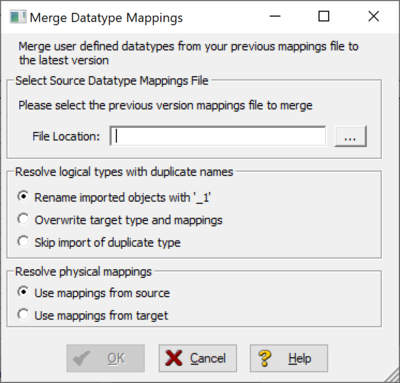Datatype Mappings File Merge Tool
Go Up to Customizing Datatype Mappings
As new versions of ER/Studio are released, new data types will be included. The Datatype Mappings File Merge tool allows you to merge user-defined logical and physical datatypes and their mappings from previous versions of ER/Studio into the latest version and resolve any duplication.
The Datatype Mappings File Merge utility merges datatypes and mappings within the DatatypeMappings_SystemDefault.xml file from a previous version to the current version in the Data Type Mapping folder. You can change the current version's folder location from the default C:\ProgramData\Idera\ERStudioDA_xx.x\DatatypeMapping by going to Tools > Options and searching for the appropriate location.
The following merge options are available:
- Resolve Logical Types with Duplicate Names. This option resolves issues when user-defined logical types in the source have the same name as new logical types in the target. Available options include:
- Rename imported type with ‘_1’
- Overwrite target type and mappings
- Skip import of duplicate type
- Resolve Different Physical Mappings. This option resolves issues when a physical data type found in the source file is different from the target. Available options include:
- Use mapping from source
- Use mapping from target
How the Tool Works
Upon execution, the utility:
- Copies DatatypeMappings_SystemDefault.xml and names the copy DatatypeMappings_SystemDefault_old.xml.
- Merges mappings without any collisions into the target.
- Resolves any collisions based on the options mentioned previously.
- Saves the new target file as DatatypeMappings_SystemDefault.xml.
- Displays a report of how it resolved any collisions.
You can roll back any changes by restoring the DatatypeMappings_SystemDefault_old.xml file in the latest version folder C:\ProgramData\Idera\ERStudioDA_xx.x\DatatypeMapping to DatatypeMappings_SystemDefault.xml, and then restarting ER/Studio Data Architect.
![]() Note: Existing models do not automatically use updated datatype mappings. To apply updated mappings to an existing model, select the model, open the Model Options dialog, and then click Update Datatype Mapping.
Note: Existing models do not automatically use updated datatype mappings. To apply updated mappings to an existing model, select the model, open the Model Options dialog, and then click Update Datatype Mapping.