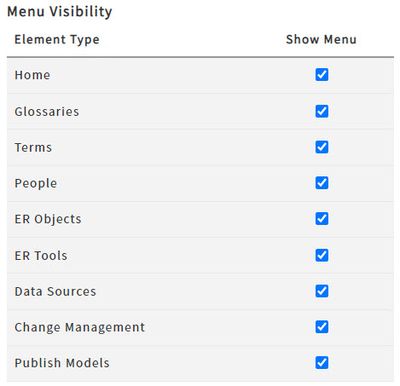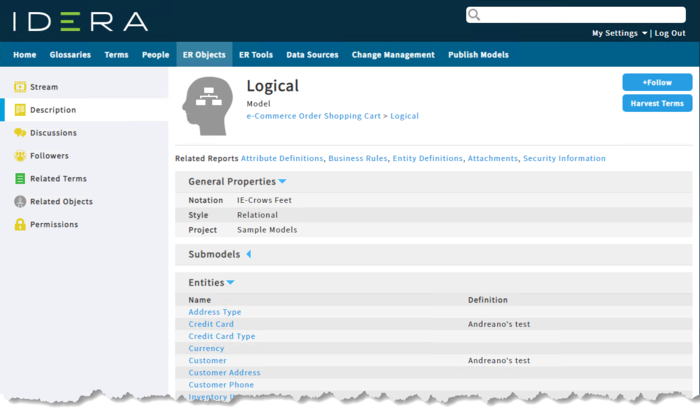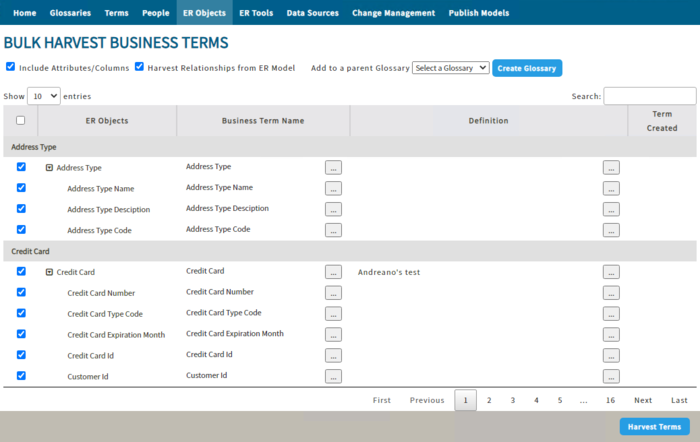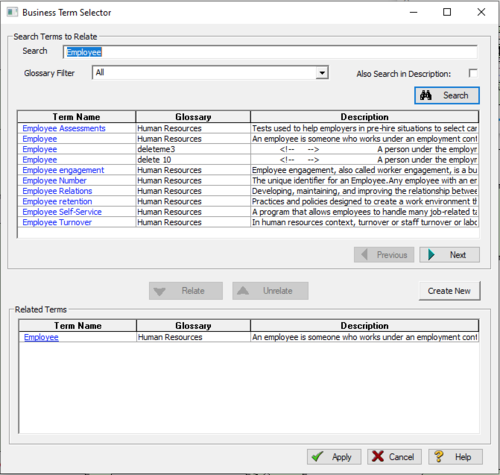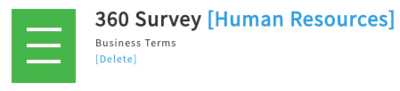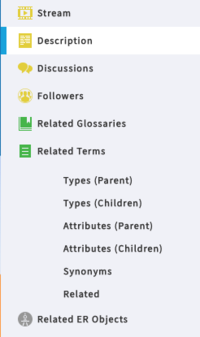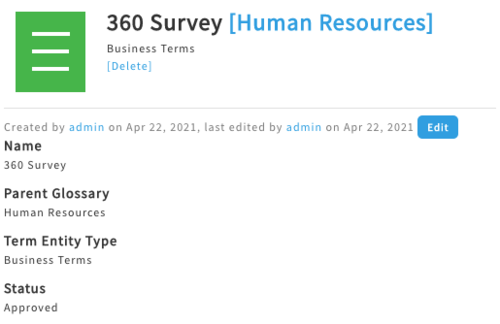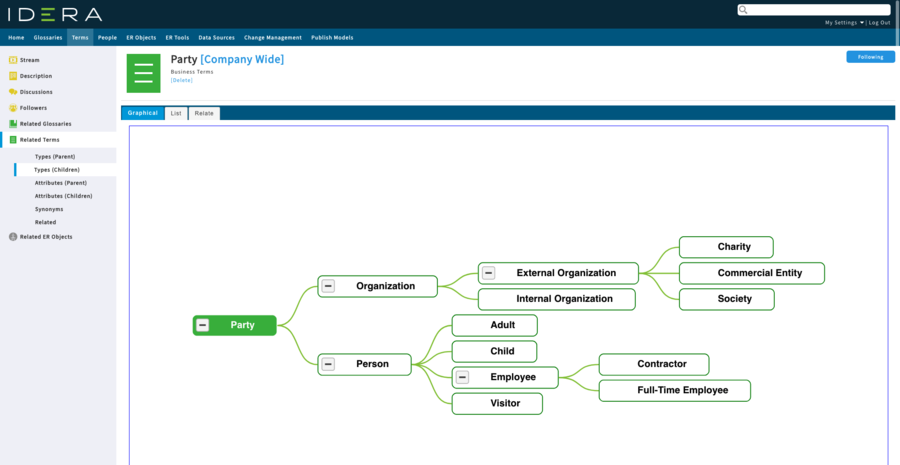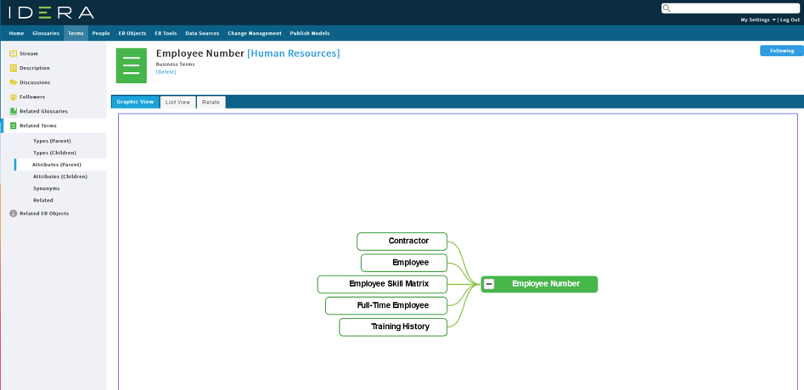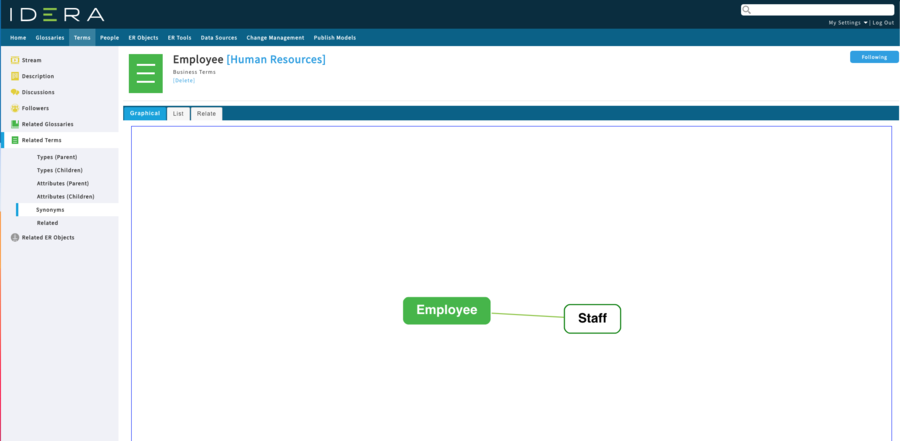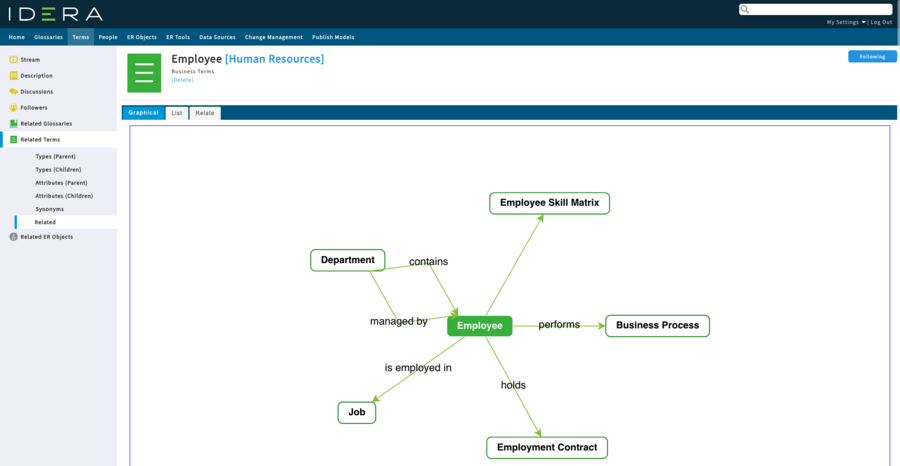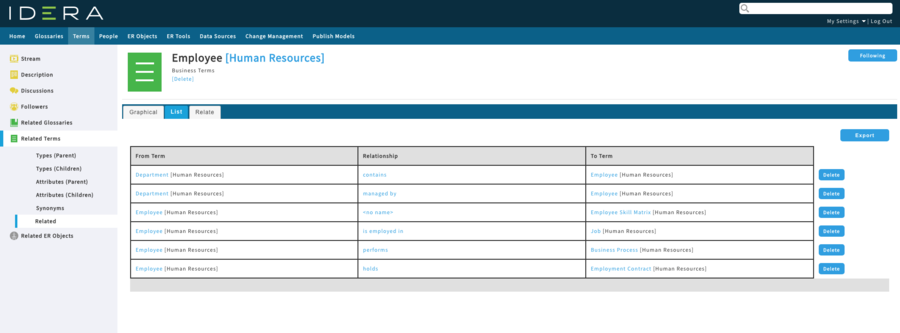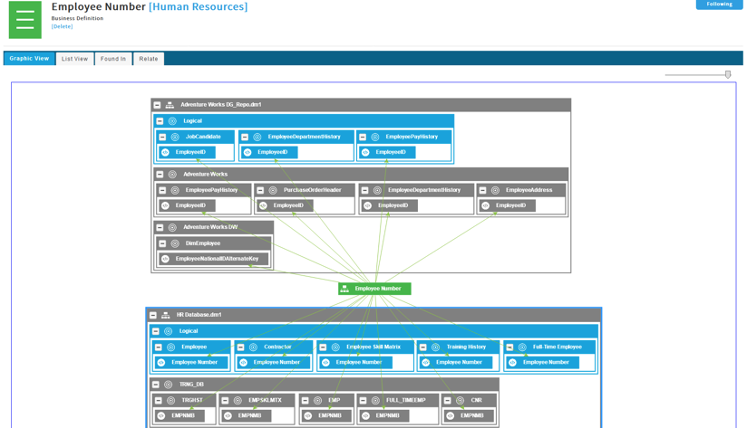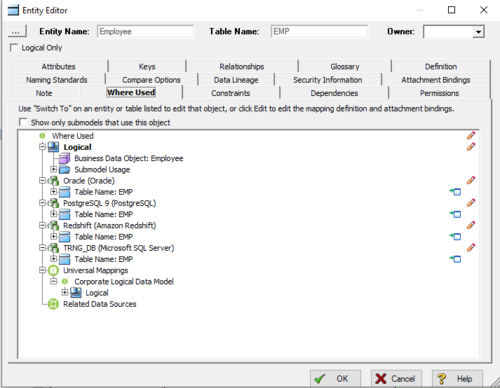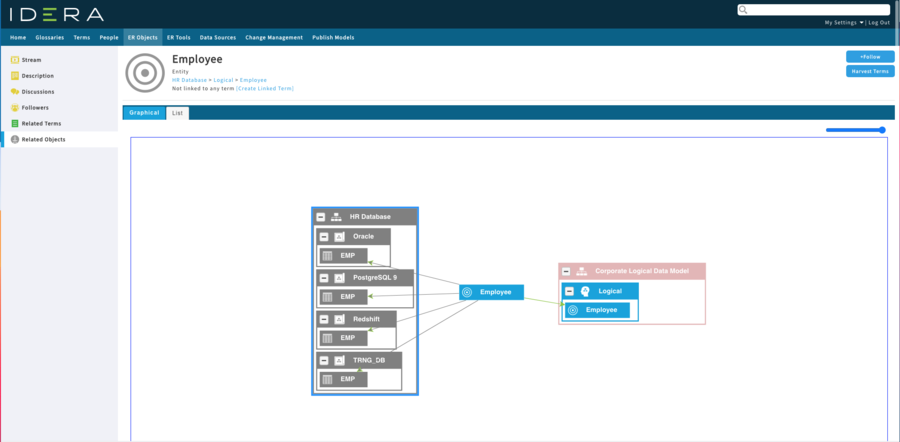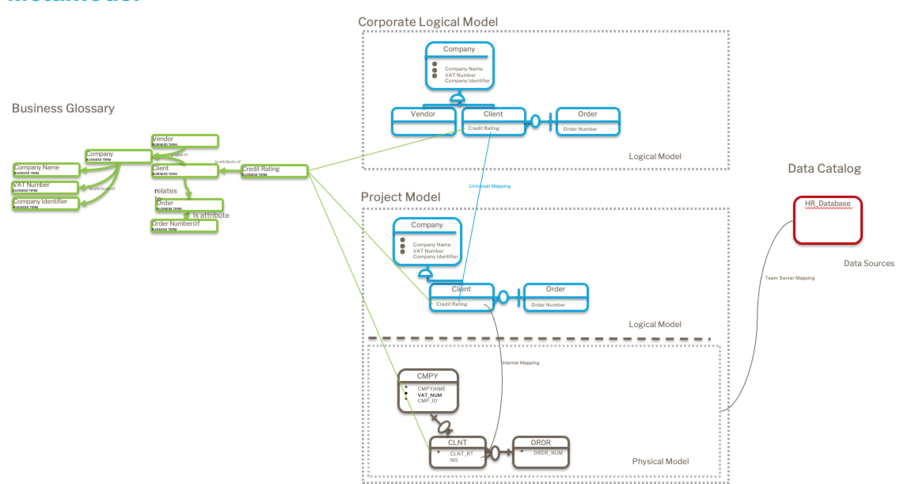What's New
Go Up to Getting Started with ER/Studio Data Architect
You can find information on previous versions in the side bar.
The following feature summary areas are available in this topic:
- 19.1.1 ER/Studio Data Architect Features Summary
- 19.1.1 ER/Studio Team Server Features Summary
- 19.1 ER/Studio Data Architect Features Summary
- 19.1 ER/Studio Team Server Features Summary
- 19.0.1 ER/Studio Data Architect Features Summary
- 19.0.1 ER/Studio Team Server Features Summary
- 19.0 ER/Studio Data Architect Features Summary
- 19.0 ER/Studio Team Server Features Summary
19.1.1 ER/Studio Data Architect Features Summary
There are no new features in this release. There are numerous fixed issues that you may review in the Release Notes.
19.1.1 ER/Studio Team Server Features Summary
Integrates with WhereScape Data Automation Tool
ER/Studio Team Server 19.1.1 begins integration with WhereScape Data Automation tool, which allows data warehouse architects to automate the design, creation, and operation of a data warehouse.
Adds built-in properties for Collibra integration for columns and attributes
ER/Studio Team Server 19.1.1 improves Collibra integration by adding the following built-in properties for column and attributes:
- Datatype (text)
- Width (numeric)
- Scale (numeric)
- Allow Nulls (Boolean)
- Is Primary Key (Boolean)
- Is Foreign Key (Boolean)
- Sequence (numeric)
19.1 ER/Studio Data Architect Features Summary
Adds support for multiple Oracle 12c and later features
ER/Studio Data Architect 19.1 includes support for the following features in Oracle 12c and later:
- External tables. External tables allow Oracle to query data stored outside of the database in flat files. Use the Table Editor option to designate an external table and gain access to the External Table Properties dialog for further definition of the table. For more information about this feature, see Defining Table Storage: Oracle 12c and Later Storage Options.
- Saving varchar size units as BYTE or CHAR for physical models. For more information about this feature, see Defining Model Options for the Selected Model and Generating a Physical Data Model.
- Subpartitioning by RANGE. Range partitioning distributes data based on a given range, as in time intervals and allows you to easily add new data while purging older data. For more information about this feature, see Subpartition Editor.
- Identity columns. Identity columns allow you to auto-increment values each time you add a row. You can set only those columns having a Data Type of Number as identity columns, and you may have only one Identity column per table. For more information about this feature, see Creating and Editing Columns: Datatype tab.
Adds support for multiple Oracle 11g and later features
ER/Studio Data Architect 19.1 includes support for the following features in Oracle 11g and later:
- Interval partitioning. Interval partitioning automatically partitions a database at specified intervals when new data added to the table exceeds all of the specified range partitions to avoid insert failures. Use the Partition tab of the Table Editor to set what interval is in use. For more information on this feature, see Partitioning a Table: Table Partition Options for Oracle.
- Reference partitioning. Reference partitioning allows you to partition two tables that are related based on an existing parent-child relationship. You can manage partition keys and types on the Partition tab of the Table Editor. For more information on this feature, see Partitioning a Table: Table Partition Options for Oracle.
19.1 ER/Studio Team Server Features Summary
Integrates with Collibra data governance platform
Allows data architects using ER/Studio to work hand-in-hand with the data stewards and contribute value to the data governance project by letting properly-permissioned users and properly-permissioned groups:
- synchronize business terms
- publish classified models
Improves workflow for adding custom properties to selected objects
Team Server 19.1 allows the Team Server admin to add custom properties to selected objects in Team Server without using Enterprise Data Dictionary attachments or the Repository. Note that the Managed Attachment Attributes page now is renamed Custom Properties.
Allows user to specify a backup folder location when upgrading
Team Server 19.1 now allows users to specify the backup folder location to use when upgrading Team Server.
Includes support for a hyperlinked URL on a Term Custom Attribute
While Team Server already allows users to add a URL to a Term Custom Attribute, this version provides the ability for the URL to include a clickable hyperlink.
Team Server 19.1 includes an option for an administrator to hide specific menu items, such as Glossary, People, Data Sources, etc., based on user group.
Updates the user interface colors of tabs to be in line with other similar items
The user interface has a slight update in Team Server 19.1 to display unselected tabs in blue and the selected tab in gray to be in line with other clickable items.
19.0.1 ER/Studio Data Architect Features Summary
Supports additional features for SQL Server Temporal Tables
ER/Studio Data Architect 19.0.1 includes additional support for SQL Server system-versioned temporal Tables, allowing users to designate history tables and automate the creation of the SysStartTime and SysEndTime columns. For more information about this feature, see Microsoft SQL Server Table Storage Options in Defining Table Storage.
Supports additional features for SQL Server In-Memory Optimized Tables
ER/Studio Data Architect 19.0.1 includes additional support for SQL Server In-Memory Optimized Tables, allowing users to designate in-memory tables and have Data Architect check whether the columns are suitable as not all datatypes are supported for in-memory. For more information about this feature, see Microsoft SQL Server Table Storage Options in Defining Table Storage.
Allows users to switch between open files
This release of ER/Studio Data Architect includes the addition of the Switch Windows button in the Diagram ribbon. This button allows the user to switch and view each of the different open files.
Adds the Universal Mappings button to the Repository ribbon
The new Universal Mappings button on the Repository ribbon of ER/Studio Data Architect allows users to create links between objects across models, which are visible in the Where Used tab of Objects and in Team Server Core.
Adds the Diagram Properties button to the Model ribbon
The new Diagram Properties button on the Model ribbon of ER/Studio Data Architect allows users to easily set properties for the diagram file.
Adds quotation marks to the Field Names when generating the database JSON
New ER/Studio Data Architect options allow users to select how the plain JSON output is generated from MongoDB-specific content. For more information about this feature, see MongoDB JSON Generation.
19.0.1 ER/Studio Team Server Features Summary
Updates the API with support for new relationships between Business Glossaries and Business Terms
As part of the support for the new relationships between Business Glossaries and Business Terms, ER/Studio Team Server 19.0.1 includes the following new API calls:
- DELETE v1/businessterms/unrelatealltermswithproperties
- DELETE v1/businessterms/unrelatetermsbytype
- DELETE v1/businessterms/unrelatetermswithproperties
- GET v1/businessglossaries/<glossary id>/childrenbusinessterms
- GET v1/businessterms/<termId>/managedattributes
- GET v1/businessterms/relatedterms/search
- POST v1/businessterms/relatealltermswithproperties
- POST v1/businessterms/relatetermsbytype
- POST v1/businessterms/relatetermswithproperties
- PUT v1/businessterms/<termId>/managedattributes
- PUT v1/businessterms/updatetermrelationswithproperties
Allows Admins to disable Linked Term creation, standard properties of a Business Term
ER/Studio Team Server 19.0.1 now lets you easily disable Linked Terms creation and/or standard properties of a Business Term using Admin settings.
Allows bulk harvesting of Business Terms and Relationships from Logical Models
ER/Studio Team Server 19.0.1 allows you to build a new Business Glossary by harvesting Business Terms from parts or the whole of a sub model.
The Harvest Terms button, available when viewing detail for a Diagram, Model, Sub Model, Entity, or Attribute on the ER Objects tab, opens a window that allows you to:
- select a target Parent Glossary
- decide which ER Objects generate Business Terms
- select names for the new Terms
- edit the description of the new Terms
- add relationships between Terms based on the relationships within the Model
19.0 ER/Studio Data Architect Features Summary
Supports Azure Active Directory Password authentication method
This version of ER/Studio Data Architect supports Azure Active Directory – Password as an authentication method in Azure SQL Database available in the following scenarios:
- Reverse engineering objects from Azure SQL Database with a direct connection. In the Authentication field of the Reverse Engineering Wizard, select the Azure Active Directory – Password option. For more information about this feature, see Reverse Engineering an Existing Database.
- Forward engineering to Azure SQL Database using a direct connection. In the Authentication field of the DDL Generation Wizard, select the Azure Active Directory – Password option. For more information about this feature, see Generating a Script File or Database.
- Compare/Merge with a live database for Azure SQL Database using a direct connection. In the Authentication field of the Compare and Merge Utility, select the Azure Active Directory – Password option. For more information about this feature, see Using the Compare and Merge Utility.
Allows users to log in to Team Server when logging into Repository
The separate Repository and Team Server login menu buttons and dialog boxes now are combined in ER/Studio Data Architect, allowing users to optionally connect to Repository and Team Server at the same time. The single Log In button opens a dialog box that includes areas for both components, as seen in the following image.
For more information about this feature, see Logging In and Out of the Repository and ER/Studio TS.
Allows users to relate Business Terms with ER Objects
ER/Studio Data Architect now allows association between business terms in Team Server and objects in Data Architect by using the relates to relationship. Objects that support this capability include Entity, Table, Attribute, Column, and Domain. This is a vital step in connecting Data Architects with the data governance initiative and contribute to the data catalog.
Glossary Tab
The new Glossary tab on the ER/Studio Data Architect Editor for the Entity, Table, Attribute, Column, or Domain object displays a table consisting of all business terms related to the associated object. Columns include Term Name, Glossary (parent glossary of the term), and Description.
![]() Note: In the Attribute Editor only, the grid and buttons are unavailable (grayed out) when the attribute has a domain and the terms related to the domain would be displayed. To enable editing, check the Override Bound Data box.
Note: In the Attribute Editor only, the grid and buttons are unavailable (grayed out) when the attribute has a domain and the terms related to the domain would be displayed. To enable editing, check the Override Bound Data box.
For more information about this feature, see Creating and Editing Entities, Creating and Editing Tables, Creating and Editing Attributes, Creating and Editing Columns, and Reusing Attribute Definitions Using Domains.
The following functions are available for all objects:
- Add Term. Launches the Business Term Selector dialog box, allowing users to relate/unrelate terms from the Object.
- Remove Term. Unrelates the selected term from the Object.
- Refresh Term. Starts caching of the terms in the background with the status displayed next to the button.
Business Term Selector dialog box
In this release of ER/Studio Data Architect, clicking Add Term in the Glossary tab launches the Business Term Selector dialog box, as shown in the following image. This feature allows users to relate and unrelate terms from an Object.
- Glossary Filter. Allows you to limit search results to terms that are either children of or are related to the selected Glossary.
- Search. Allows you to limit search results to terms that contain the search string in the term name. Note, this is pre-populated with the name of the ER object in context and can be changed by the user.
- Also Search in Description. Toggles whether you want to include terms that contain the search string in their description.
- Relate and Unrelate. Marks a term as related to or unrelated from an Object, and moves the selected term to or from the Related Terms area for the Object.
- Apply. Sends a request to Team Server to update the related terms. Note, at this point the relationship is committed to Team Server.
- Cancel. Discards any changes made without saving.
- Create New. If you can't find an appropriate business term you can create a new one. This opens a dialog that allows you to specify the name, parent glossary, and description of a new term.
Supports the 'where' clause for SQL Server and Azure SQL DB filtered index
ER/Studio Data Architect now supports the where clause for SQL Server 2008+ and Azure SQL DB filtered index. For more information about this feature, see the Microsoft Access, Azure SQL DB, and SQL Server Index Options section of Creating and Editing Indexes.
Supports the ‘Columnstore’ indexes for SQL Server 2012
ER/Studio Data Architect now supports the Columnstore index for SQL Server 2012. For more information about this feature, see the Microsoft Access, Azure SQL DB, and SQL Server Index Options section of Creating and Editing Indexes.
Supports Spatial Indexes for SQL Server and Azure SQL DB
The new Spatial tab in the ER/Studio Data Architect Index Editor allows users to configure geo-spatial indexes for SQL Server 2012+ and Azure SQL DB platforms. For more information about this feature, see the Spatial tab section of Creating and Editing Indexes.
Allows users to define table and index compression for SQL Server
This version of ER/Studio Data Architect allows users to define table and index compression for SQL Server and Azure SQL DB platforms. The Compression option allows you to choose from row or page compression types when using compression and the On Partitions option lets you specify which partitions are affected. For more information, see the Microsoft SQL Server Table Storage Options of Defining Table Storage and Microsoft SQL Server Index Storage Options of Defining Index Storage.
Allows users to model temporal tables in SQL Server
The ability for users to model temporal tables for SQL Server 2016 and later is now included in ER/Studio Data Architect. The System Versioning Properties feature allows you to select between anonymous or a named History Table when using temporal tables. For more information about this feature, see Microsoft SQL Server Table Storage Options in Defining Table Storage.
Supports extended properties for SQL Server Tables and Columns
The new ER/Studio Data Architect Extended Properties tab exists for SQL Server Tables and Columns to manage a list of extended properties. You can add, edit, and delete property values and descriptions. For more information about this feature, see Extended Properties tab options in Creating and Editing Tables and in Creating and Editing Columns.
Supports SQL Server 2019
ER/Studio Data Architect now supports SQL Server 2019 database platform. For more information about supported databases, see Supported Database Platforms.
Adds tolerance support for MySQL 8.0
ER/Studio Data Architect includes tolerance support for MySQL 8.0 database platform. For more information about supported databases, see Supported Database Platforms.
Allows users to generate MongoDB model output as plain JSON
Users now can use the Output as plain JSON checkbox to remove all MongoDB-specific constructs when generating a database for a MongoDB model using ER/Studio Data Architect. This option removes MongoDb constructs such as ObjectId() and instead a generic JSON is generated. For more information about this feature, see MongoDB JSON Generation.
Supports Azure Synapse Analytics
ER/Studio Data Architect now supports Azure Synapse Analytics. For more information about supported databases, see Supported Database Platforms.
Supports Inheritance Relationships for PostgreSQL
This release of ER/Studio Data Architect add support for Inheritance Relationships for PostgreSQL. The Inherits checkbox in the Properties tab is enabled only for Identifying Relationships. When this option is checked, all other properties on the Properties tab are unavailable (greyed out). For information about creating a new inheritance relationship, see Creating a New Inheritance Relationship.
Allows TLS between Data Architect and Repository
This version of ER/Studio Data Architect allows you to use TLS between Data Architect and Repository. For more information about this feature, see How to Specify Repository Ports.
Supports WITH CTE for SQL Server 2005+, Azure SQL DB, and Azure Synapse Analytics
ER/Studio Data Architect now supports the WITH common table expression (CTE) on Views for SQL Server 2005 and later, Azure SQL DB, and Azure Synapse Analytics. You can use a CTE clause in a CREATE VIEW statement as part of its defining SELECT statement. Note that you can apply multiple CTEs to a view and that CTEs can be recursive. For more information about this feature, see the With (CTE) tab content in Creating and Editing Database Views.
19.0 ER/Studio Team Server Features Summary
Updates the dm1 file version
ER/Studio Data Architect/Repository 19.0 includes an updated dm1 file version.
![]() WARNING: This means that all users upgrading from a version prior to 19.0 must run the Diagram Data Version Upgrade after completing the ER/Studio Data Architect/Repository installation and configuration.
WARNING: This means that all users upgrading from a version prior to 19.0 must run the Diagram Data Version Upgrade after completing the ER/Studio Data Architect/Repository installation and configuration.
Introduces namespacing of Business Terms to Glossaries
With ER/Studio Team Server 19.0, Business Terms now are identified by:
- Name
- Term Entity Type (toggles on and off)
- Parent Glossary
Business Terms must be unique to a Glossary as they can be homonymous. For example, Business Term "Policy" in Glossary "Internal Operations" < > "Policy" in "Insurance." Thus the Glossary provides context. This features allows different department, organizations, and topics to reuse the same term name and provide a different definition.
Policy [Internal Operations]
Policy [Insurance]
Whenever a Business Term is shown anywhere in ER/Studio, its owning Glossary also is shown in square brackets similar to the following example.
Provides new relationships between Business Terms
ER/Studio Team Server 19.0 allows you to create ontological relationships between Business Terms. These Related Terms include:
- Types (Parent) or (Children). In data modeling, these are known as subtypes and supertypes. This relationship allows you to create taxonomies used to categorize types of terms into groups.
- Attributes (Parent) or (Children). Some Business Terms represent concepts and some attributes of concepts, such as "Person" and "Social Security Number." The attribute relationship allows you to connect these terms to show this relationship.
- Synonyms. Often we will find terms that are synonyms of the same concept. The synonym relationship allows you to connect terms together into synonym rings.
- Related. This relationship already exists in Team Server and is a generic relationship between Terms. ERTS 19.0 includes extra properties to add to the relationship, allowing you to show how one term relates to another term. You can include forward, reverse, and cardinality properties similar to those used in logical data models.
Includes the ability to remove the "Term Entity Type" property
Every Term in Team Server is also identified by its Term Entity Type. In ER/Studio Team Server 19.0, you can add your own Term Entity Types or remove the property all together in the admin settings. If you remove this property, the Name and Parent Glossary remain as identifying properties. During the process of removing the Term Entity Type, Team Server allows you to create Glossary objects for each older Term Entity Type, and then set that Glossary as the Parent Glossary for the terms.
Allows you to remove standard properties of Business Terms
ER/Studio Team Server 19.0 allows you to remove the standard properties of a Business Term so you may create your own through admin settings. You can even recreate these properties with different data types, such as making Status an enumerated list.
These properties include:
- Status
- Abbreviations
- Aliases/Synonyms
- Additional Notes
Introduces new graphical visualizations
ER/Studio Team Server 19.0 includes more graphical elements, making the tool more intuitive to business users. You now can visualize the relationships between Terms through the new ontology relationships, as displayed in the following images.
Type (Taxonomy)
Attributes
You can see from both directions so previously we wanted to see what attributes a concept had, here you can see which other concepts use this term as an attribute. This is useful for impact analysis.
Synonyms
Relationships
The following image provides the same data as the previous image, but with a tabular view.
Where is this information used?
The following image shows the relationship between Business Terms and the ER Objects, which you can currently create in Team Server or also through the new functionality in ER/Studio Data Architect. This image shows the instances of a piece of information and a slide bar allows you to expand or contract the levels in the ER Models.
About the Where Used tab
In ER/Studio Data Architect, the Where Used tab allows you to visualize the relationships between the logical and physical models in a model while also providing the Universal Mappings between models in the Team Server repository.
This information now is more accessible in the new graphical visualization available in ER/Studio Team Server 19.0.1, as displayed in the following image.
Here the gray lines from the logical entity “Employee” show the physical tables that were generated from or to the entity. The green line represents a Universal Mapping to an External model.
These visualizations will really help show enterprise models with corporate conceptual and logical models to the project models, using Universal Mappings in the type of model below.
Harvesting Business Terms
ER/Studio Team Server 19.0 allows you to build a new Business Glossary by harvesting Business Terms from parts or the whole of a sub model.
The Harvest Terms button, available when viewing detail for a Model on the ER Objects tab, opens a window that allows you to:
- select a target Parent Glossary
- decide which ER Objects generate Business Terms
- select names for the new Terms
- edit the description of the new Terms
- add relationships between Terms based on the relationships within the Model