Application Interface
Go Up to User Guide
The application interface is divided into several tabbed windows that let you navigate and customize your workspace. The application includes context-sensitive toolbars, menus, intuitive icons, keyboard commands, and other resources to help you work efficiently. ER Studio Data Architect user interface has a standard Windows look and feel.
For a detailed description of the internal data structure of the ER Studio Data Architect application and the Repository, you can look at Metadata models (DM1 files), usually found in the following directories:
- Windows XP : C:\Documents and Settings\All Users\Application Data\Embarcadero\ERStudioDA_X.X\Sample Models
- Windows 8, Windows 7, and Windows Vista : C:\ProgramData\Embarcadero\ERStudioDA_X.X\Sample Models
For information on enhanced UI features, please see the corresponding numbers below or mouseover the image:
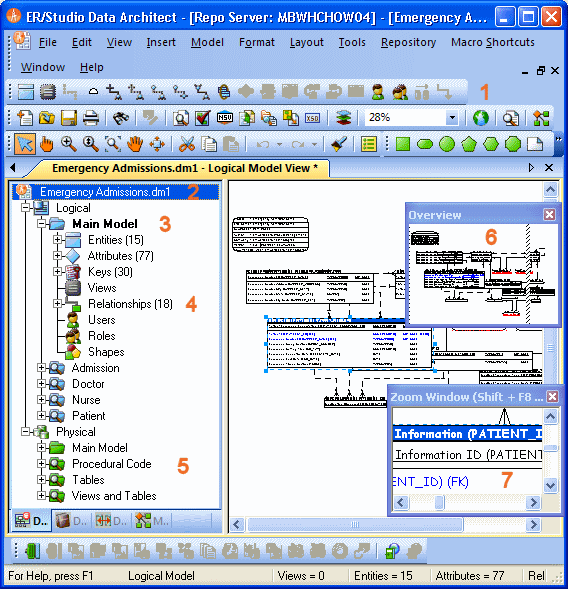
Interface Features
ER Studio Data Architect has an enhanced user interface that is similar to Microsoft Windows with intuitive icons.
- You can dock toolbars anywhere in the ER Studio Data Architect user interface.
- The name of the active model, with or without the full path to the file, can be displayed on the title bar of the main application window. This is an option you can set in Tools > Options > Application > Application Defaults .
- ER Studio Data Architect displays the active model in bold type, so that you can easily see which model or submodel you are working on.
- The Data Model tab of the Data Model Explorer displays indexes, relationships, and attributes as separate nodes.
- The Data Model tab of the Data Model Explorer displays schema objects like packages, procedures, functions, materialized views, auxiliary tables, and triggers as separate nodes.
- The Overview Window lets you navigate large Data Models.
- The Zoom Window helps you focus on the details of a specific area of a large, reduced diagram.
The Data Model Explorer is comprised of four tabs that offer easy access to important functionality and also includes an Explorer tree that lets you efficiently navigate the objects of your data models. The ER Studio Data Architect interface to the Data Model is divided into two main areas. On the left is the Data Model Explorer and on the right is the Data Model Window. This convention is carried out on other tabs of the user interface, such as the Data Lineage tab, where you’ll find an explorer on the left and a graphical representation on the right. The Data Model Window also provides a complete workspace for creating physical and logical data models and smaller, movable windows to help you navigate large data models.
This section also covers the following items:
- Data Model Explorer
- Data Model Window
- Data Lineage Window
- Pop-up Windows
- Zoom Window
- Overview Window
- Menus
- Toolbars
- Keyboard Commands
- Status Bar