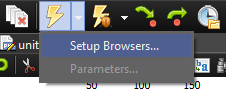Web Execution
Once the development process of an application or a feature is done, it is time to test it. You can run your forms at any time in a web browser by clicking ![]() on the Main Toolbar.
on the Main Toolbar.
Web Browser
By default, HTML5 Builder will use your system’s default web browser when running an application. But you can setup a list of browsers you want to be able to run from HTML5 Builder, and then choose a default browser from that list, instead of using system’s default.
To add web browsers to HTML5 Builder’s list and select a default browser among them, go to Home > Options > Environment Options > Browsers.
To run your application on a web browser from the list other than the default one, click on the down arrow head at the right side of ![]() , and select the browser you want to run from the list.
, and select the browser you want to run from the list.
URL Parameters
Every time you run a script from HTML5 Builder, a series of parameters are passed on the URL by default, and you can also define custom parameters you want to pass.
Default
- restore_session
- This option resets any PHP session variable, so every time you run your application on a web browser from HTML5 Builder, the data from any previous session is deleted. The data from previous sessions could otherwise affect the current session, eventually with unexpected results.
- When using AJAX, either for web applications or for mobile applications, remove this option from the URL if you need components data to persist, else it will be reset on each AJAX call.
Custom
You can also pass custom parameters to the URL in addition to defaults. Go to Run > Parameters…, fill the Parameters field with your custom parameters, and click OK. Next time you run a script from HTML5 Builder, those custom parameters will be included on the call URL.
You can open the drop-down list to choose a parameter you used in the past. Every time you enter a new value it is stored in the drop-down list so you can use previous parameters whenever you want.
Main Script
The main script of your project is the script that will be executed when you run your application from HTML5 Builder. Its purpose is to let you run a script of your application when debugging a different script that gets called from the former. To mark a script as main script:
- Go to the Project Manager.
- Then, choose one of these ways:
- Right-click on the target script, and select Toggle Main Script.
- Select the target script an click on the Main Script button.
Minimize on Run
You can configure HTML5 Builder to get its main window minimized when you run an application. Go to Home > Options > Environment Options, and mark Minimize on run.