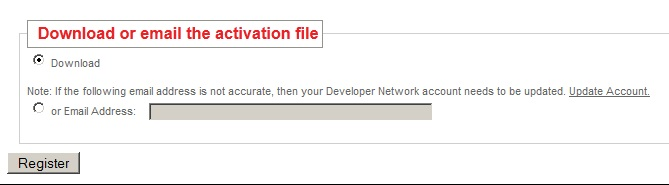Getting Started with the VAR Portal
Go Up to InterBase VAR License Portal
The SDK Pack allows you to:
- Use Test licenses. These licenses are available for:
- InterBase Server, including servers with different user counts
- InterBase Desktop
- InterBase ToGo - mobile and desktop (ToGo and IBLite Editions are currently supported on theXE3 Edition.)
- Verify your installs
- Generate detailed licensing reports
- Obtain license keys in a few simple steps
Contents
Important Information
When you registered you received an email with your personal serial numbers and web registration code that you need to activate your individual test deployment product licenses for your company use.
- Product: This includes the type and number of users. For example InterBaseXE3 Desktop - 1 User (SDK)
- Serial Number: xxxx-xxxxxx-xxxxxx-xxxx
- Registration Code: xxxx
- Expiration Date:
- Important: After reviewing this information, choose to either download your activation file or email the contents and activation file to your email. Once you have made this selection, click Register.
- Critical: Please keep your serial numbers safe! These keys are specifically linked to your account to aid your testing. Each activation creates test license files that are valid for 60 days. After 60 days, please revisit the registration page to renew your test license.
The activation process provides you with a registration license file that you must save and deploy with your application to achieve a silent installation of InterBase.
- Note: InterBaseXE3 SDK Pack serial numbers are issued for administration purpose only and do not activate individual manually-installed products. In order to activate your Test Deployment licenses please go to: https://reg.embarcadero.com/ and enter the serial number you received in the email and the Registration Code: 737479.
If you are not using an Embarcadero IDE, you may need to download the InterBase install files. You can always download these install files from Embarcadero Product Downloads:
or from your Embarcadero Developer Network via the registered user downloads page:
- http://edn.embarcadero.com account.
Programmer / DBA / Data Controller links
If you have questions about installing or registering your product, please contact Embarcadero Support. However you may want to explore the links below first. To find the right support contact for your region, please go to:
To assist you as you code, there are a number of resources available. Please contact your sales rep for specific details on accessing the online interface for viewing install data.
If you are building Business to Business (B2B) or Business to Consumer (B2C) apps specifically, it is recommended that you spend some time learning how to easily protect the following:
- database,
- at-rest customer data with 256-bit AES strength on-disk-encryption with InterBase,
- SSL for data in transit (Client/Server over TCP/IP).
InterBase ToGo Edition
- Note: InterBase and IBLite available through XE3 editions.
For RAD Studio Seattle users:
- Save the license activation file as reg_ibtogo.txt in the %PUBLIC%\Documents\Embarcadero\interbase\redist InterBaseXE3 folder. It applies to Android, iOS, Windows, and MacOS X deployments.
For Appmethod, RAD Studio Seattle users:
- Save the license activation file as reg_ibtogo.txt in the %PUBLIC%\Documents\interbase\redist\InterBaseXE3 folder. It applies to Android, iOS, Windows, and MacOS X deployments.
For RAD Studio Seattle users:
- Save the license activation file as reg_ibtogo.txt in the %PUBLIC%\Documents\interbase\redist\InterBaseXE3 folder. It applies to Windows, MacOS X, and iOS deployments.
For RAD Studio Seattle users:
- Save the license activation file to the platform-specific subfolder of %PUBLIC%\Documents\interbase\redist \InterBaseXE3 folder. It applies to Windows and MacOS X deployments.
- 1. First, open a cmd.exe window and “cd” to the directory where you downloaded the activation file.
- 2. Then execute the following commands:
- copy reg*.txt %PUBLIC%\Documents\interbase\redist\InterBaseXE3\osx32_togo\interbase\license\reg_ibtogo.txt
- copy reg*.txt %PUBLIC%\Documents\interbase\redist\InterBase\win32_togo\interbase\license\reg_ibtogo.txt<
- copy reg*.txt %PUBLIC%\Documents\interbase\redist\InterBaseXE3\win64_togo\interbase\license\reg_ibtogo.txt
- NOTE: You may need to replace the reg*.txt with your specific filename in case the copy does not work. For example, on Windows 7, %PUBLIC%\Documents\interbase\redist\InterBaseXE3 is found at C:\Users\Public\Documents\interbase\redist\InterBaseXE3.
- 3. Now you are ready to use the deployment wizard in RAD Studio to select this license file to be bundled with InterBase ToGo applications for deployment.
- For Customer Support visit http://www.embarcadero.com/support/index.php.
- For more information, see the ToGo Quick Start.
InterBase ToGo Mobile Edition
- Note: InterBase ToGo and IBLite are available through XE3 editions.
InterBase supports both the iOS and Android mobile operating systems and the InterBase ToGo Edition is available for the these platforms via RAD Studio. VARs and OEMs can build applications for mobile platforms using InterBase by linking their applications with InterBase ToGo. The databases deployed on the mobile device can either have centralized user authentication through the admin.ib, or use EUA to control user access within the database. Note that EUA use may limit the need to deploy admin.ib on the target mobile device for database access.
- If you purchased one of the following RAD Studio versions, you have received an email with a key for an unlimited development and deployment license:
- RAD Studio Seattle Professional or higher
- Delphi Seattle Professional with Mobile or higher
- RAD Studio Seattle Delphi/C++ users
- For RAD Studio Seattle users:
- Note: InterBase ToGo and IBLite are available throughXE3 editions.
- Save the license activation file as reg_ibtogo.txt in the %PUBLIC%\Documents\interbase\redist\InterBaseXE3 folder. It applies to Android, iOS, Windows, and MacOS X deployments.
- For RAD Studio Seattle users:
- Save the license activation file as reg_ibtogo.txt in the %PUBLIC%\Documents\interbase\redist\InterBaseXE3 folder. It applies to Windows, MacOS X, and iOS deployments.
- If you are a trial user, your installation includes a trial license for InterBase ToGo. You can test InterBase on iOS and Android by selecting your test license during the deployment step. The trial licenses are installed with your trial product, in C:\Users\Public\Documents\InterBase\redist\InterBaseXE3.
- When you are ready to deploy your applications to customers/production/appstore, contact Embarcadero for an InterBase ToGo license.
InterBaseXE3 Server/Desktop
- Note: InterBase and IBLite available throughXE3 editions.
For Server, Desktop, and ToGo Editions, the VAR can save the license file anywhere (for example, My Documents); however, only one set of licenses need to be included in the packaging of their application under <InterBase>/license folder.
- For Desktop- and Server-based embedding, the license file needs to be included as per instructions at Using the Wise Installer to Embed InterBase for a silent embedded install.
Once you have received an email with your serial number and registration code, please take time to review it.
- Product: This includes the type and number of users. For example InterBaseXE3 Desktop - 1 User (SDK)
- Serial Number: xxxx-xxxxxx-xxxxxx-xxxx
- Registration Code: xxxx
- Expiration Date: (The expiration date is set 90 days from when you completed the registration process.)
- Important: After reviewing this information, choose to either download your activation file or email the contents and activation file to your email.
Once you have made this selection, click Register.
- When prompted, save the file as regxxx_timestamp.txt into any folder.
- If you are in the process of installing the product, and are presented with the Registration dialog, select the "I have received an activation file (*.slip or reg*.txt)" option, click Browse and navigate to the activation file.
- -OR-
- If you have already installed the product, go to the <install root>\bin directory and run LicenseManager.exe, select License | Import and navigate to the activation file.
- Click Import to complete the Embarcadero product registration.
- NOTE: For Customer Support visit http://www.embarcadero.com/support/index.php.