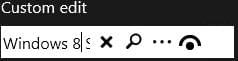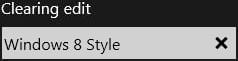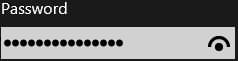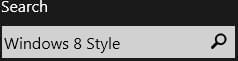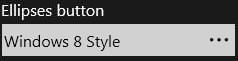Creating Metropolis UI Edit Buttons with Embedded Glyphs
Go Up to Developing Metropolis UI Applications
To add Metropolis UI buttons with embedded glyphs:
- Create a FireMonkey Metropolis UI application using the FireMonkey Metropolis UI Application wizard.
- Add a TEdit to the form.
- Do either of the following:
- With the button selected, click the StyleLookup property in the Object Inspector.
- Right-click the button and choose Add Item from the context menu.
- From the popup list that appears, choose one of the Windows 8 button styles:
- TEditButton
- Used for customising or making your own glyph button
- TClearEditButton
- X glyph
- Clears the edit field when user clicks the glyph
- TPasswordEditButton
- Eye/eyebrow glyph
- Hides the text that is entered
- Clicking the glyph makes the text momentarily visible
- Password property of TEdit must be set to True in the Object Inspector for password entry to be hidden correctly.
- TSearchEditButton
- Magnifying glass glyph
- Can be linked to a search program
- TEllipsesEditButton
- Ellipse […] glyph
- Can be linked to a dialog box
- TEditButton