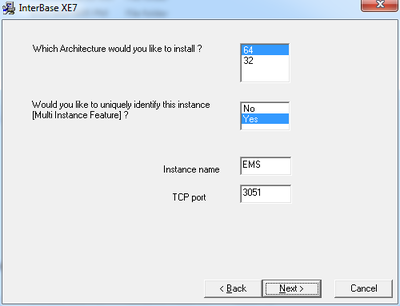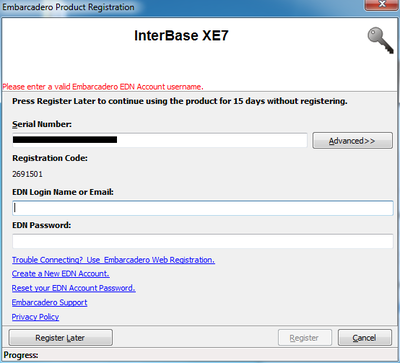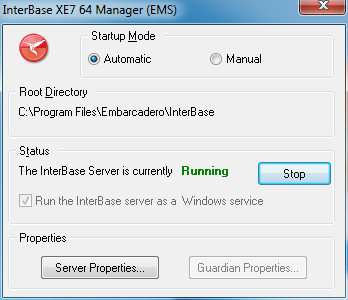EMS Database Requirements for a Production Environment
Go Up to Setting Up Your EMS Server
Go Up to Setting Up Your EMS Console Server
EMS works with an InterBase XE7 encrypted database while deploying in a Production Environment.
You need to use a valid EMS license to install it. To obtain a valid EMS license for your production environment, please contact an Embarcadero sales representative at http://www.embarcadero.com/company/contact-us.
Installing the EMS Database for Production
You need to install and register a new instance of InterBase XE7 using a valid EMS license.
- Download the InterBase XE7 installer to your local computer. You can access the InterBase XE7 .zip file here .
- Extract the .zip file to a new directory and run the install_windows.exe.
- Uniquely identify the new instance of InterBase. For example, EMS is a good name.
- Change the destination folder of the EMS Interbase instance.
- Register the EMS instance with a valid EMS license.
- Start the EMS instance of InterBase XE7 server. To do so, choose Start | Programs | Embarcadero InterBase XE7 | 64-bit instance = EMS | InterBase Server Manager.
- Verify that the InterBase server is running, or click the Start button.
- Special note for InterBase 64-bit Japanese Edition on Windows: After the installation, manually copy ibclient64.dll library from
C:\Windows\SysWow64(or from the installed InterBase bin/ folder) toC:\Windows\System32folder. This is required for the 64-bit version ofEMSDevServer.exeto load the InterBase client library (ibclient64.dll) from the correct Windows system library folder. - Run the EMSDevServer.exe to set up the EMS database.
- In the EMS Setup Wizard, specify the named instance of InterBase XE7.