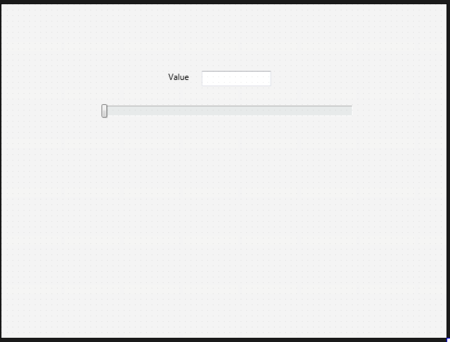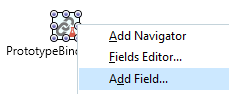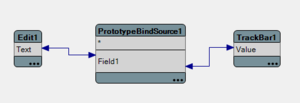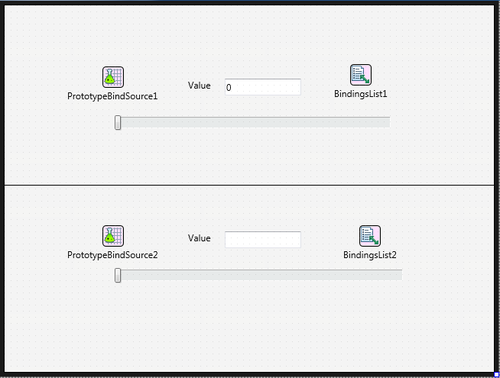LiveBindings Tutorial
Go Up to LiveBindings in RAD Studio
This tutorial guides you through the steps of creating a track spinner, using LiveBindings.
Contents
Step 1: Creating the Project
- 1. Create a new project: File > New >Multi-Device Application
- In the wizard, choose Blank Application.
- 2. Select the form and change the Caption property in the Object Inspector to "LiveBindings Sample".
- 3. Add a TEdit component to the form, and change the KeyboardType property to
NumberPad.
- 4. Add a TLabel component to the form, and change the Text property to "Value".
- 5. In the Tool Pallete, locate TTrackBar component drop it onto the form.
Step 2: Adding Fields
- 1. In the Tool Palette, locate a TPrototypeBindSource component and drop it onto the form.
- 2. Right-click the PrototypeBindSource1 component and select Add Field...
- 3. From Add Field dialog box, select ftInteger and press OK.
Step 3: Creating LiveBindings
- Open the LiveBindings Designer, View > LiveBindings Designer, and drag the
Textproperty of the TEdit onto theField1property of the PrototypeBindSource1 and also drag theValueproperty of the TTrackBar onto theField1property to bind these properties.
Step 4: Creating Track Spinner Programatically
- 1. Add a TLine component to the form, and then in the Object Inspector, set the LineType property to
Topand the Align property toCenter.
- 2. Add a TEdit component to the form, and change the KeyboardType property to
NumberPad.
- 3. Add a TLabel component to the form, and change the
Textproperty to "Value".
- 4. In the Tool Pallete, locate TTrackBar component drop it onto the form.
- 5. Add a TPrototypeBindSource to the form.
- 6. In the Tool Palette, locate a TBindingsList component and drop it onto the form.
To add the OnCreate event handler
- LinkControlToFieldEdit and LinkControlToFieldTrack are member variables declared in the private section of TForm1 class.
Delphi
private
{ Private declarations }
LinkControlToFieldEdit: TLinkControlToField;
LinkControlToFieldTrack: TLinkControlToField;
C++
private: // User declarations
TLinkControlToField *LinkControlToFieldEdit;
TLinkControlToField *LinkControlToFieldTrack;
- In the public section on TFrom1 class, add these procedures:
Delphi
public
{ Public declarations }
procedure LinkControlToComponent(LinkControl: TLinkControlToField;
Component: TComponent; FieldName: String);
procedure AddFieldToPrototypeBindSource(FieldType: TGeneratorFieldType;
Name: String);
- Implementation for procedures above:
Delphi
procedure TForm3.LinkControlToComponent(LinkControl: TLinkControlToField;
Component: TComponent; FieldName: String);
begin
LinkControl.Category := 'Qiuck Bindings';
LinkControl.DataSource := PrototypeBindSource2;
LinkControl.FieldName := FieldName;
LinkControl.Control := Component;
LinkControl.Track := False;
LinkControl.Active := True;
end;
procedure TForm3.AddFieldToPrototypeBindSource(FieldType: TGeneratorFieldType;
Name: String);
begin
PrototypeBindSource2.FieldDefs.AddFieldDef;
PrototypeBindSource2.AutoActivate := True;
PrototypeBindSource2.AutoPost := False;
PrototypeBindSource2.FieldDefs.Items[0].Name := Name;
PrototypeBindSource2.FieldDefs.Items[0].FieldType := FieldType;
PrototypeBindSource2.FieldDefs.Items[0].ReadOnly := False;
end;
- 1. Select form Structure Form1 component.
- 2. In the Object Inspector, open the Events tab, an then double-click OnCreate.
- 3. In the Code Editor, add the following code:
Delphi:
procedure TForm3.FormShow(Sender: TObject);
begin
AddFieldToPrototypeBindSource(TGeneratorFieldType.ftInteger, 'Field1');
// Create the links
LinkControlToFieldEdit := TLinkControlToField.Create(BindingsList2);
LinkControlToFieldTrack := TLinkControlToField.Create(BindingsList2);
LinkControlToComponent(LinkControlToFieldEdit, Edit2, 'Field1');
LinkControlToComponent(LinkControlToFieldTrack, TrackBar2, 'Field1');
end;
C++:
void __fastcall TForm1::FormShow(TObject *Sender)
{
PrototypeBindSource2->FieldDefs->AddFieldDef();
PrototypeBindSource2->AutoActivate = true;
PrototypeBindSource2->AutoPost = false;
PrototypeBindSource2->FieldDefs->Items[0]->Name = "Field1";
PrototypeBindSource2->FieldDefs->Items[0]->FieldType = TGeneratorFieldType::ftInteger;
PrototypeBindSource2->FieldDefs->Items[0]->ReadOnly = false;
LinkControlToFieldEdit = new TLinkControlToField(BindingsList2);
LinkControlToFieldTrack = new TLinkControlToField(BindingsList2);
LinkControlToFieldEdit->Category = "Quick Bindings";
LinkControlToFieldEdit->DataSource = PrototypeBindSource2;
LinkControlToFieldEdit->FieldName = "Field1";
LinkControlToFieldEdit->Control = Edit2;
LinkControlToFieldEdit->Track = false;
LinkControlToFieldEdit->Active = true;
LinkControlToFieldTrack->Category = "Quick Bindings";
LinkControlToFieldTrack->DataSource = PrototypeBindSource2;
LinkControlToFieldTrack->FieldName = "Field1";
LinkControlToFieldTrack->Control = TrackBar2;
LinkControlToFieldTrack->Track = false;
LinkControlToFieldTrack->Active = true;
}
The Results
To run the application, press F9 or choose Run > Run.