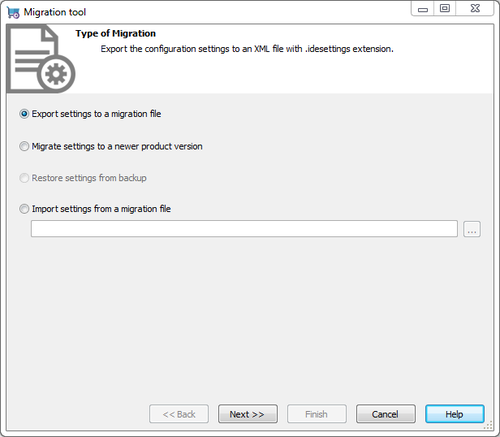Exporting Settings to a Migration File
Go Up to Settings Migration Tool
You can export the configuration settings of RAD Studio into an XML file.
When you export the configuration settings, the migration tool reads the configuration from the registry and generates an XML file with .idesettings extension.
To export the configuration settings, open migrationtool.exe located at:
- Path:
C:\Program Files (x86)\Embarcadero\Studio\19.0\bin - Windows Start Menu: Start | All Programs | Embarcadero RAD Studio Tokyo | Migration Tool
- Note: Close RAD Studio before exporting and importing configuration settings.
When you execute migrationtool.exe you see a wizard that guides you through the export process:
- Choose Export settings to a migration file and click Next.
- Use the drop-down menu to select the RAD Studio version where you want to export the settings from and click Next.
- Select the settings to export and click Next. See more info about the settings you can import and export.
- Click the ellipsis button […], navigate to the folder where you want to save the export file, write a file name and click Open. Click Yes if you are prompted to create a file.
- Click Finish to proceed with the export.
- The migration tool indicates that it is Generating the migration file. Once the export completes, the migration tool displays the message The migration file has been created in <export_path>.
- Click Close to close the wizard.