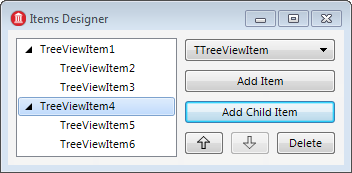Items Designer
Go Up to Property Editors Index
Use the Items Designer at design time to specify a list or a tree of items for the selected component or form. You can open the Items Designer from the Object Inspector.
The central component of the Items Designer is a list or tree view of a collection of items. You can drag and drop items from the list to reorganize them, changing their order and hierarchy.
To the right-hand side of this viewer, there is a sidebar that provides the following fields:
| Item | Description |
|---|---|
|
Class combo box |
This combo box lets you choose an item class that the component or form that your are editing supports. When you click Add Item or Add Child Item, your new item is an instance of this class. |
|
Add Item |
Adds an item to your list or tree. You can select the class of your new items in the class combo box. |
|
Add Child Item |
Adds an item to your tree as a child of the selected item. You can select the class of your new items in the class combo box. |
|
Moves the selected item one position up. If you edit a tree, you can only use this button to move items within their current level. To change the parent of an item, use drag and drop instead. This button is disabled if the selected item is in the first position and you cannot move the selected item one position up. | |
|
Moves the selected item one position down. If you edit a tree, you can only use this button to move items within their current level. To change the parent of an item, use drag and drop instead. This button is disabled if the selected item is in the last position and you cannot move the selected item one position down. | |
|
Delete |
If you are editing a list, click Delete to remove the selected item. |