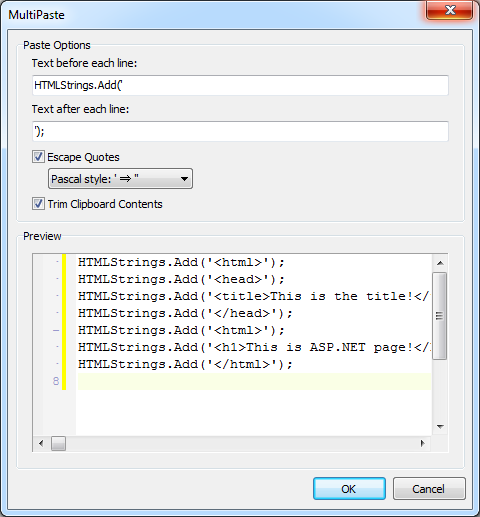Using the MultiPaste Tool
Go Up to MultiPaste
You can access the MultiPaste tool from Edit > MultiPaste.
The MultiPaste tool allows you to modify the text in the Clipboard, by specifying a prefix and a suffix for each line, and paste it to the Code Editor.
How to Use the MultiPaste Tool
We provide an example to show how to use the MultiPaste tool. This example shows you how to add html text to a memo component. Taking as a reference the html code presented below.
<html>
<head>
<title>This is the title!</title>
</head>
<html>
<h1>This is ASP.NET page!</h1>
</html>
- Copy the html code in the Clipboard, right-click and copy, or
CTRL+C. - Open the MultiPaste window going to Edit > MultiPaste.
- The copied html code appears in the Preview section of the MultiPaste window.
- Add the
HTMLStrings.Add('string to the Text before each line field. - Add the
');string to the Text after each line field. - Press the OK button to paste the text of the Preview section in the Code Editor.
Additional Options
- Check Escape Quotes if you want to escape quotes to paste the text as a string, see MultiPaste for further information about the two options.
- Check the Trim Clipboard Contents if you want to remove the leading and trailing white spaces from each line of the Clipboard text.