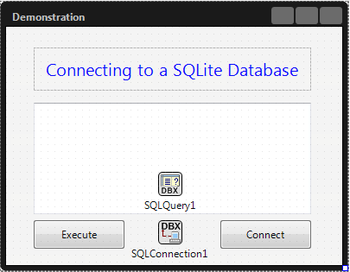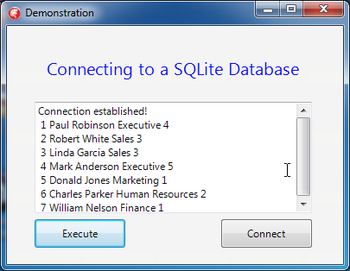チュートリアル:デスクトップ プラットフォーム上のマルチデバイス アプリケーションから SQLite データベースに接続する
データベースおよび LiveBinding のチュートリアル への移動
このチュートリアルでは、単純なマルチデバイス アプリケーションを使って、SQLite データベースへの接続を確立し簡単なクエリを実行する方法を説明します。
このチュートリアルでは Embarcadero から提供しているデータベースを使用していますが、どのような SQLite データベースでも使用できます。このチュートリアルで使用するデータベースは次の場所にあります。
- Windows の場合:
C:\Users\Public\Documents\Embarcadero\Studio\19.0\Samples\Data\Employees.s3db - OS X: Embarcadero が提供しているデータベースを、ご使用の Mac にコピーすることができます。 アプリケーションを配置する前に、忘れずに[OS X] as your target platformし、接続プロファイルを確認してください。
- メモ: SQLite プログラムは、OS X のバージョン 10.4 以降に付属しており、
/usr/binに置かれています。 データベースを作成するには、[アプリケーション|ユーティリティ|ターミナル]に移動します。 [ターミナル]ウィンドウを開き、「sqlite3<データベース名>」と入力するだけです。
このデータベースには、Employee という名前の 1 つのテーブルと、フィールドを持ついくつかのタプルが含まれています。ここでは、データベースに接続し、Employee テーブル内のすべてのタプルを表示します。
手順
- Delphi または C++ のマルチデバイス アプリケーションを作成します。
- [ファイル|新規作成|マルチデバイス アプリケーション - Delphi|空のアプリケーション]
- [ファイル|新規作成|マルチデバイス アプリケーション - C++Builder|空のアプリケーション]
- [プロジェクト マネージャ]でターゲット プラットフォームをアクティブにします。マルチデバイス アプリケーションでは以下のプラットフォームをサポートしています。
- [32 ビット Windows]
- [64 ビット Windows]
- [OS X]
- メモ: 必要なターゲット プラットフォームが[プロジェクト マネージャ]に表示されていない場合には、[ターゲット プラットフォーム]ノードを右クリックして、そのターゲット プラットフォームをプロジェクトに追加してください。詳細は、「ターゲット プラットフォームをアクティブにして構成する」を参照してください。
- [オブジェクト インスペクタ]でフォームの onCreate イベントをダブルクリックし、以下のコードを追加します。
- Delphi の場合:
procedure TDemonstration.FormCreate(Sender: TObject); begin Self.Caption := 'Demonstration'; end;
- C++ の場合:
void __fastcall TDemonstration::FormCreate(TObject *Sender) { this->Caption = "Demonstration"; }
- フォームに以下のコンポーネントを追加します。
- 2 つの TButton コントロール。[オブジェクト インスペクタ]で、ボタンの Name プロパティを「
executeButton」と「connectButton」に、Text プロパティを「Execute」と「Connect」に、それぞれ設定します。 - 1 つの TSQLConnection コントロール。[オブジェクト インスペクタ]で、Driver プロパティを
Sqliteに設定します。 - 1 つの TMemo コントロール。[オブジェクト インスペクタ]で、Name を「
outputMemo」に設定します。 - 1 つの TSQLQuery コントロール。[オブジェクト インスペクタ]で、SQLConnection プロパティを
SQLConnection1に設定します。
- 2 つの TButton コントロール。[オブジェクト インスペクタ]で、ボタンの Name プロパティを「
- ユニットに setParamsToConnect 手続きを新規作成し、以下のコードを追加します。
- メモ: "full_path_to_your_database_file" は使用するデータベース ファイルの絶対パスに置き換えてください。
- Delphi の場合:
procedure TDemonstration.setParamsToConnect(); begin // If Database param does not exist, it adds it. Otherwise, the existing value is overwritten. if SQLConnection1.Params.IndexOf ('Database=') = -1 then SQLConnection1.Params.Add('Database=full_path_to_your_database_file'); else SQLConnection1.Params.Values ['Database'] := 'full_path_to_your_database_file'; end;
-
-
- メモ: ソース ファイルの
interfaceセクションでprocedure setParamsToConnect();と宣言するのを忘れないでください。
- メモ: ソース ファイルの
-
- C++ の場合:
void __fastcall TDemonstration::setParamsToConnect() { // Use double backslash in Windows paths, as the backslash character (\) must be escaped with another backslash to be treated literally. if (SQLConnection1->Params->IndexOf("Database") == -1) { SQLConnection1->Params->Add("Database=full_path_to_your_database_file" ); } else { SQLConnection1->Params->Values["Database"] = "full_path_to_your_database_file"; } }
-
-
- メモ: プロジェクトの
Unit.hファイルでvoid __fastcall TDemonstration::setParamsToConnect();と宣言するのを忘れないでください。
- メモ: プロジェクトの
-
- [オブジェクト インスペクタ]で TSQLConnection コンポーネントの BeforeConnect イベントをダブルクリックします。
- このイベント ハンドラに次のコードを追加します。
- Delphi の場合:
procedure TDemonstration.SQLConnection1BeforeConnect(Sender: TObject); begin SetParamsToConnect; end;
- C++ の場合:
void __fastcall TDemonstration::SQLConnection1BeforeConnect(TObject *Sender) { setParamsToConnect(); }
connectButtonの OnClick イベント ハンドラに以下のコードを追加します。- Delphi の場合:
procedure TDemonstration.connectButtonClick(Sender: TObject); begin try // Establish the connection. outputMemo.Lines.Clear; SQLConnection1.Connected := true; executeButton.Enabled := true; outputMemo.Text := 'Connection established!'; except on E: EDatabaseError do ShowMessage('Exception raised with message' + E.Message); end; end;
- C++ の場合:
void __fastcall TDemonstration::connectButtonClick(TObject *Sender) { outputMemo->Lines->Clear(); try { SQLConnection1->Connected = true; executeButton->Enabled = true; outputMemo->Text = "Connection established!"; } catch (EDatabaseError& E) { ShowMessage("Exception raised with message" + E.Message); } }
-
executeButtonの OnClick イベント ハンドラに以下のコードを追加します。- Delphi の場合:
procedure TDemonstration.executeButtonClick(Sender: TObject); var query: String; begin outputMemo.Lines.Clear; // A random query query := 'SELECT * FROM Employee;'; try // Assign the query to the object SQLQuery1. SQLQuery1.SQL.Text := query; SQLQuery1.Active := true; except on E: Exception do outputMemo.Text := 'Exception raised with message: ' + E.Message; end; // Show the results of the query in a TMemo control. ShowSelectResults(); end;
- C++ の場合:
void __fastcall TDemonstration::executeButtonClick(TObject *Sender) { String query; outputMemo->Lines->Clear(); // A random query query = "SELECT * FROM Employee;"; try { // Assign the query to the object SQLQuery1. SQLQuery1->SQL->Text = query; SQLQuery1->Active = true; } catch (Exception& E) { outputMemo->Text = "Exception raised with message" + E.Message; } // Show the results of the query in a TMemo control. ShowSelectResults(); }
- 以下の
ShowSelectResults手続きのコードを追加します。- Delphi の場合:
procedure TDemonstration.ShowSelectResults(); var names: TStringList; i: Integer; currentField: TField; currentLine: string; begin if not SQLQuery1.IsEmpty then begin SQLQuery1.First; names := TStringList.Create; SQLQuery1.GetFieldNames(names); while not SQLQuery1.Eof do begin currentLine := ''; for i := 0 to names.Count - 1 do begin currentField := SQLQuery1.FieldByName(names[i]); currentLine := currentLine + ' ' + currentField.AsString; end; outputMemo.Lines.Add(currentLine); SQLQuery1.Next; end; end; end;
-
-
- メモ: ソース ファイルの
interfaceセクションでprocedure ShowSelectResults();と宣言するのを忘れないでください。
- メモ: ソース ファイルの
-
- C++ の場合:
void __fastcall TDemonstration::ShowSelectResults() { TStringList* names; TField* currentField; String currentLine; if (!SQLQuery1->IsEmpty()) { SQLQuery1->First(); names = new TStringList; SQLQuery1->GetFieldNames(names); while (!SQLQuery1->Eof) { currentLine = ""; for (int i = 0; i < names->Count; ++i) { currentField = SQLQuery1->FieldByName(names->Strings[i]); currentLine = currentLine + " " + currentField->AsString; } outputMemo->Lines->Add(currentLine); SQLQuery1->Next(); } } }
-
-
- メモ: プロジェクトの
Unit.hファイルでvoid __fastcall TDemonstration::ShowSelectResults();と宣言するのを忘れないでください。
- メモ: プロジェクトの
-
- アプリケーションを実行し、まず[Connect]ボタンを、それから[Execute]ボタンをクリックすると、アプリケーションは次のように表示されます。
メモ: Windows で SQLite データベースに接続するためには、ライブラリ sqlite3.dll を以下のシステム パスに置いて、アプリケーションから sqlite3.dll を見つけられるようにしてください。
- 32 ビット版 Windows の場合: C:\Windows\System32
- 64 ビット版 Windows の場合: C:\Windows\SysWOW64
使用する API
- Data.DB.TDataSet
- Data.DB.TField
- System.Classes.TStringList
- Data.SqlExpr.TSQLConnection
- Data.SqlExpr.TSQLConnection.BeforeConnect
- FMX.StdCtrls.TButton
- FMX.Memo.TMemo
- FMX.Controls.TControl.OnClick