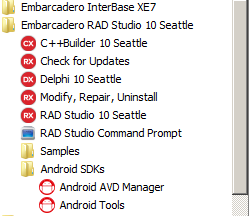Installing the Android Development Tools
Go Up to Android Mobile Application Development
You need the following third-party development tools for Android development using RAD Studio:
- JDK
- Android SDK
- Android NDK
To develop Android applications using RAD Studio, you must have the Android development tools installed on your development system and have an Android SDK in the RAD Studio SDK Manager.
Contents
You Need to Install Part of the Android SDK Yourself
The installer for RAD Studio installs the current recommended and tested versions of the Android development tools during the RAD Studio installation by default, and adds an Android SDK to the RAD Studio SDK Manager.
The following section, #Separate Install Required for Several Elements of the Android SDK, describes the steps for installing the additional required elements of the Android SDK that are not installed by the RAD Studio installer.
The Android development tools ("Android SDKs"), as installed, are accessible using Start | All Programs | Embarcadero RAD Studio Athens | Android SDKs, as shown here:
Here are the default installed locations of the Android development tools as installed by the RAD Studio installer:
- Java Development Kit (JDK):
C:\Program Files\Java\jdk1.7.0_25 - Android Software Development Kit (SDK):
C:\Users\Public\Documents\Embarcadero\Studio\23.0\CatalogRepository\AndroidSDK-<Version>- Android SDK 9.0 (API 26)
- Android Native Development Kit (NDK):
C:\Users\<user>\Documents\Embarcadero\Studio\SDKs\android-ndk-17b- Android NDK (android-ndk-17b)
Separate Install Required for Several Elements of the Android SDK
The first time you attempt to compile an Android application, RAD Studio prompts you to install the missing components of the Android SDK, Android NDK and Android development tools if some required components have not been installed during RAD Studio installation.
To install the required components of the Android SDK, you should only accept a standard license agreement.
Note: As a rule, RAD Studio prompts you to install only the Android development tools.
Here are the required components of the Android SDK that are installed:
Android SDK Platform-tools 23.1Android SDK Build-tools 28.0.2Android API Level 26(Marshmallow support)
Installing the Android Development Tools Without the RAD Studio Installer
The installer for RAD Studio gives you the option to not install the Android development tools. If you opt out in the installer, do the following to install the Android development tools on your development system:
- The first time you attempt to compile an Android application, RAD Studio will fetch and set up all required packages (Android SDK, Android NDK, and Android development tools).
- Install the Android development tools manually and add an Android SDK to RAD Studio that points to them.
- If you have a previously-installed Android SDK and NDK and you want to use them, add an Android SDK to RAD Studio that points to them.
- Note: You need to use the recommended versions of the Android development tools. RAD Studio might not support changes that alternative versions introduce.