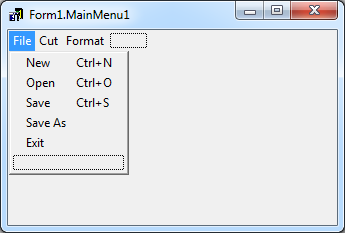Menu Designer
Go Up to Property Editors Index
The Menu Designer is a tool to visually design and create menus for your VCL forms.
You can use the Menu Designer to easily add and organize items to menu components, such as TMainMenu or TPopMenu.
Contents
Opening the Menu Designer
- Add a menu component such as TMainMenu or TPopupMenu to your form by double-clicking the component name in the Tool Palette. Both these menu components are located in the Standard category of the Tool Palette:
- A TMainMenu component creates a menu that is attached to the title bar of the form.
- A TPopupMenu component creates a menu that appears when the user right-clicks the form. Pop-up menus do not have a menu bar.
- To display the Menu Designer, double-click the menu component.
- Note: To see a more detailed explanation on how to open the Menu Designer, please refer to Opening the Menu Designer.
The Menu Designer appears, where you can design and edit your menus.
To see how to add, insert and delete menu items, see Adding, Inserting, and Deleting Menu Items.
You can also automatically create a menu by using actions. See VCL Actions.
Using the Menu Designer Context Menu
The Menu Designer context menu provides quick access to the most common Menu Designer commands, and to the menu template options. (For more information about menu templates, see Using Menu Templates.)
To display the context menu, right-click the Menu Designer window, or press Alt+F10 when the cursor is in the Menu Designer window.
The following table summarizes the commands on the Menu Designer context menu.
Menu Designer Context Menu Commands
| Menu command | Action |
|---|---|
|
Insert |
Inserts a placeholder above or to the left of the cursor. |
|
Delete |
Deletes the selected menu item (and all its sub-items, if any). |
|
Create Submenu |
Creates a placeholder at a nested level and adds an arrow to the right of the selected menu item. |
|
Insert Separator |
Inserts a separator (bar) in the menu at the current location. |
|
Select Menu |
Opens a list of menus in the current form. Double-clicking a menu name opens the designer window for the menu. |
|
Save As Template |
Opens the Save Template dialog box, where you can save a menu for future reuse. |
|
Insert From Template |
Opens the Insert Template dialog box, where you can select a template to reuse. |
|
Delete Templates |
Opens the Delete Templates dialog box, where you can choose to delete any existing templates. |
|
Insert From Resource |
Opens the Insert Menu from Resource file dialog box, where you can choose a .rc or .mnu file to open in the current form. |