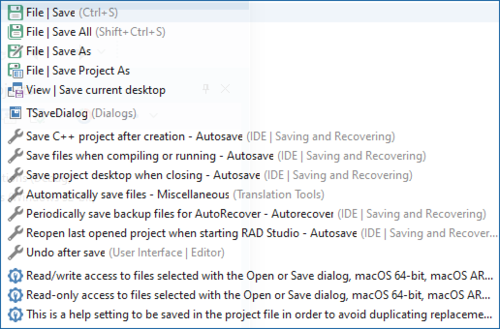IDE Insight (IDE Tutorial)
Go Up to Tour of the IDE Index (IDE Tutorial)
IDE Insight allows you to search through and immediately use all of the IDE's various elements.
To use IDE Insight, click the search box in the upper-right corner of the IDE, and type a string. IDE Insight displays a pop-up window with all the items in each category that match any part of the string. The list is updated as you type.
The IDE categories available are Code templates, menu commands, Tool Palette components, Desktop SpeedSettings, source files in open projects, forms and data modules, new items from Tools > Options > User Interface > Object Inspector, open files, preferences from Tools > Options, project options, recent files, and recent projects.
Click an item in the IDE Insight pop-up window to use that item. The action taken depends on the item. Clicking a menu item performs the menu item. For example, clicking preferences displays the appropriate preference dialog. Clicking an Object Inspector item highlights that property in the Object Inspector.
IDE Insight puts the facilities of the IDE in a categorized list for simple access.
See IDE Insight for more details.