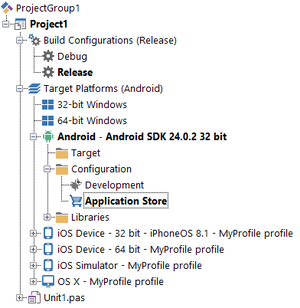Deploying Your Signed Android Application
Go Up to Android Mobile Application Development
After you successfully configure your development environment for Android application development, you can deploy your application as a signed package.
You can later upload your signed package to application stores such as Google Play or Amazon. For instructions on how to upload your application to an application store, see the following topics:
Prerequisites
Before you generate a signed application package, you must check the settings of your application, such as the application version, and update any settings that are incorrect. See Preparing an Android Application for Deployment.
As part of that preparation, make sure that all fields in Project > Options > Provisioning are filled with the right values. A keystore file and a certificate are required to sign your application. See Completing the Provisioning Page for more information.
Building Your Signed Application Package
To generate a signed package containing your application, do the following:
- On the Projects Window, expand the Build Configurations node and double-click the Release configuration, or any other platform-agnostic configuration that you want to use to build your signed application package.
- Expand the Target Platforms node and double-click the Android target platform to select that platform. The selected target platform is displayed using a bold font.
- Expand the Android node, expand the Configuration node within, and double-click the Application Store platform configuration node to select that platform configuration. The selected platform configuration is displayed using a bold font.
- Select Project > Build <Project Name> to build your application binary file.
- Select Project > Deployment, and click the Deploy
 button to deploy your application.
button to deploy your application.
RAD Studio builds your application using the Android SDK you previously added to the IDE and signs your application using the signing certificate specified in the Provisioning page.
You can find your signed application package (.apk) in your project folder:
<Your Project Folder>\Android\<Selected Configuration>\<Project Name>\bin\<Project Name>.apk
For example: C:\Users\<user>\Documents\Embarcadero\Studio\Projects\ProjectFolder\Android\Release\MyProject\bin\MyProject.apk.