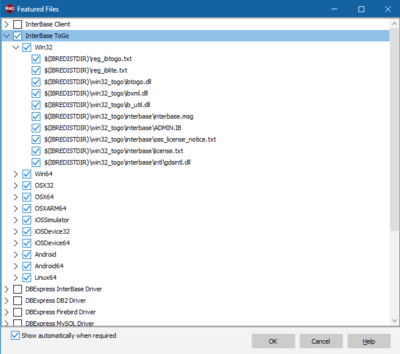Deployment Manager - Add Featured Files
Go Up to Deployment Manager
Contents
Project > Deployment > ![]() (Add Featured Files)
(Add Featured Files)
Projects Window | right-click your project | Add... | select a file that may require features files
Drag a file that may require features files onto the Projects Window
Enabling DataBase Drivers for Multi-Device Applications: You must first enable the appropriate database drivers on the Deployment Manager - Add Featured Files dialog box in order to run, debug, or deploy multi-device database applications. Select the names of the platform-specific drivers that you want to enable for deployment on your specific target machine.Deploying DataBase Libraries for Multi-Device Applications: You must first add the appropriate database libraries on the Deployment Manager - Add Featured Files dialog box in order to run, debug, or deploy multi-device database applications. Select the names of the platform-specific libraries and license files that you want to enable for deployment on your specific target machine. When you click OK, the enabled files are placed on the Deployment Manager's list of files to be deployed. The files are not copied to the target platform until you explicitly run, debug, or deploy your application from the IDE.
Add Featured Files Dialog Box
The Add Featured Files dialog box shows a nested list of database drivers and libraries that can be added to the deployment list.
The nested list includes the available database drivers. Separate drivers are listed for each platform. You can enable drivers for all platforms by selecting the driver name at the top level, and you can enable single platforms if you open the tree structure and enable either a single platform or a single driver.
Every list item can be expanded to reveal the available platforms and the paths and filenames of each item (library, driver, and so on) in the list. Select the required version or versions of the file or files according to your deployment platform, and then click OK to close this dialog box and add the files to the File Items view in the Deployment Manager. 64-bit Windows drivers typically have the same file names as the corresponding Windows 32-bit drivers, but the location on disk is different (\bin64 for 64-bit Windows, for example).
The Add Featured Files dialog box shows only the well-known files that cannot be determined automatically by the deployment backend. The list shown is based on the $(BDS)\ObjRepos\en\Deploy\featuredfiles.xml file, which declares the well-known files that become selectable in the featured files list. You can edit the featuredfiles.xml file if you want to customize this dialog box with new featured files.
Show automatically when required
If the Show automatically when required checkbox is activated, the Add Featured Files dialog box opens automatically when you add a special file to the Projects Window that requires additional files, such as database drivers or license files. Then you can select the necessary files to add to the Deployment Manager list. If you disable this option, the Featured Files dialog box does not show automatically anymore; instead, you must open the Featured Files dialog box manually to add or remove featured files.
Supported Drivers
Here are the items drivers that can appear in the Add Featured Files dialog box:
| Driver Name | Platform Support | |||||||
|---|---|---|---|---|---|---|---|---|
| 32-bit Windows | 64-bit Windows | 64-bit macOS | 64-bit ARMmacOS | 64-bit iOS Device | 32-bit Android | 64-bit Android | Linux 64 | |
| InterBase Client | Yes | Yes | Yes | Yes | No | No | No | Yes |
| InterBase ToGo | Yes | Yes | Yes | Yes | Yes | Yes | Yes | Yes |
| DBExpress InterBase Driver | Yes | Yes | Yes | Yes | No | No | No | No |
| DBExpress DB2 Driver | Yes | Yes | No | No | No | No | No | No |
| DBExpress Firebird Driver | Yes | Yes | Yes | Yes | No | No | No | No |
| DBExpress MySQL Driver | Yes | Yes | Yes | Yes | No | No | No | No |
| DBExpress Oracle Driver | Yes | Yes | Yes | Yes | No | No | No | No |
| DBExpress Informix Driver | Yes | Yes | Yes | Yes | No | No | No | No |
| DBExpress MSSQL Driver | Yes | Yes | No | No | No | No | No | No |
| DBExpress MSSQL9 Driver | Yes | Yes | No | No | No | No | No | No |
| DBExpress Sybase ASA Driver | Yes | Yes | Yes | Yes | No | No | No | No |
| DBExpress Sybase ASE Driver | Yes | Yes | No | No | No | No | No | No |
| MIDAS Library | Yes | Yes | Yes | Yes | No | No | No | Yes |
| Database Adapter | Yes | Yes | Yes | Yes | No | No | No | No |
| Universal Windows Platform Package Defaults | Yes | Yes | No | No | No | No | No | No |
| SQLite Engine | No | No | Yes | Yes | No | No | No | No |
| RAD Server Lite | Yes | Yes | No | No | No | No | No | Yes |
Add Featured Files Filtered List
When you add to the Projects Window a file that, based on its file extension, may require you to add some featured files to the deployment configuration of your project, RAD Studio opens a filtered view of the Add Featured Files dialog.
The list of options that this filtered view shows depends on the extension of the file that you added to your project:
| File extensions | Dialog options list |
|---|---|
|
|
InterBase ToGo DBExpress InterBase Driver
MIDAS Library
Database Adapter
|
|
|
InterBase ToGo DBExpress InterBase Driver
MIDAS Library
Database Adapter
|
|
|
DBExpress DB2 Driver |
|
|
MIDAS Library |