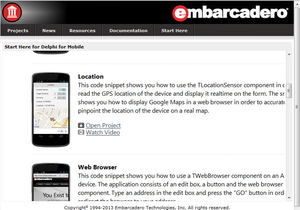Mobile Code Snippets
Go Up to iOS Mobile Application Development
Go Up to Android Mobile Application Development
Contents
The Mobile Code Snippets are short, targeted code samples that help you understand how to implement basic mobile functionality using RAD Studio. You can see all the mobile code snippets listed here, and some of the snippets are featured on the Welcome Page and Getting Started Page in RAD Studio, as follows:
- The RAD Studio Welcome Page is available in the product. It provides:
- Links to some of the Mobile Code Snippets and provides short videos to illustrate the snippets
- Links to start the projects associated with the Mobile Code Snippets
- Your installed samples contain a specific directory for the snippets, typically inside C:\Users\Public\Documents\Embarcadero\Studio\23.0\Samples
- The Getting Started page for RAD Studio is available from the Welcome Page. It provides:
- The URL of the SourceForge code repository for some of the code snippets
- Short videos and links to the related mobile tutorials and samples (demos).
Installed Location of the Mobile Code Snippets Projects
The Mobile Code Snippets are delivered in the following language-specific folders in your product installation:
C:\Users\Public\Documents\Embarcadero\Studio\23.0\Samples\Object Pascal\Mobile Snippets
Each snippet folder contains the files for one or more RAD Studio projects: that is, the project files, source code, form files, and an Information.txt file (a readme file) for each snippet project (for example, the Accelerometer project).
- Select Start | Programs | Embarcadero RAD Studio 12 Athens | Samples.
- Open the folder for the language you are using (that is, Delphi).
- Open the Mobile Snippets folder:
- C:\Users\Public\Documents\Embarcadero\Studio\23.0\Samples\Object Pascal\Mobile Snippets
Downloading the Latest Source Code
You can find Delphi and C++ code samples in . Search by name into the samples repositories according to your RAD Studio version.
Mobile Code Snippets List
| Code Snippet | Shows You How to ... |
|---|---|
| Accelerometer | Use the accelerometer sensor to obtain information about the device acceleration, angular acceleration, motion, and speed. |
| AccessCameraApp | Use standard actions to open the Camera Application on your mobile device, take a picture and retrieve the taken image for display on your multi-device form.
|
| AudioRecPlay | Record audio (sound) using the device microphone and then play the sound back using the device speakers or headphones. |
| CameraComponent |
Manipulate the camera on your mobile device, and select either the front-facing camera or the back-facing camera. You can also select whether to use the flash (always on, automatic, or off).
|
| CameraRoll | Use standard actions to open the Photo Library on your mobile device and retrieve an image from the library for display on your multi-device form.
|
| CustomPicker | Use the TComboBox component to pick an item from the combobox and display the item's Text on a label.
|
| DatePicker | Use the TDateEdit component to pick dates and process them to use in your FireMonkey applications.
|
| DeviceInfo | Obtain device information that includes OS version, OS name, and device type. |
| FireDAC_IBLite | Populate a listview from an IBLite database using FireDAC and LiveBindings. |
| FireDACSQLite | Populate a listbox from an SQLite database using FireDAC and LiveBindings.
|
| Gyroscope | Use the Gyroscope to rotate a 3D cube when the mobile device is tilted. |
| HorizontalScroll | Use the THorzScrollBox component to scroll through two identical pictures. |
| IBLite | Populate a list box from an InterBaseLite database using LiveBindings.
|
InteractiveGestures
|
Three separate code snippets that demonstrate how to:
|
| Location | Use the TLocationSensor component in order to read the GPS location of the device and display it realtime on the form. The snippet also shows you how to use Google Maps in order to accurately pinpoint the location of the device on a real map.
|
| MessageAlerts | Pop up various alert messages, both standard one-button information box style, and multiple button input box styles that allow various confirmations. |
Notifications
|
Two separate code snippets that demonstrate how to:
|
| OrientationSensor | Use the TOrientationSensor component to get various compass-related information such as three-axis tilt, distance and heading, heading relative to magnetic north compensated and uncompensated, and heading relative to true north compensated and uncompensated. |
| PhoneDialer | Use the PhoneDialer API to make a phone call and to obtain the carrier information. |
| PlayAudioFile | Use TMediaPlayer and include an audio file for playback on your mobile device. |
| ShareSheet | Use standard actions to open the Camera Application on your mobile device, take a picture and retrieve the taken image for display on your multi-device form. Then with another standard action, open the sharing sheet in order to share that image with other services.
|
| TabSliding | Use a TabControl with TabPosition set to Dots to enable scrolling of tab items on mobile devices. The application has two tab items, each containing a different image.
|
| TimePicker | Use the TTimeEdit component to pick dates and process them to use in your FireMonkey applications.
|
| VideoPlayback | Play an existing video clip on your iOS or Android mobile device. |
| WebBrowser | Use a TWebBrowser component on a mobile device. The application consists of an edit box, a button, and the web browser component. Type an address in the edit box and press the "GO" button to redirect the browser to your address.
|