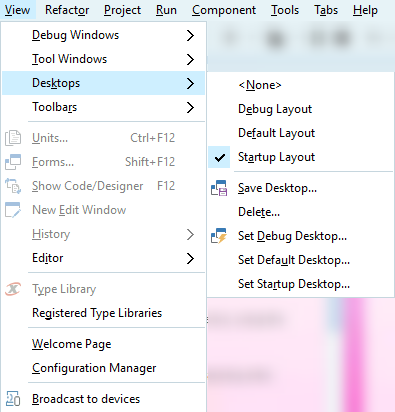Saving Desktop Layouts
Go Up to How To Use the IDE
Note: Your current desktop layout is one of the items saved to a .dsk file when you set Autosave Project desktop on Tools > Options > IDE > Saving and Recovering. The next time you open the project, the saved desktop and other settings are restored, including breakpoints, watches, and open files. When working with multiple screens, RAD Studio also stores information regarding the screen you used to display the main IDE window.
RAD Studio allows you to save your current desktop layout, switch between any default or previously saved layouts, and delete layouts you don't need anymore.
Contents
Change the Current Desktop Layout
To switch between desktop layouts, choose a layout from the drop-down list box located on the Desktop toolbar, on the top right of the title bar.
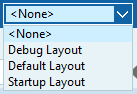
Saving a Desktop Layout
To save your current desktop layout follow these steps:
- Select View > Desktops > Save Desktop from the dropdown menu available in the top bar, next to the layout combo box.
- Enter the name you want for the desktop.
- Click OK.
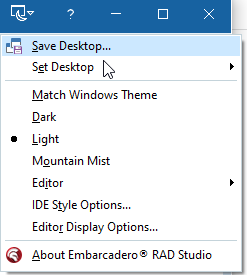
Your new layout is now available from the View > Desktops submenu and from the toolbar.
Note: The layouts are saved in
%AppData%\Embarcadero\BDS\<Delphi version number>\<layout name>.dst. Thus, when upgrading RAD Studio, the layouts can be copied from one version of RAD Studio to another.Setting a Desktop Layout as Default
You can select a saved desktop to be your new default desktop for each of three types of desktops: Debug, Default and Startup:
- The Debug desktop determines which saved desktop layout is used when you are debugging. Also available on the Debug toolbar as the
 button.
button. - The Default desktop is the desktop layout you will see whenever you're working on a project but not currently debugging.
- The Startup desktop will only be shown when you start up RAD Studio.
To set a desktop layout as default, follow these steps:
- Choose View > Desktops > Set Debug/Default/Startup Desktop.
- From the drop-down list, select the layout you want to use as your desktop layout during each of those modes.
- Click OK.
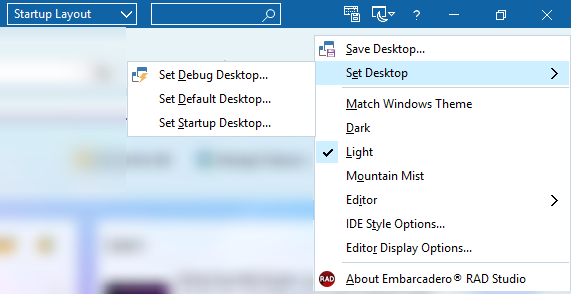
Deleting a Desktop Layout
To delete a desktop layout, do as follows:
- Choose View > Desktops > Delete.
- Select the layout you want to delete from the list.
- Click Delete.