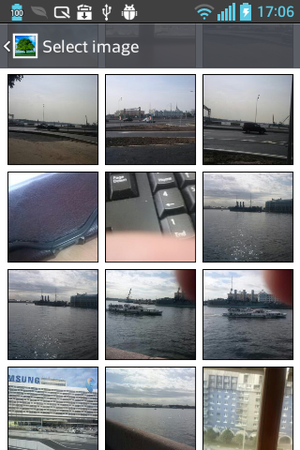Taking Pictures Using FireMonkey Interfaces
Go Up to Mobile Tutorial: Taking and Sharing a Picture, and Sharing Text (iOS and Android)
This tutorial explains how to take and handle pictures on your mobile devices using the IFMXPhotoLibrary and IFMXCameraService interfaces.
Contents
Building the User Interface for Your Application
Drop the following components onto the Form Designer:
- TToolBar component
- On the toolbar, put two TSpeedButton components. You will use these buttons to take pictures with the device camera and select them from the device Photo Library.
- In the Object Inspector, specify the following properties of these buttons:
- Set the StyleLookup property to cameratoolbuttonbordered, and searchtoolbuttonbordered, respectively.
- Set the Align property to Left, and Right, respectively.
- TImage component
- Set the Align property to Client.
The form this sample application should now look like the following screen, before you set the Style or View in the Form Designer:
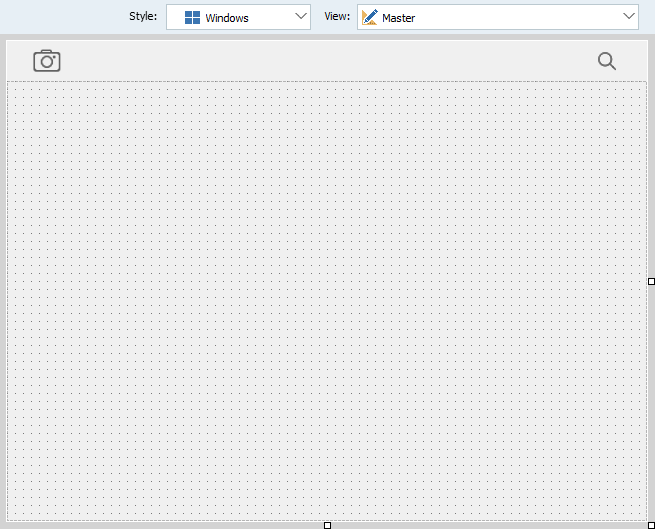
Note: For more information about the selection of the Style and Views, see Style Selector and Using FireMonkey Views.
Taking a Picture with a Device Camera
To take pictures with a mobile device camera, you can use the IFMXCameraService interface. Perform the following steps:
-
Open the Code Editor and add the following lines to your code if they are not present:
Delphi:
uses System.Messaging, System.Permissions, FMX.MediaLibrary, FMX.Platform;
C++:
#include <System.Messaging.hpp> #include <System.Permissions.hpp> #include <FMX.MediaLibrary.hpp> #include <FMX.Platform.hpp>
- Add the following procedure header to the private section of the form definition:
Delphi:
procedure DoDidFinish(Image: TBitmap); procedure DoMessageListener(const Sender: TObject; const M: TMessage);
C++:
void __fastcall DoDidFinish(TBitmap *Image); void __fastcall DoMessageListener(const TObject *Sender, TMessage const *M);
-
In the implementation section, define DoDidFinish and DoMessageListener as follows:
Delphi:
procedure TForm1.DoDidFinish(Image: TBitmap); begin Image1.Bitmap.Assign(Image); end; procedure TForm1.DoMessageListener(const Sender: TObject; const M: TMessage); begin if M is TMessageDidFinishTakingImageFromLibrary then Image1.Bitmap.Assign(TMessageDidFinishTakingImageFromLibrary(M).Value); end;
C++:
void __fastcall TForm1::DoDidFinish(TBitmap *Image) { Image1->Bitmap->Assign(Image); } void __fastcall TForm1::DoMessageListener(const TObject *Sender, TMessage const *M) { TMessageDidFinishTakingImageFromLibrary const *v = dynamic_cast<TMessageDidFinishTakingImageFromLibrary const *>(M); if (v) { Image1->Bitmap->Assign(v->Value); } }
-
On the Form Designer, double-click the SpeedButton1 button, and then in the Code Editor, implement the following onClick event handler:
Delphi:
procedure TForm1.SpeedButton1Click(Sender: TObject); var Service: IFMXCameraService; Params: TParamsPhotoQuery; begin if TPlatformServices.Current.SupportsPlatformService(IFMXCameraService, Service) then begin Params.Editable := True; // Specifies whether to save a picture to device Photo Library Params.NeedSaveToAlbum := True; Params.RequiredResolution := TSize.Create(640, 640); Params.OnDidFinishTaking := DoDidFinish; {$IF Defined(ANDROID)} if TOSVersion.Check(11) then Service.TakePhoto(SpeedButton1, Params) else PermissionsService.RequestPermissions(['android.permission.WRITE_EXTERNAL_STORAGE'], procedure(const Permissions: TClassicStringDynArray; const GrantResults: TClassicPermissionStatusDynArray) begin if (Length(GrantResults) = 1) and (GrantResults[0] = TPermissionStatus.Granted) then Service.TakePhoto(SpeedButton1, Params) else ShowMessage('Cannot take a photo because the required permission has not been granted') end); {$ELSE} Service.TakePhoto(SpeedButton1, Params); {$ENDIF} end else ShowMessage('This device does not support the camera service'); end;
C++:
void __fastcall TForm1::SpeedButton1Click(TObject *Sender) { _di_IFMXCameraService service; TParamsPhotoQuery params; if (TPlatformServices::Current->SupportsPlatformService(__uuidof(IFMXCameraService), &service)) { params.Editable = true; // Specifies whether to save a picture to device Photo Library params.NeedSaveToAlbum = true; params.RequiredResolution = TSize(640, 640); params.OnDidFinishTaking = DoDidFinish; #if defined(_PLAT_ANDROID) if (TOSVersion::Check(11)) { service->TakePhoto(SpeedButton1, params); } else { PermissionsService()->RequestPermissions({ "android.permission.WRITE_EXTERNAL_STORAGE" }, [this, service, params](const TClassicStringDynArray Permissions, const TClassicPermissionStatusDynArray GrantResults) { if (GrantResults.Length == 1 && GrantResults[0] == TPermissionStatus::Granted) { service->TakePhoto(SpeedButton1, params); } else { ShowMessage("Cannot take a photo because the required permission has not been granted"); } }); } #else service->TakePhoto(SpeedButton1, params); #endif } else { ShowMessage("This device does not support the camera service"); } }
CAMERA Uses Permission is declared in the manifest file, it becomes an unexpected required Uses Permission for the IFMXCameraService platform service. Consider disabling the 'Camera project’ option to prevent their applications from requesting an unnecessary Uses Permission.Running the Application
Run the application on your mobile device, either by pressing F9 or by choosing Run > Run. To turn on the device camera, tap the camera icon on the toolbar of your application:
| iOS | Android |
|---|---|
To use this picture:
- On Android devices, click OK.
- On iOS devices, click Use.
Saving a Picture to the Device Photo Library
If you want your application to automatically save the pictures taken by a device camera to the device Photo Library, set the NeedSaveToAlbum field of the second parameter of the TakePhoto method to True (see code snippets in Step 4 of the above procedure).
Your application saves the pictures to an album in the device Photo Library. The album name depends on the device operation system in the following way:
OS version Album Name iOS Camera Roll Android Camera
Selecting a Picture from the Device Photo Library
FireMonkey defines the IFMXTakenImageService interface that allows you to select a picture from the device Photo Library.
To let your application select a picture from the device Photo Library, perform the following steps:
-
On the Form Designer, double-click the SpeedButton2 button (for picking up a picture), and then in the Code Editor, implement the following onClick event handler:
Delphi:
procedure TForm1.SpeedButton2Click(Sender: TObject); var Service: IFMXTakenService; Params: TParamsPhotoQuery; begin if TPlatformServices.Current.SupportsPlatformService(IFMXTakenService, Service) then begin Params.RequiredResolution := TSize.Create(640, 640); Params.OnDidFinishTaking := DoDidFinish; Service.TakeImageFromLibrary(SpeedButton2, Params); end; end;
C++:
void __fastcall TForm1::SpeedButton2Click(TObject *Sender) { _di_IFMXTakenImageService service; TParamsPhotoQuery params; if (TPlatformServices::Current->SupportsPlatformService(__uuidof(IFMXTakenImageService), &service) { params.RequiredResolution = TSize(640, 640); params.OnDidFinishTaking = DoDidFinish; service->TakeImageFromLibrary(SpeedButton2, params); } else { ShowMessage("This device does not support the photo library service"); } }
-
In the Structure View, select Form1, in the Object Inspector, open the Events tab, double-click an empty field next to OnCreate, and then implement the following onFormCreate event handler:
Delphi:
procedure TForm1.FormCreate(Sender: TObject); begin TMessageManager.DefaultManager.SubscribeToMessage(TMessageDidFinishTakingImageFromLibrary, DoMessageListener); end;
C++:
void __fastcall TForm1::FormCreate(TObject *Sender) { TMessageManager::DefaultManager->SubscribeToMessage(__classid(TMessageDidFinishTakingImageFromLibrary), TMessageListenerMethod(&DoMessageListener)); }
- Compile and run your application. To select a picture, tap the search button, and then select the picture of interest from the device Photo Library.
iOS Android Note: On iPad devices, the application displays thumbnail pictures in a popup window next to the control element specified in the first parameter of the TakeImageFromLibrary method. In our sample project, SpeedButton2 refers to the search button.