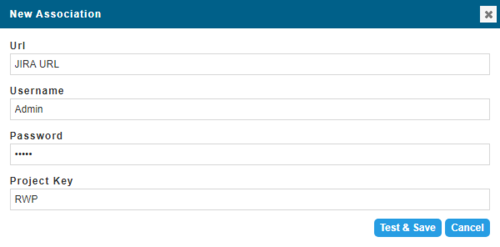Change Management Project Setup
Go Up to Admin
My Settings > Admin > Change Management Project Setup
ER/Studio Team Server and Data Architect both include features to support Agile change management. In ERDA, users can create tasks to represent Agile user stories or tasks within Data Architect, and also can associate tasks from third-party tools, such as Atlassian JIRA, to specific projects. Similar support also exists in Team Server, where you can add, change, and delete the same tasks using the Change Management Project Setup page available from the My Settings > Admin menu item. For more information about using this feature in Data Architect, see "Change Records" and "Working with Repository Projects" in the online help wiki for that product.
![]() Note: A change management project must exist in Data Architect before it is available for association with a third-party tool such as JIRA.
Note: A change management project must exist in Data Architect before it is available for association with a third-party tool such as JIRA.
Project Mapping
The Project Mapping tab allows you to view a list of change management projects created in Data Architect.
Find the change management project that you want to associate in the Project Mapping tab, and then click the Associate link on that same project line. Now you can add user stories and tasks on the Tasks tab located on the Publish Models menu item.
Associations
The Associations tab allows you to view a list of JIRA projects. You first must add the JIRA project details using the New Association dialog, available by clicking New Association.
The New Association dialog appears for you to add the URL of your JIRA installation, JIRA administrator credentials, and the Project Key for the JIRA project.
Click Test & Save to verify that the entered information is correct. Once saved, the JIRA project details are available in Team Server.