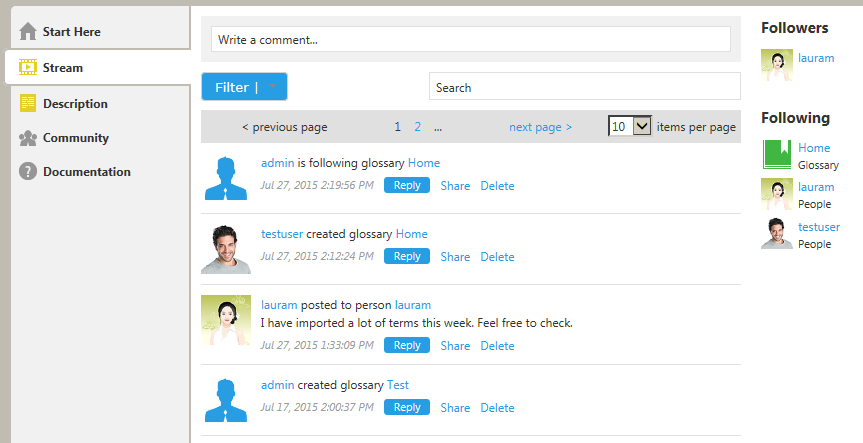Stream
Go Up to Resource Pages
The Stream page displays the activity associated with the current resource, such as changes or user comments. This page is only available for social users.
This page contains the following details:
- A header to write comments to the current resource and search or filter the activity.
- The activity stream, which contains all kinds of activity entries associated with the current resource.
- A sidebar on the right-hand side, which lists different data depending on the type of the current resource.
Stream Header
The header of the Stream page provides the following fields:
| Item | Description |
|---|---|
|
Write a comment |
You can write a comment on this field, and the send it by pressing ↵. Users following the current resource can see the comment on their Home page, and then reply to you. |
|
Click this field to expand the list of available filters. Check or uncheck options to filter content in the activity stream, and then click Done to apply the changes. You can click Check all to check all filters, and Uncheck all to uncheck all filters. | |
|
Search |
Enter text here and press ↵ to filter out in the activity stream any item that does not contain the entered text. |
Stream Activity
The stream activity is a list of activity items.
Each activity items consists of:
- The image of the author, the user who performed the activity.
- A description of the activity, with links to the resource pages of the resources involved in the activity.
- The date and time of the activity.
- A set of actions to interact with the activity item:
| Item | Description |
|---|---|
|
Like |
Communicate to other users following the current resource that you like or approve of the activity. |
|
Reply |
Opens a text box. Write your reply there and press ↵ to send it. |
|
Share |
Lets you share the target activity on your person page. When you click Share, a dialog box opens. You can optionally enter a Comment. Click Share to share the activity, or Cancel your action. |
|
Flag |
Flags the target activity as inappropriate, and sends it to the super users for review. |
|
Delete |
Deletes the target activity. |
When you reply to an activity item, Team Server displays your reply right after the target activity item. A reply consists of:
- The image of the author, the user that wrote the reply.
- The name of the author.
- The text that the author wrote as a reply to the target activity item.
- The date and time of the reply.
- If you are the author of the reply, you can click Delete to remove your reply. Team Server asks you for confirmation before it deletes your reply.
Stream Sidebar
The sidebar in the right-hand side of the Stream page displays different content depending on the type of resource featured. See Resource Pages.
In general, the sidebar shows a list of activity items somehow related to the current resource.