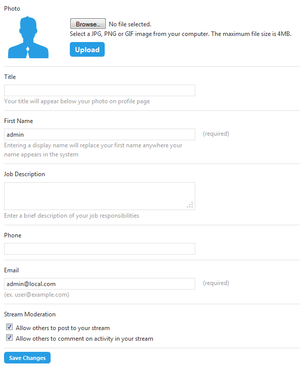Configure Profile
Go Up to Person Pages
Home | click your name or image | Edit (social users)
From the Configure Profile page you can configure your user profile to share some of your personal data with other ER/Studio Team Server social users.
You can edit any of the following fields and click Save Changes at the bottom of the page to save your changes.
| Item | Description |
|---|---|
|
Photo |
Click Browse to open a file manager dialog where you can select a local image file. After you select an image file, click Upload to upload the image to ER/Studio Team Server and use it as your user image.
|
|
Title |
Your job title. For example, "Quality Assurance Engineer" or "Technical Writer". |
|
First Name |
Your first name. For example, "Jane" or "John". |
|
Job Description |
A brief description of your job responsibilities. |
|
Phone |
Your phone number. |
|
|
Your email address. |
|
Stream Moderation |
You can toggle the following options:
|