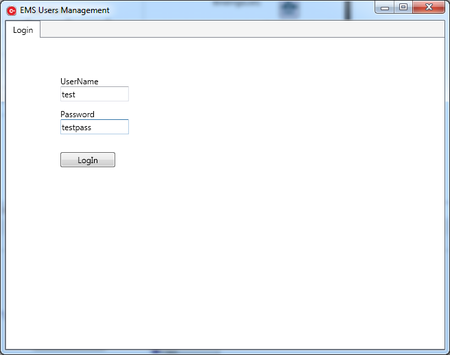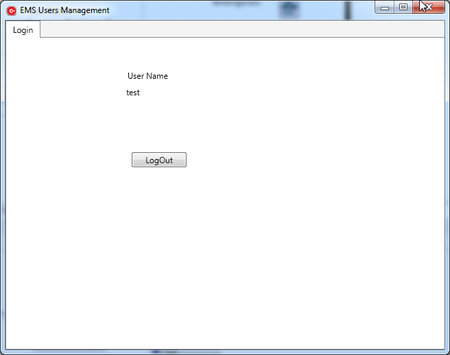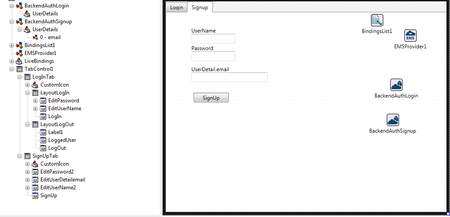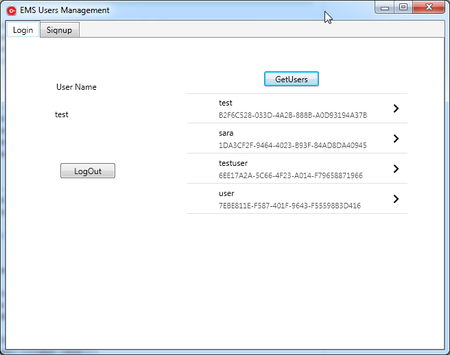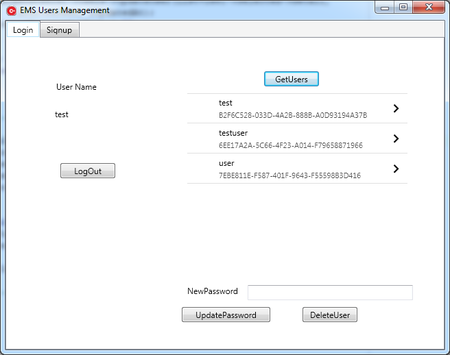Tutorial: RAD Server Client Application to Manage RAD Server Users
Go Up to Database and LiveBindings Tutorials
This tutorial allows you to manage the RAD Server Users that are registered in the RAD Server Engine (EMS Server).
This tutorial creates a simple RAD Server Client Application to register new RAD Server Users and login in a RAD Server Engine with an existing RAD Server User. By using this RAD Server User management client application, the RAD Server User information can be retrieved, updated and deleted.
In this tutorial you are going to:
- Use the TBackendAuth component to authenticate your RAD Server Client application in the RAD Server Engine.
- Use the TBackendQuery component to retrieve the RAD Server Users from the RAD Server Engine.
- Use the TBackendUsers component to manage (create, update and delete) the RAD Server Users in the RAD Server Engine.
Contents
- 1 Creating the RAD Server Client Application
- 2 Login an Existing RAD Server User in the RAD Server Engine
- 3 Logout from the RAD Server Engine
- 4 Signing up a new RAD Server User in the RAD Server Engine
- 5 Retrieving the RAD Server Users List from the RAD Server Engine
- 6 Updating the RAD Server User Password Stored in the RAD Server Engine
- 7 Deleting the RAD Server Users from the RAD Server Engine
- 8 Running the Application
- 9 See Also
Creating the RAD Server Client Application
- Create a Delphi or C++ blank Multi-Device Application, by selecting:
- File > New > Multi-Device Application Delphi
- File > New > Multi-Device Application - C++Builder > Blank Application
- Drop a new TTabControl component to the TForm.
- In the Object Inspector, set the Align property to Client.
- Add a new TTabItem to the TTabControl.
- Right-click the TTabControl component | Add TTabItem.
- In the Object Inspector, change the following TTabItem properties:
- Change the caption property of the form to RAD Server Users Management.
- Change the application's title to RAD Server Users Management.
- For Delphi:
Application.Title := 'RAD Server Users Management';
- For C++:
Application->Title = "RAD Server Users Management";
- Drop a TEMSProvider component to the TForm.
- In the Object Inspector, configure the RAD Server Engine (EMS Server) parameters as follows:
- URLhost:
localhost - URLPort:
8080
- URLhost:
- Click the Test Connection button. If the connection is set up successfully, you get a message with the current version of the RAD Server Engine.
Login an Existing RAD Server User in the RAD Server Engine
Use the TBackendAuth component to log in the RAD Server Engine from your application. To do so, you need an existing RAD Server User name and password.
- Add a new TLayout component to the LogInTab and change its Name to LayoutLogIn.
- Drop a TBackendAuth component to your form and change its Name property to BackendAuthLogin.
- Open the LiveBindings Designer to create the user name and password editable components and link them to the TBackendAuth component:
- Right-click the UserName field of BackendAuthLogin | Link to new control | select TEdit | click the OK button.
- Right-click the Password field of BackendAuthLogin | Link to new control | select TEdit | click the OK button.
- In the Structure View, move the EditUserName and the EditPassword components to the LayoutLogin component.
- Add a TButton to the LayoutLogin and change its Name property to LogIn.
- Double-click the LogIn button to create the OnClick event.
- Implement the event handler for the OnClick event of the LogIn button, to allow the login of a RAD Server User in the RAD Server Engine.
- For Delphi:
procedure TForm1.LogInClick(Sender: TObject); begin try BackendAuthLogin.LogIn; Except on E: Exception do begin ShowMessage('Connection to EMS Server failed'); end; end; end;
- For C++:
void __fastcall TForm1::LogInClick(TObject *Sender) { try { BackendAuthLogin->Login(); } catch (System::Sysutils::Exception &e) { ShowMessage("Connection to EMS Server failed"); } }
Logout from the RAD Server Engine
Use the TBackendAuth component to log out the logged RAD Server User from the RAD Server Engine. The LayoutLogin is hidden when the RAD Server user is properly logged in to the RAD Server Engine.
- Add a TLayout component to the LogInTab and change its Name property to LayoutLogOut.
- Add a new TButton to the LayoutLogOut, and change the Name property to LogOut.
- Double-click the LogOut button to create the OnClick event.
- Implement the event handler by adding the following code:
- For Delphi:
procedure TForm1.LogOutClick(Sender: TObject); begin BackendAuthLogin.Logout; end;
- For C++:
void __fastcall TForm1::LogOutClick(TObject *Sender) { BackendAuthLogin->Logout(); }
- Create a method to show or hide LogIn and LogOut layouts, depending on the login status of the RAD Server user:
- In the private section of your code, create the ShowLogin method:
- For Delphi:
private procedure ShowLogin;
- For C++:
private: // User declarations void __fastcall ShowLogin();
- Tip: Click CRTL+SHIFT+C to autocomplete the code.
- Add the following code to the ShowLogin method:
- For Delphi:
procedure TForm1.ShowLogin; begin LayoutLogOut.Position := LayoutLogIn.Position; LayoutLogIn.Visible := not BackendAuthLogin.LoggedIn; LayoutLogOut.Visible := BackendAuthLogin.LoggedIn; end;
- For C++:
void __fastcall TForm1::ShowLogin() { LayoutLogOut->Position = LayoutLogIn->Position; LayoutLogIn->Visible = !BackendAuthLogin->LoggedIn; LayoutLogOut->Visible = BackendAuthLogin->LoggedIn; }
- In the OnCreate event of the form, call the ShowLogin method by adding the following code:
- For Delphi:
procedure TForm1.FormCreate(Sender: TObject); begin ShowLogin; end;
- For C++:
void __fastcall TForm1::FormCreate(TObject *Sender) { ShowLogin(); }
-
Add two TLabels to the LayoutLogOut component of your form:
- Change the Text property of Label1 to User Name.
- Change the Name property of Label2 to LoggedUser.
- In the LiveBindings Designer, link the UserName field of the BackendAuthLogin component to the LoggedUser label.
- Create the OnLoggedIn and OnLoggedOut events of the BackendAuthLogin component of your form:
- In the Object Inspector, open the Events tab, and double-click the OnLoggedIn and OnLoggedOut events.
- Add the following code to implement the events:
- For Delphi:
procedure TForm1.BackendAuthLoginLoggedIn(Sender: TObject); begin ShowLogin; end; procedure TForm1.BackendAuthLoginLoggedOut(Sender: TObject); begin BackendAuthLogin.ClearFieldValues; ShowLogin; end;
- For C++:
void __fastcall TForm1::BackendAuthLoginLoggedIn(TObject *Sender) { ShowLogin(); } // --------------------------------------------------------------------------- void __fastcall TForm1::BackendAuthLoginLoggedOut(TObject *Sender) { BackendAuthLogin->ClearFieldValues(); ShowLogin(); }
Signing up a new RAD Server User in the RAD Server Engine
The application has a different tab that allows you to sign up a new RAD Server User in the RAD Server Engine. This tab is call Signup Tab.
- In the Structure View, right-click the TabControl | Add TTabItem.
- In the Object Inspector, change the following TTabItem properties:
- Add a TBackendAuth component to the form and change its Name property to BackendAuthSignup. Use BackendAuthSignup to sign up a new RAD Server User in the RAD Server Engine.
- Open the LiveBindings Designer:
- Right-click the UserName field of BackendAuthSignup | Link to new control | select TEdit | click the OK button.
- Right-click the Password field of BackendAuthSignup | Link to new control | select TEdit | click the OK button.
- In the Structure View, move the EditUserName2 and the EditPassword2 components to the SignUpTab component.
- Add a custom details to the new RAD Server Users that are created by the RAD Server client application. In the Structure View, select the BackendAuthSignup component.
- In the Object Inspector, click the [...] of the UserDetails property of BackendAuthSignup and add a new item.
- In the Object Inspector, change the Name property of the new item to email.
- Use the LiveBindings Designer to link the email user detail to a new TEdit control.
- In the Structure View, move the EditUserDetailemail component to the SignUpTab component.
- Add a new TButton component to the SignUpTab:
- Change the Name property to SignUp.
- Create the OnClick event of the SignUp button by double-clicking the button.
- Implement the event handler for the OnClick event of the signUp button by adding the following code:
- For Delphi:
procedure TForm1.SignUpClick(Sender: TObject); begin BackendAuthSignup.Signup; end;
- For C++:
void __fastcall TForm1::SignUpClick(TObject *Sender) { BackendAuthSignup->Signup(); }
- The SignUpTab is only visible when a RAD Server User has logged in in the RAD Server Engine. To do so, add the following code in the ShowLogin method:
- For Delphi:
procedure TForm1.ShowLogin; begin // previous code goes here SignUpTab.Visible := BackendAuthLogin.LoggedIn; end;
- For C++:
void __fastcall TForm1::ShowLogin() { //previous code goes here SignUpTab->Visible = BackendAuthLogin->LoggedIn; }
- In the Object Inspector, open the Events tab, and double-click the OnSignedUp event.
- Implement the event handler for the OnSignedUp event of the BackendAuthSignup component by adding the following code:
- For Delphi:
procedure TForm1.BackendAuthSignupSignedUp(Sender: TObject); begin EditUserName2.Text:= ''; EditPassword2.Text:=''; EditUserDetailemail.Text:= ''; end;
- For C++:
void __fastcall TForm1::BackendAuthSignupSignedUp(TObject *Sender) { EditUserName2->Text = ""; EditPassword2->Text = ""; EditUserDetailemail->Text = ""; }
Retrieving the RAD Server Users List from the RAD Server Engine
The RAD Server Client application retrieves the current list of RAD Server Users from the RAD Server Engine.
- Drop a TBackendQuery component to your form.
- In the Object Inspector, select Users as the BackendService property of the TBackendQuery.
- Add a TLayout component to the LogIntTab and change its Name property to LayoutUsers.
- Drop a TListView component to the LayoutUsers. In the Object Inspector, expand the ItemAppearance property, and select ImageListItemBottomDetail as the ItemAppearance.
- Add a new TButton component to the LayoutUsers and change its Name property to GetUsers. The GetUsers button executes the BackendQuery.
- Create the OnClick event for the GetUsers button and implement its event handler by adding the following code:
- For Delphi:
procedure TForm1.GetUsersClick(Sender: TObject); begin BackendQuery1.ClearResult; BackendQuery1.Execute; UpdateListUsers(BackendQuery1.JSONResult); end;
- For C++:
void __fastcall TForm1::GetUsersClick(TObject *Sender) { BackendQuery1->ClearResult(); BackendQuery1->Execute(); UpdateListUsers(BackendQuery1->JSONResult); }
- Create and implement the UpdateListUsers method.
- Declare the method in the private section of your code:
- For Delphi:
procedure UpdateListUsers(AUsers: TJSONArray);
- For C++:
private: // User declarations //previous code goes here void __fastcall UpdateListUsers(TJSONArray *AUsers);
- Add the following code to implement the method:
- For Delphi:
procedure TForm1.UpdateListUsers(AUsers: TJSONArray); var I: Integer; LUser: TJSONValue; LUsername: String; _id: String; item: TListViewItem; begin ListView1.ClearItems; ListView1.Visible := true; for I := 0 to AUsers.Count - 1 do begin item := ListView1.Items.Add; LUser := AUsers.Items[I]; LUsername := LUser.GetValue<string>('username'); _id := LUser.GetValue<string>('_id'); item.text := LUsername; item.Detail := _id; end; end;
- For C++:
void __fastcall TForm1::UpdateListUsers(TJSONArray *AUsers) { Integer I; TJSONValue *LUser; String LUsername; String _id; TListViewItem *item; ListView1->ClearItems(); ListView1->Visible = true; for (I = 0; I < AUsers->Count; I++) { item = ListView1->Items->Add(); LUser = AUsers->Items[I]; LUsername = static_cast<TJSONObject*>(LUser)->Get("username")->JsonValue->Value(); _id = static_cast<TJSONObject*>(LUser)->Get("_id")->JsonValue->Value(); item->Text = LUsername; item->Detail = _id; } }
- Show the LayoutUsers only if a RAD Server User is properly logged in to the RAD Server Engine. Create and implement the ShowUsersLayout method:
- Declare the method in the private section of your code:
- For Delphi:
private // Previous code goes here Procedure ShowUsersLayout;
- For C++:
private: // User declarations //previous code goes here void __fastcall ShowUsersLayout();
- Add the following code to implement ShowUsersLayout method:
- For Delphi:
procedure TForm1.ShowUsersLayout; begin LayoutUsers.Visible := BackendAuthLogin.LoggedIn; ListView1.Visible := false; end;
- For C++:
void __fastcall TForm1::ShowUsersLayout() { LayoutUsers->Visible = BackendAuthLogin->LoggedIn; ListView1->Visible = false; }
- Call the ShowUsersLayout method in the OnLoggedIn, OnLoggedOut, and OnCreate event handlers.
- Call the GetUsers method in the OnSignedUp event handler:
- For Delphi:
procedure TForm1.BackendAuthSignupSignedUp(Sender: TObject); begin //Previous code goes here GetUsersClick(nil); end;
- For C++:
void __fastcall TForm1::BackendAuthSignupSignedUp(TObject *Sender) { //previous code goes here GetUsersClick(NULL); }
Updating the RAD Server User Password Stored in the RAD Server Engine
The RAD Server Client application allows you to update the RAD Server Users password that is stored in the RAD Server Engine.
- Drop a TBackendUsers component to your form.
- Add a the following components to the LayoutUsers and change the corresponding Name property:
- Create the OnClick event for the UpdatePassword button and implement its event handler by adding the following code:
- For Delphi:
procedure TForm1.UpdatePasswordClick(Sender: TObject); var LEditedUser: TJSONObject; LUpdatedAt: TBackendEntityValue; begin try if ListView1.Selected <> nil then begin LEditedUser := TJSONObject.Create; LEditedUser.AddPair('password',editedPassword.Text); BackendUsers1.Users.UpdateUser(TListViewItem(ListView1.Selected).Detail,LEditedUser,LUpdatedAt); editedPassword.Text:=''; end; finally LEditedUser.Free; end; end;
- For C++:
void __fastcall TForm4::UpdatePasswordClick(TObject *Sender) { TJSONObject *LEditedUser = 0; TBackendEntityValue LUpdatedAt; try { if (ListView1->Selected != NULL) { LEditedUser = new TJSONObject; LEditedUser->AddPair("password", editedPassword->Text); BackendUsers1->Users->UpdateUser(((TListViewItem*)(ListView1->Selected))->Detail,LEditedUser, LUpdatedAt); editedPassword->Text = ""; } } __finally { delete LEditedUser; } }
- Create and implement the ShowUsersButtons method, to show the fields to update a selected RAD Server User from the list:
- Declare the method in the private section of your code:
- For Delphi:
private // Previous code goes here Procedure ShowUserButtons;
- For C++:
private: // User declarations //Previous code goes here void __fastcall ShowUserButtons();
- Add the following code to implement the ShowUsersButtons method:
- For Delphi:
procedure TForm1.ShowUserButtons; begin NewPassword.Visible:= true; editedPassword.Visible:=true; UpdatePassword.Visible := true; end;
- For C++:
void __fastcall TForm1::ShowUserButtons() { NewPassword->Visible = true; editedPassword->Visible = true; UpdatePassword->Visible = true; }
- Add the following code to the implementation of the ShowUsersLayout method:
- For Delphi:
procedure TForm1.ShowUsersLayout; begin //Previous code goes here NewPassword.Visible:= false; editedPassword.Visible:=false; UpdatePassword.Visible := false; end;
- For C++:
void __fastcall TForm1::ShowUsersLayout() { //Previous code goes here NewPassword->Visible = false; editedPassword->Visible = false; UpdatePassword->Visible = false; }
- Call the ShowUsersButtons method at the end of the UpdateListUsers method.
Deleting the RAD Server Users from the RAD Server Engine
The RAD Server Client application deletes a selected RAD Server User from the RAD Server Engine.
- Add a new TButton component to the LayoutUsers and change its Name property to DeleteUser.
- Create the OnClick event for the DeleteUser button and implement its event handler by adding the following code:
- For Delphi:
procedure TForm1.DeleteUserClick(Sender: TObject); begin if ListView1.Selected <> nil then begin BackendUsers1.Users.DeleteUser(TListViewItem(ListView1.Selected).Detail); end; GetUsersClick(nil); end;
- For C++:
void __fastcall TForm1::DeleteUserClick(TObject *Sender) { if (ListView1->Selected != NULL) { BackendUsers1->Users->DeleteUser(((TListViewItem*)(ListView1->Selected))->Detail); } GetUsersClick(NULL); }
- Add the following code to implement the ShowUsersButtons method:
- For Delphi:
procedure TForm1.ShowUserButtons; begin //previous code goes here UpdatePassword.Visible := true; end;
- For C++:
void __fastcall TForm1::ShowUserButtons() { DeleteUser->Visible = true; }
- Add the following code to the implementation of the ShowUsersLayout method:
- For Delphi:
procedure TForm1.ShowUsersLayout; begin //Previous code goes here DeleteUser.Visible := false; end;
- For C++:
void __fastcall TForm1::ShowUsersLayout() { //Previous code goes here DeleteUser->Visible = false; }
Running the Application
At this point, you can run the application and manage the RAD Server Users of your RAD Server Engine. You need an existing RAD Server User to log in.
To run the application, press F9 or choose Run > Run.
See Also
- RAD Server (EMS)
- RAD Server Engine (EMS Server)
- RAD Server Users Resource
- RAD Server Client Application
- Tutorial: Implementing Your First RAD Server Client Application
- RAD Server Engine Authorization
- LiveBindings in RAD Studio
- LiveBindings Designer
- Form Designer
- Structure View
- REST.Backend.ServiceComponents.TBackendUsers
- REST.Backend.ServiceComponents.TBackendAuth
- REST.Backend.ServiceComponents.TBackendQuery