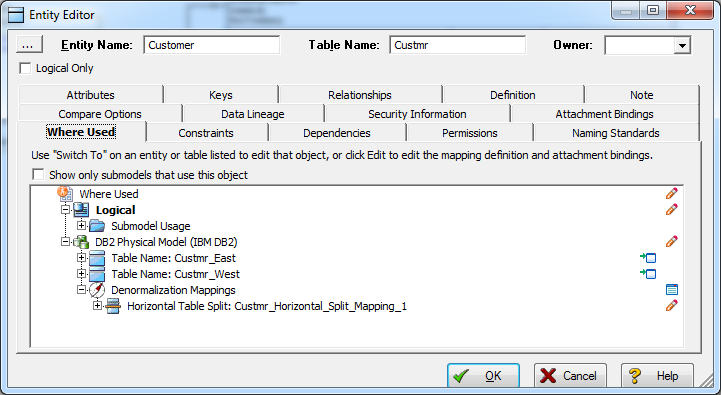Tutorials: Finding out How an Entity Maps to the Physical Model
Go Up to Introduction
Now that we have performed a denormalization operation, the logical entity, Customer, essentially has become two physical tables, Custmr_East and Custmr_West. The ties between the logical and physical models are not lost. ER/Studio Data Architect allows you to see what Customer in the logical model maps to in the DB2 physical model.
Let’s take a look at the Customer entity in the logical model.
- In the Data Model Explorer, navigate back to the Customer entity in the Logical model.
- To start the Entity Editor, double-click the Customer entity.
- Click the Where Used tab.
Once the tree is expanded, you can see the lineage of what has happened to the object. Notice that Custmr_East and Custmr_West are listed as physical implementations of the Customer entity. The denormalization mapping object shows how the end result was achieved.
The Where Used tab also displays the submodel usage of a particular entity within the logical or physical model. This allows you to see which business areas the entity belongs to.
![]() Note: Where Used information is also available for attributes and columns.
Note: Where Used information is also available for attributes and columns.
Conclusion
In this session, you have seen how incredibly quick and easy it is to:
- Build a logical data model from scratch.
- Create a new submodel view to understand how to model on specific parts of a larger Main Model.
- Generate a physical model from a logical database in preparation for building a new database.
- Denormalize objects in the physical model.
- View the mappings between the logical and physical models using the Where Used tab.