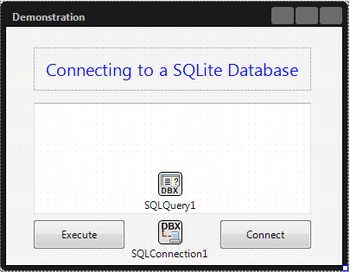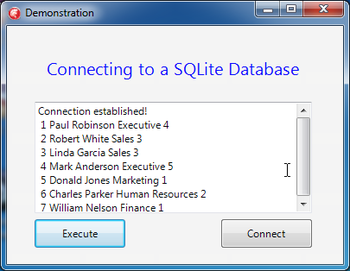Tutorial: Connecting to a SQLite Database from a Multi-Device Application on Desktop Platforms
Go Up to Database and LiveBindings Tutorials
This tutorial is a simple Multi-Device Application that shows how to establish a connection to a SQLite database and execute a simple query.
This tutorial uses a database provided by Embarcadero, but you can use any SQLite database available to you. The database used in this tutorial is located at:
- Windows:
C:\Users\Public\Documents\Embarcadero\Studio\19.0\Samples\Data\Employees.s3db. - OS X: You can copy the database provided by Embarcadero to your Mac. Before deploying your application, remember to select OS X as your target platform, and check your Connection Profile.
- Note: The SQLite program comes with OS X from version 10.4 onwards and it is placed in
/usr/bin. To create a database, you can do it just by going to Applications > Utilities > Terminal. Open a terminal window and typesqlite3<database_name>.
The database has one table named Employee and several tuples with fields. We are going to connect to the database and show all the tuples in the Employee table.
Steps
- Create a multi-device application for either Delphi or C++:
- File > New > Multi-Device Application - Delphi > Blank Application
- File > New > Multi-Device Application - C++Builder > Blank Application.
- Activate a target platform on the Project Manager. Multi-device applications support the following platforms:
- 32-bit Windows
- 64-bit Windows
- OS X
- Note: If the target platform that you want is missing from the Project Manager, right-click the Target Platform node to add this target platform to your project. For more information, see Activating and Configuring the Target Platform.
- In the Object Inspector, double-click the onCreate event of the Form and add the following code:
- Delphi:
procedure TDemonstration.FormCreate(Sender: TObject); begin Self.Caption := 'Demonstration'; end;
- C++:
void __fastcall TDemonstration::FormCreate(TObject *Sender) { this->Caption = "Demonstration"; }
- Add the following components to your form:
- Two TButton controls; from the Object Inspector, set the Name properties of the buttons to
executeButtonandconnectButton, and their Text properties toExecuteandConnect, respectively. - A TSQLConnection control; from the Object Inspector, set the Driver property to
Sqlite. - A TMemo control; from the Object Inspector, set the Name to
outputMemo. - A TSQLQuery control; from the Object Inspector, set the SQLConnection property to
SQLConnection1.
- Two TButton controls; from the Object Inspector, set the Name properties of the buttons to
- Create a new setParamsToConnect procedure in your unit and add the following code:
- Note: Replace "full_path_to_your_database_file" with the absolute path of your database file.
- Delphi:
procedure TDemonstration.setParamsToConnect(); begin // If Database param does not exist, it adds it. Otherwise, the existing value is overwritten. if SQLConnection1.Params.IndexOf ('Database=') = -1 then SQLConnection1.Params.Add('Database=full_path_to_your_database_file'); else SQLConnection1.Params.Values ['Database'] := 'full_path_to_your_database_file'; end;
- Note: Do not forget to declare
procedure setParamsToConnect();in theinterfacepart of your source file.
- Note: Do not forget to declare
- C++:
void __fastcall TDemonstration::setParamsToConnect() { // Use double backslash in Windows paths, as the backslash character (\) must be escaped with another backslash to be treated literally. if (SQLConnection1->Params->IndexOf("Database") == -1) { SQLConnection1->Params->Add("Database=full_path_to_your_database_file" ); } else { SQLConnection1->Params->Values["Database"] = "full_path_to_your_database_file"; } }
- Note: Do not forget to declare
void __fastcall TDemonstration::setParamsToConnect();in theUnit.hfile of your project.
- Note: Do not forget to declare
- In the Object Inspector, double-click the BeforeConnect event of the TSQLConnection component.
- Add the following code to this event handler:
- Delphi:
procedure TDemonstration.SQLConnection1BeforeConnect(Sender: TObject); begin SetParamsToConnect; end;
- C++:
void __fastcall TDemonstration::SQLConnection1BeforeConnect(TObject *Sender) { setParamsToConnect(); }
- Add the following code to the OnClick event handler for the
connectButton.- Delphi:
procedure TDemonstration.connectButtonClick(Sender: TObject); begin try // Establish the connection. outputMemo.Lines.Clear; SQLConnection1.Connected := true; executeButton.Enabled := true; outputMemo.Text := 'Connection established!'; except on E: EDatabaseError do ShowMessage('Exception raised with message' + E.Message); end; end;
- C++:
void __fastcall TDemonstration::connectButtonClick(TObject *Sender) { outputMemo->Lines->Clear(); try { SQLConnection1->Connected = true; executeButton->Enabled = true; outputMemo->Text = "Connection established!"; } catch (EDatabaseError& E) { ShowMessage("Exception raised with message" + E.Message); } }
- Add the following code to the OnClick event handler for the
executeButton.- Delphi:
procedure TDemonstration.executeButtonClick(Sender: TObject); var query: String; begin outputMemo.Lines.Clear; // A random query query := 'SELECT * FROM Employee;'; try // Assign the query to the object SQLQuery1. SQLQuery1.SQL.Text := query; SQLQuery1.Active := true; except on E: Exception do outputMemo.Text := 'Exception raised with message: ' + E.Message; end; // Show the results of the query in a TMemo control. ShowSelectResults(); end;
- C++:
void __fastcall TDemonstration::executeButtonClick(TObject *Sender) { String query; outputMemo->Lines->Clear(); // A random query query = "SELECT * FROM Employee;"; try { // Assign the query to the object SQLQuery1. SQLQuery1->SQL->Text = query; SQLQuery1->Active = true; } catch (Exception& E) { outputMemo->Text = "Exception raised with message" + E.Message; } // Show the results of the query in a TMemo control. ShowSelectResults(); }
- Add the following code for the
ShowSelectResultsprocedure:- Delphi:
procedure TDemonstration.ShowSelectResults(); var names: TStringList; i: Integer; currentField: TField; currentLine: string; begin if not SQLQuery1.IsEmpty then begin SQLQuery1.First; names := TStringList.Create; SQLQuery1.GetFieldNames(names); while not SQLQuery1.Eof do begin currentLine := ''; for i := 0 to names.Count - 1 do begin currentField := SQLQuery1.FieldByName(names[i]); currentLine := currentLine + ' ' + currentField.AsString; end; outputMemo.Lines.Add(currentLine); SQLQuery1.Next; end; end; end;
- Note: Do not forget to declare
procedure ShowSelectResults();in theinterfacepart of your source file.
- Note: Do not forget to declare
- C++:
void __fastcall TDemonstration::ShowSelectResults() { TStringList* names; TField* currentField; String currentLine; if (!SQLQuery1->IsEmpty()) { SQLQuery1->First(); names = new TStringList; SQLQuery1->GetFieldNames(names); while (!SQLQuery1->Eof) { currentLine = ""; for (int i = 0; i < names->Count; ++i) { currentField = SQLQuery1->FieldByName(names->Strings[i]); currentLine = currentLine + " " + currentField->AsString; } outputMemo->Lines->Add(currentLine); SQLQuery1->Next(); } } }
- Note: Do not forget to declare
void __fastcall TDemonstration::ShowSelectResults();in theUnit.hfile of your project.
- Note: Do not forget to declare
- After running your application and clicking the Connect button first, and then the Execute button, your application must look like this:
Note: On Windows, in order to connect to a SQLite database, place the library sqlite3.dll in your system path and verify that sqlite3.dll can be found by your application.
- On 32-bit Windows: C:\Windows\System32
- On 64-bit Windows: C:\Windows\SysWOW64
Uses
- Data.DB.TDataSet
- Data.DB.TField
- System.Classes.TStringList
- Data.SqlExpr.TSQLConnection
- Data.SqlExpr.TSQLConnection.BeforeConnect
- FMX.StdCtrls.TButton
- FMX.Memo.TMemo
- FMX.Controls.TControl.OnClick