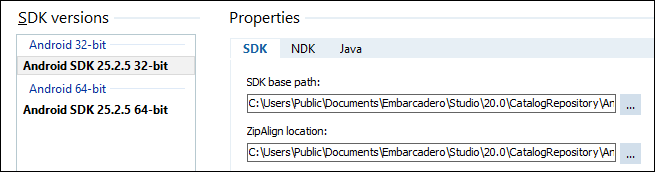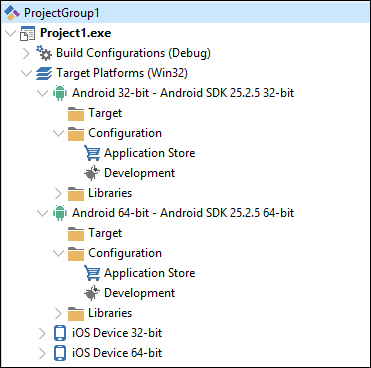Adding an Android SDK
Go Up to Android Mobile Application Development
A software development kit (SDK) provides a set of files that are used to build applications for a target platform. When you develop applications for Android, the Android SDK and Android NDK are required on your development system, and they both need to be known to the SDK Manager.
RAD Studio Provides an Android SDK
During the RAD Studio installation, the installer adds the required Android development tools to your system and configures an Android SDK on the SDK Manager that uses them.
You only need to add an Android SDK to RAD Studio as described below if you want to use a different version of the Android development tools that you previously installed on your development system.
avdmanager.bat and sdkmanager.bat applications located in the "cmdline-tools\latest\bin\" directory of the Android SDK folder.Adding an Android SDK to RAD Studio
To add an Android SDK to RAD Studio:
- Select Tools > Options > Deployment > SDK Manager and click the Add button.
- On the Add a New SDK dialog box, select Android from the Select a platform drop-down list.
- On the Select an SDK version drop-down list select Add new and complete the steps of the Create a New Android SDK wizard:
- In the Android SDK Base Path and the Android NDK Base Path fields, browse to and select your installed SDK and NDK locations, respectively.
- The Create a new Android SDK wizard now populates the rest of the fields here and on the Android tools locations page. Allow a moment for this process to complete.
- For any fields that are not auto-populated or are marked with
 , click the entry field and browse to the installed location of that library on your system.
, click the entry field and browse to the installed location of that library on your system. - Select Finish to finish creating your new SDK.
- Check Make the selected SDK active if you want the new SDK to be the default SDK for Android.
- Click OK to continue.
Your Android SDK version is now listed in the SDK Manager:
The Android SDK version should now be included in your Android target platform in the Project Manager: