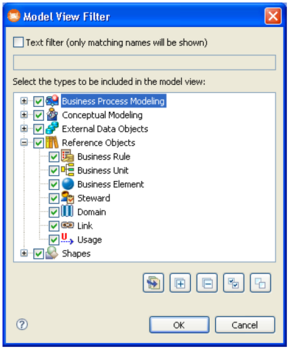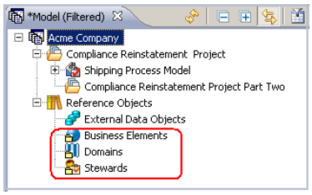Filtering Elements
Go Up to Creating Elements in the Diagram View (Evaluation Guide)
You can use the filter to hide or show modeling elements, reference objects, data objects, and drawing shapes in the Model View tree. You can filter out elements based on a general type, or a specific element. A status bar located in the lower right-hand corner of the application displays the status of the filter (off or on).
- 1 Click
in the Model View toolbar to open the Model View Filter dialog. We are going to filter out several of the items listed in the Reference Objects node.
- 2 In the Reference Objects node deselect Business Rule, Business Unit, and Link. All the other types should be selected.
- 3 When you click OK to close the Filter dialog, notice that the only item listed in the Reference Objects node, in addition to the External Data Objects node, are the Business Elements and Stewards nodes. The Model View tab displays the information that the Model View has been filtered.