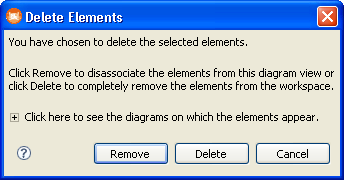Removing Lanes from Pools
Go Up to Lanes
You can remove all lanes from a pool or remove just one or more lanes.
Removing all Lanes from a Pool
You can remove (hide) lanes from a pool in the diagram including the last lane. If the last lane is removed, the pool is then a “Black Box” pool.
- 1 Select the pool you want to remove the lanes from.
- 2 Right-click in the pool and select Remove All Lanes (Black Box).
- Note: When a pool becomes a black box pool, the relationships between items inside the pool and other entities are hidden.
- 3 To show all lanes right-click in the pool and select Show All Lanes.
- Note: If you have the Validation option set to On, when there is only one lane, then that lane shares the name of the Pool and only the Pool name is displayed.
Removing one more Lanes from a Pool in the Diagram:
- 1 Select the lane(s) you want to remove.
- 2 Right-click in the lane and select Edit > Delete.
- OR
- Select Edit > Delete from the main menu.
- OR
- Press the Delete key.
- 3 From the Deleting Elements dialog, click Remove and the selected lane is removed from the pool on the diagram.
- 4 To show the removed lane(s) right-click the pool and select Show All Lanes.