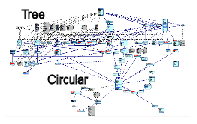Changing Model Alignment, Distribution, and Layout
Go Up to Common Tasks
|
To align a group of objects in a straight line, select the objects and then click one of the alignment buttons. | |
|
To distribute a group of objects, select the objects and then click an alignment button. | |
|
To rearrange a data model or task diagram using a different layout type, display the model, and then click one of the auto-layout buttons on the Layout & Alignment Toolbar. To apply a layout type to a selected items only, you can select multiple objects (entities, views, and shapes) and apply a layout format to that selection only. All relationships, view relationships or lines that belong to the selected objects will be also affected by the layout. This allows you to choose a different layout style to draw attention to specific parts of the model, such as objects recently added or to show a special relationship that exists between certain entities. If you do not have any objects selected, the layout style chosen will apply to the entire model. |
![]() Note: To change the layout defaults, choose Layout > Layout Properties. Changes affect the current project file only. For more information on changing Layout Properties, see Changing Data Model Layout.
Note: To change the layout defaults, choose Layout > Layout Properties. Changes affect the current project file only. For more information on changing Layout Properties, see Changing Data Model Layout.