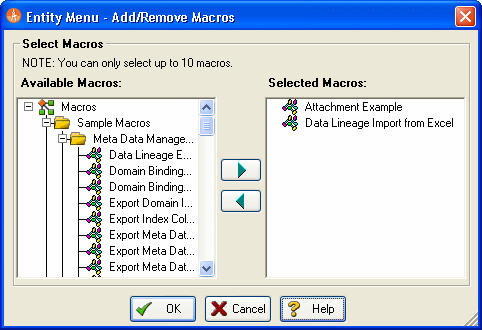Adding Macros to GUI Modeling Menus
Go Up to Automating ER/Studio Data Architect
The Add/Remove Macros dialog box lets you add shortcuts to macros that you want to quickly access from various places in ER/Studio Data Architect. This dialog box is supported from the Main Menu, as well as the diagram, Entity, View, and Relationship shortcut menus. You can add up to ten macros for each object.
Notes
- The point at which you open the dialog box, is where ER/Studio Data Architect adds the shortcut. For example, if you right-click an entity and then click Add/Remove Macro Shortcuts, ER/Studio Data Architect opens the Add/remove Macros Dialog box and indicates Entity in the title bar.
- You can only add ten macros for each object.
The table below describes the options and functionality available on the Add/Remove Macros dialog box:
|
Option |
Description |
|---|---|
|
Available Macros |
Lists all Macros available to set in the shortcut menu. |
|
Selected Macros |
Displays macros currently on the shortcut menu. |
Add or Remove Macros
- Choose Macro Shortcuts > Add/Remove Macro Shortcuts.
- In the Available Macros box, click the target macros and then click the right-arrow.
- To remove a Macro, in the Selected Macros box, click the target macros and then click the left-arrow.
- When you are finished adding or removing macros, click OK.