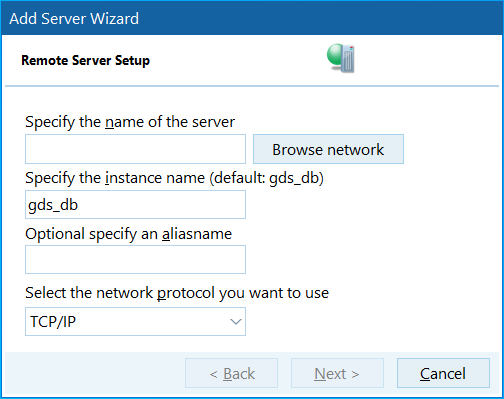Add Server Wizard
Go Up to IBConsole Wizards
This Dialogue allows you to add servers for management and monitoring. To add a server, highlight the topmost item in the server/database tree of the Main Window - "InterBase Servers" - and select Server>Add on the menu bar. This will open the Add Server dialog box.
Privilege Requirements
A server can be added by anyone. However, a valid User Name and Password, which exist in the server's security database, are required to log in to the server.
Server Information
If InterBase Server is running locally, the Local Server option will be available. The Remote Server option is always available.
To connect to a locally running InterBase server, click the Local Server radio button and supply a port alias. For a server prior to IB7.5 the port alias is always "gds_db". Starting with IB7.5 the instance name of the server must be supplied in the port alias edit box. Local server connections do not require any additional information, so the Server Name and Network Protocol options will be disabled when Local Server is selected.
If the InterBase server is accessed over a network, select Remote Server (default). When registering a remote server, provide the Server Name (the network name of the server) and select the Network Protocol used by the server (TCP/IP, NetBEUI, SPX/IPX) from the pulldown menu. The Server Name can be the network name (i.e. dbserv, ibserver) or network address when using TCP/IP (i.e. 200.112.255.0).
A server only needs to be added once. Attempts to add the same server more than once will result in an error. Once a server is added it will appear in the server/database tree.