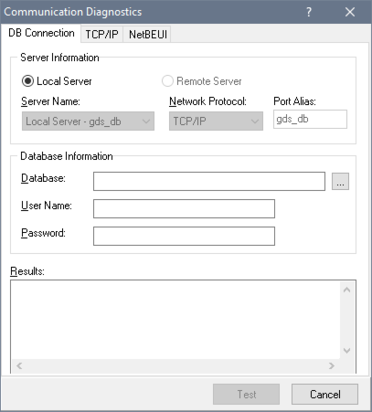DB Connection Tab
From InterBase
Go Up to Communication Diagnostics
This test lets you connect to an InterBase database using the InterBase client libraries. It is the most basic test of InterBase operation and is generally used only after confirmation that the underlying network is working correctly.
To Run a DB Connection Test
- Select either the Local Server option or the Remote Server option.
- If you choose Local Server, the Server Name and Network Protocol information is not required. These text fields are disabled. You can proceed to step 5.
- If you choose Remote Server, type the name of the server in the Server Name text field.
- The InterBase server name is the name of the database server machine. There is not a specific name for the InterBase server process itself. For example, if the server is running on the NT server “
venus”, you enter this name in the Server Name text field. - If you choose Remote Server, select a network protocol from the drop-down list: either TCP/IP, NetBEUI, named pipe, or local. Protocols are valid only when they are supported by both the client and the server.
- Enter the database filename, including the path where file is located, in the Database text field. If you selected the Local Server option in step 1 you can also click the browse button
 to locate the file you want. If you selected the Remote Server option, however the browse button is disabled.
to locate the file you want. If you selected the Remote Server option, however the browse button is disabled. - Type the username and password for the database in the corresponding User Name and Password text fields.
- Click Test to display the results of the connectivity test in the Results text area.
Sample output (local connection)
Attempting to attach to: C:\Program Files\Embarcadero\InterBase\examples\Database\employee.ib Attaching ...Passed! Detaching ...Passed! InterBase Communication Test Passed!