Create a Database
Now that you have created a valid user name, you can create the TUTORIAL database that you will use for the exercises in this tutorial. InterBase databases are stored in files that have a .gdb extension.
 Creating the
Creating the TUTORIAL Database
- If it isn’t already open, open IBConsole by choosing it from the InterBase folder on the Start > Programs menu.
- Log on to the server as the TUTOR user.
- Note: Be sure you log on as TUTOR for the remaining exercises in this tutorial.
- For this tutorial you will use
<path>Embarcadero\Interbase\database\. If you choose a different location, you must edit the CONNECT statement in the SQL script files to reflect the new location. (You’re instructed how to do this a little later.) - To open the Create Database dialog, highlight the server in the left pane and select Database > Create Database.
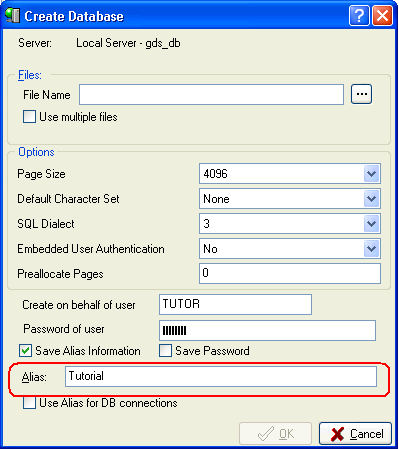
- Enter Tutorial in the Alias field
- In the Filename field, browse to the location of your new database at:
<path>\Embarcadero\Interbase\gds_db\
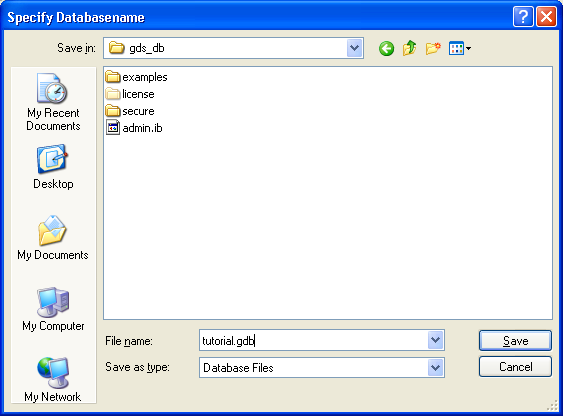
- Enter tutorial.gdb in the File name field and click Save.
- Set the SQL Dialect to 3. Leave the rest of the settings as is.
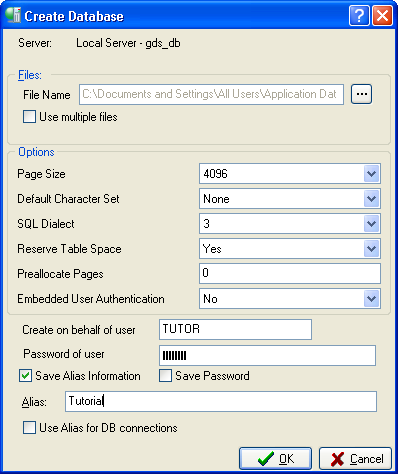
- Click OK to create the TUTORIAL database. This new database named TUTORIAL belongs to the user TUTOR.