IDE Theme Manager
Go Up to User Interface
Tools > Options > User Interface > Theme Manager
The Theme Manager allows you to apply a dark theme to the IDE with a completely different color scheme, resulting in a more appropriate look-and-feel for low light conditions or for prolonged use.
To enable the dark theme do any of the following:
- Go to Tools > Options > User Interface > Theme Manager, Select Dark, and click Save.
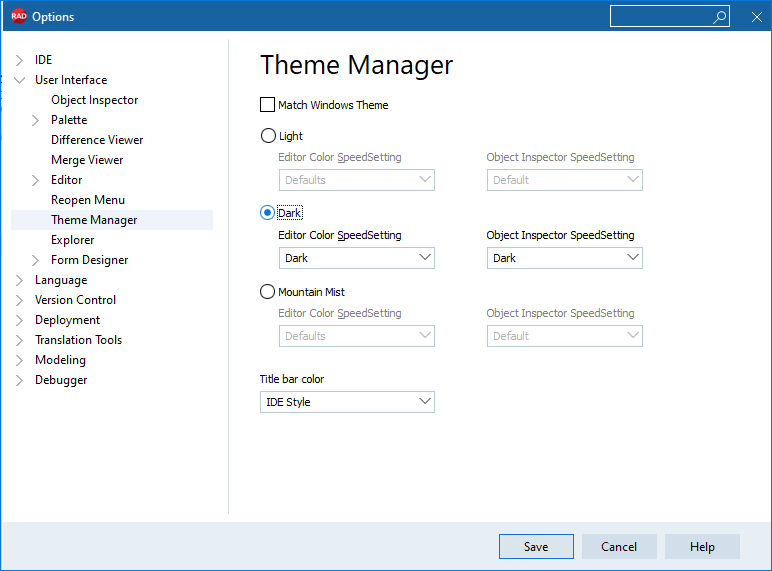
- Select Dark from the dropdown menu available in the top bar, next to the layout combo box.
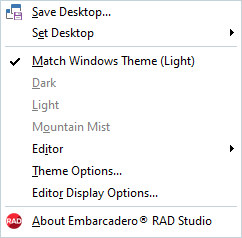
Editor Color SpeedSetting and Object Inspector Color SpeedSetting
When you enable the dark theme, RAD Studio Alexandria automatically assigns a different Editor Color SpeedSetting and Object Inspector Color SpeedSetting to match the dark theme color scheme. The same happens when you enable the light or the Mountain Mist themes.
RAD Studio Alexandria also allows you to select a color scheme for the Editor Color SpeedSetting and the Object Inspector Color SpeedSetting regardless of the theme you select.
Go to Tools > Options > User Interface > Theme Manager or select Theme Options from the drop-down menu available in the top bar, next to the layout combo box, to access the Theme Manager settings window and select one of the options from the Editor Color Speedsetting and the Object Inspector Speedsetting drop-down lists. You can also use the Editor option from the dropdown menu available in the top bar, next to the layout combo box, to change the Editor Color SpeedSetting.
• The dark theme was developed for Embarcadero by DelphiStyles.com