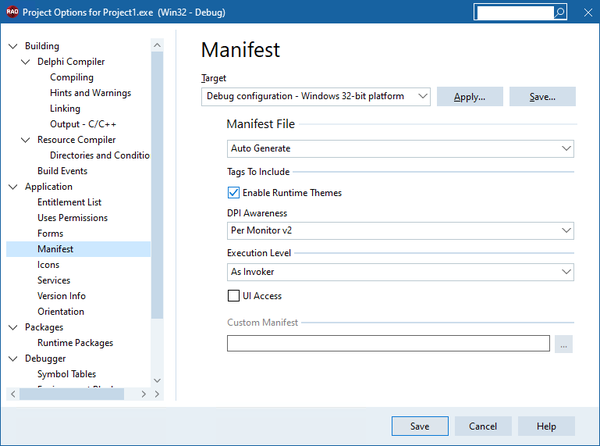Go Up to Application Options
Project > Options > Application > Manifest
RAD Studio allows you to configure and select the manifest only for Windows console, through Manifest.
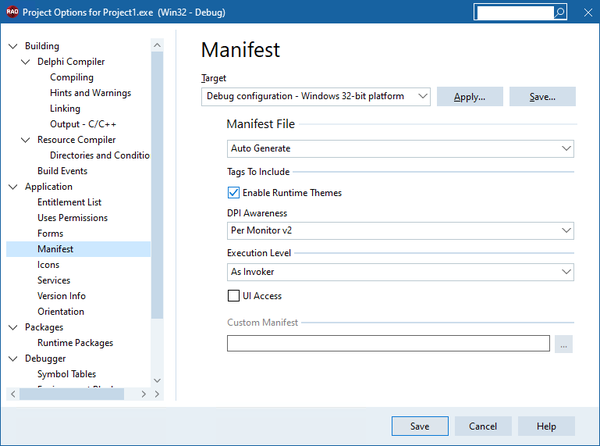
The following table explains each of the fields you can configure with this option.
| Option
|
Description
|
|
Auto Generate
|
Specifies whether the manifest file generates automatically. You can select one of the following options:
- None: The manifest file does not generate.
- Auto Generate: The manifest file auto generates according to the below settings.
- Custom: Use this option if you provide a custom manifest. Use the field Custom manifest to indicate the
.manifest file.
|
|
Enable Runtime Themes
|
Specifies whether the application you are developing is to use run-time themes.
Note: This option is enabled by default.
|
|
DPI Awareness
|
You can select the following options:
- None: There is no DPI awareness.
- Unaware: Choose this option when apps are rendered assuming 100% Scaling (96 DPI).
- System Aware: Use this option when you know the app DPI of the main display when you log in to your computer.
- Per Monitor: Select this option when apps are rendering content at different DPIs and can change the DPI scaling on the fly as the applications are moved between monitors with different DPIs.
- Per Monitor v2: Use this option to receive a notification when the application DPI changes.
- GDI Scaling: Choose this option to render graphics and text to the correct scale regardless of which display it is displayed on.
|
|
Execution Level
|
Specifies the execution level for your application.
- As Invoker: select this option to run your application with the same access token as the parent process. Use this option for standard user applications.
- Refactor the app with internal elevation points.
- Highest Available: select this option to run your application with the highest privileges the user can obtain. Use this option for mixed-mode applications.
- Refactor the application in a future release.
- Require Administrator: select this option for your application to require administrator permissions. The application runs only for administrators and requires that the application is launched with the full access token of an administrator.
- Use it for administrator-only applications. Internal elevation points are not necessary, the application is already running elevated.
For more information on which option suits your application best, see Requested Execution Levels on Windows Dev Center.
Select UI Access if you want your application to bypass the user interface protection levels and drive input to higher-permission windows on the desktop.
|
|
Custom manifest
|
If you select Custom, the Custom manifest field is enabled. Click the ellipsis button [...] to browse for the .manifest file.
See Customizing the Windows Application Manifest File for more information and examples of custom Windows application manifest files.
|
See Also