Updating VCL Styles
Go Up to Working with VCL Styles
When you want to change the appearance of a VCL application, sometimes you will need to update the VCL Styles. Otherwise, you may experience some IDE issues related to
- Caption text
- Title bar buttons
- Docked form caption
- Icons
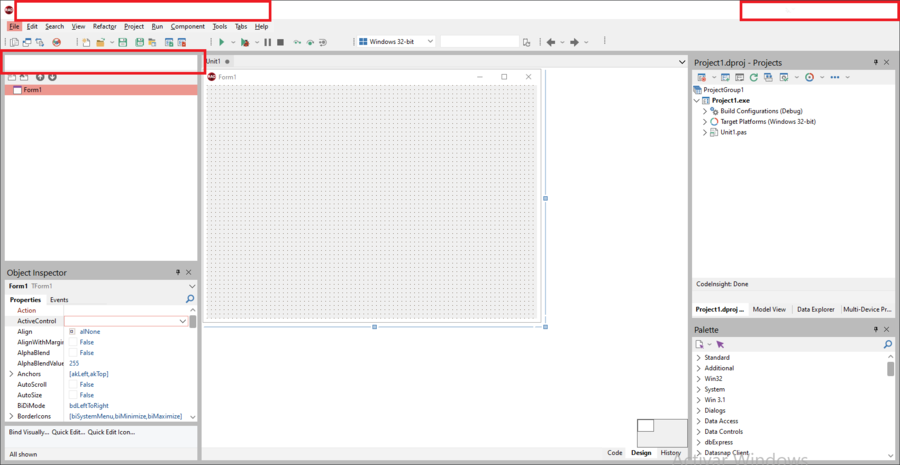
To fix this issue, you can update the VCL Style through the Bitmap Style Designer.
Contents
Configure your VCL Style
You can change the system and font colors of the VCL Style by following the next steps:
- Go to Tools > Bitmap Style Designer.
- Select the Syscolors option from the object tree.
- From the System Colors view, check the
clActiveCaptionand theclCaptionText colors.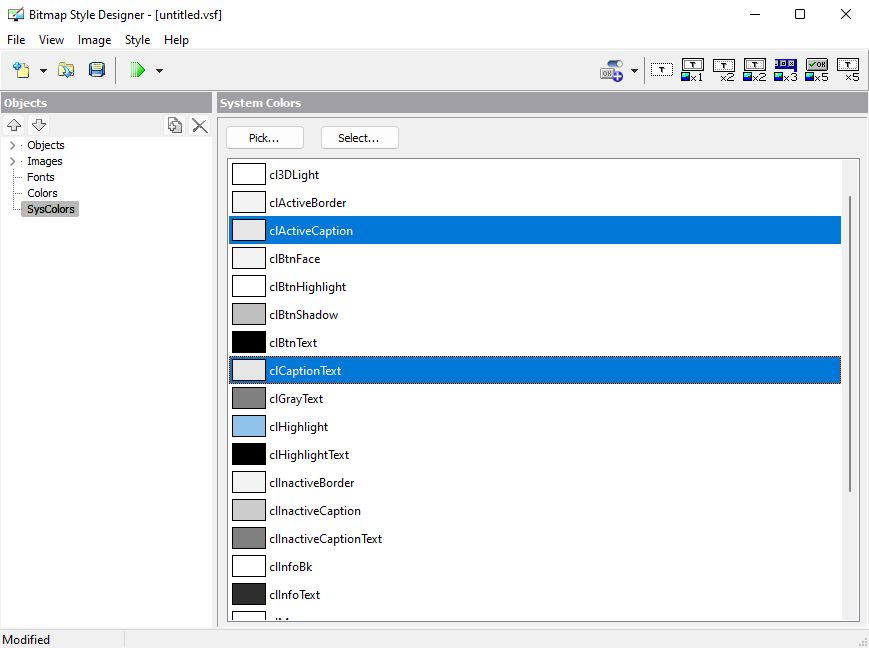
clActiveCaption and the clCaptionText might have the same color configuration. By changing them, you can fix this issue.- Set the different colors for them.
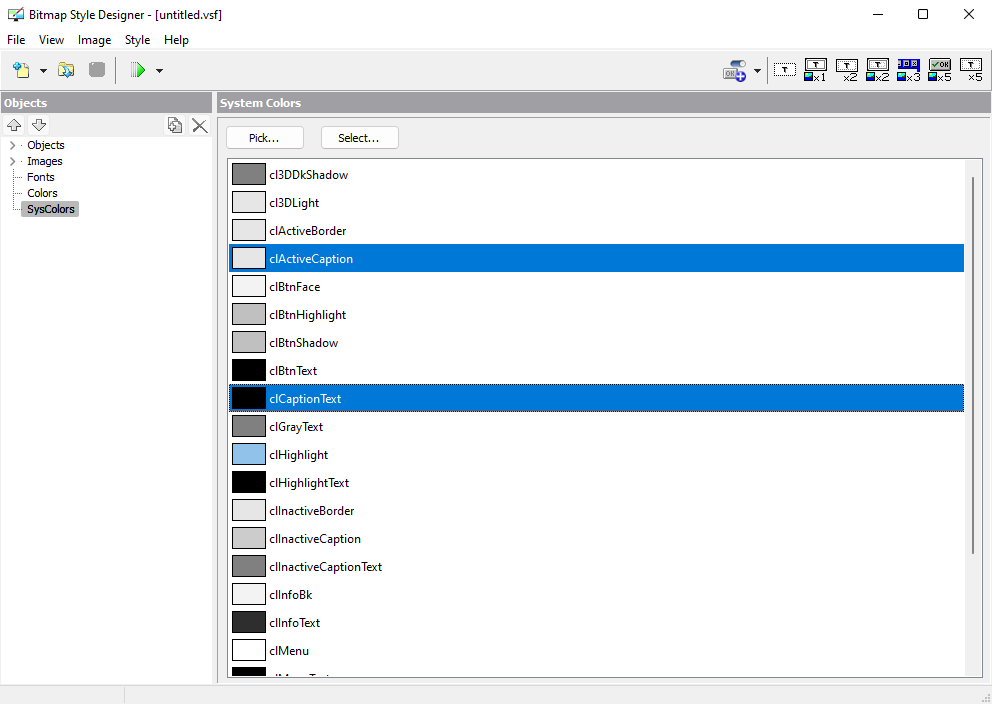
- Save changes.
- After saving the changes and opening the IDE, the issue is fixed.
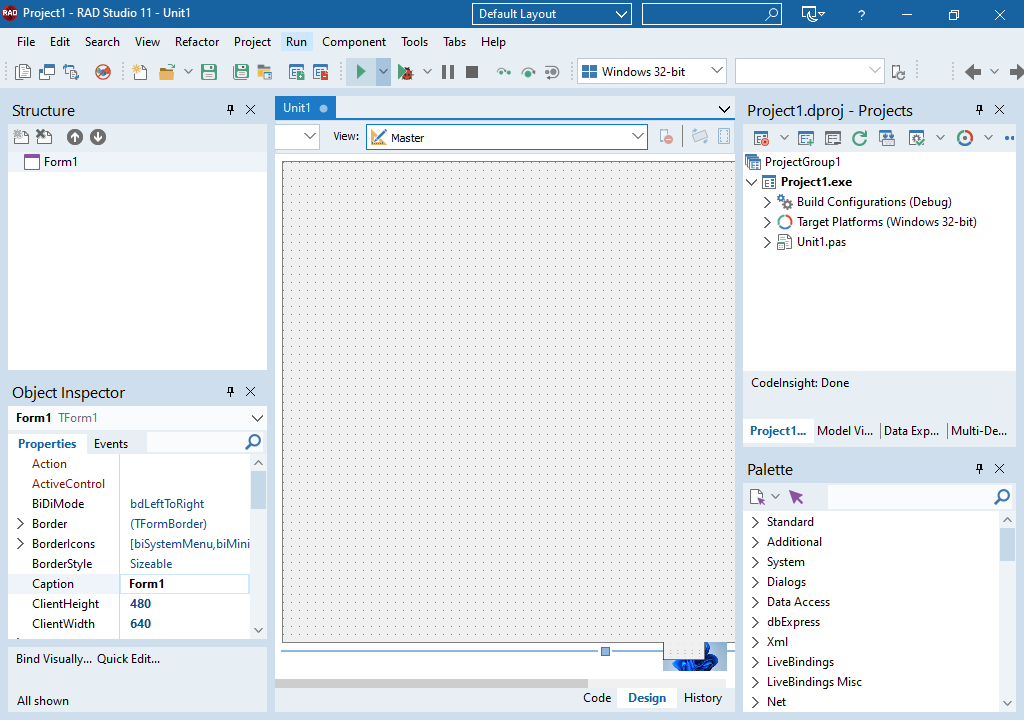
Relevant System and font colors
Besides reviewing the configuration above, there are other parameters you should check out in case you experience UI issues.
System colors
clActiveCaption, clInActiveCaption, clCaptionText, clInActiveCaptionText, clWindow, clWindowsText, clBtnFace, clBtnText
Fonts colors
CategoryButtonsCategoryNormal, CategoryButtonsCategorySelected, CategoryButtonsCNormal, StaticTextNormal, RadioButtonTextNormal, CheckBoxTextNormal.