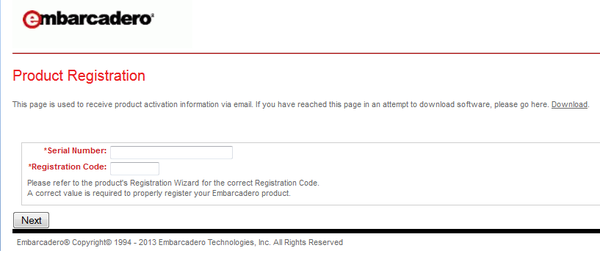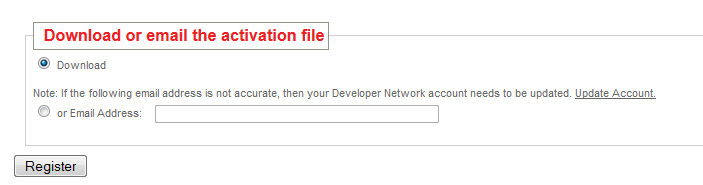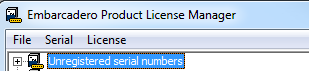User:Loredanac/IBLite and IBToGo Test Deployment licensing in RAD Studio XE4
Go Up to IBLite and IBToGo Licensing
RAD Studio XE4 includes InterBase XE3 ToGo and IBLite editions for embedded application development.
Developers can deploy their mobile applications to iOS devices with a ToGo license (for cost) or IBLite license (free). With IBToGo, you can deploy your applications to Windows (32bit and 64bit) and Mac OS X as well.
Contents
IBLite license in RAD Studio XE4
IBLite is the free version of InterBase and it is used to deploy embeddable database for iOS. To get the IBLite license file, follow the below steps:
- Go to the Product Registration Portal.
- Enter the Serial Number and Registration Code received in the license certificate information.
- Click the Next button.
- Enter the EDN account information.
- Note: If you do not have an EDN account, you can create one here: Developer Network account.
- Click the Next button.
- Click the Register button to download or email the activation file.
- Save the file on your machine.
- You can rename the file as reg_iblite.txt and copy it to the %IBREDISTDIR% directory.
IBLite is not available for the RAD Studio Trial Edition. Instead, you can use the IBToGo Test Deployment license.
IBToGo Test Deployment license in RAD Studio XE4
IBToGo provides a relational database across iOS, Windows (32bit and 64bit), and Mac OS X. RAD Studio Trial edition (install or app versions) includes a 30-day trial of IBToGo license as well.
If you have a retail license, follow the below steps to get the IBToGo license file:
- Go to the Product Registration Portal.
- Enter the Serial Number and Registration Code received in the license certificate information.
- Click the Next button.
- Enter the EDN account information.
- Note: If you do not have an EDN account, you can create one here: Developer Network account.
- Click the Next button.
- Click the Register button to download or email the activation file.
- Save the file on your machine.
- You can rename the file as reg_ibtogo.txt and copy it to the %IBREDISTDIR% directory.
If you have a trial license, follow the below steps to get the IBToGo license file:
- Go to the the email license information received and click the InterBase ToGo Deployment Trial license.
- Enter the EDN account information.
- Note: If you do not have an EDN account, you can create one here: Developer Network account.
- Click the Next button.
- Click the Register button to download or email the activation file.
- Save the file on your machine.
- You can rename the file as reg_ibtogo.txt and copy it to the %IBREDISTDIR% directory.
IBToGo Test Deployment license is available for development and testing only. If you want to deploy your IBToGo applications to AppStores or to your customers, you will need to setup a VAR agreement.
IBToGo production deployment license in RAD Studio XE4
Becoming an InterBase VAR allows you to deploy your IBToGo applications to app stores and redistribute InterBase along with your application to your customers. To become an InterBase VAR, you need to contact Embarcadero and to sign an OEM agreement with Sales.
After you have get your serial numbers, follow the below steps:
- Go to Start > All Programs > Embarcadero InterBase XE3 and open License Manager.
- Select Serial > Add from the Menu.
- Enter your serial number.
- Click the OK button.
- Expand the Unregistered serial numbers item.
- Right click the serial number entered and click the Register option.
- Enter your EDN account information and click the Register button.
Note: If you have received more than one serial number, follow the above steps for each serial number.
Once you have registered all your serial numbers, you need to request the .slip files for each serial number. To request the .slip files, create a support case at Embarcadero Support. For more information about InterBase VAR, see InterBase Licensing Guidelines for VARs.